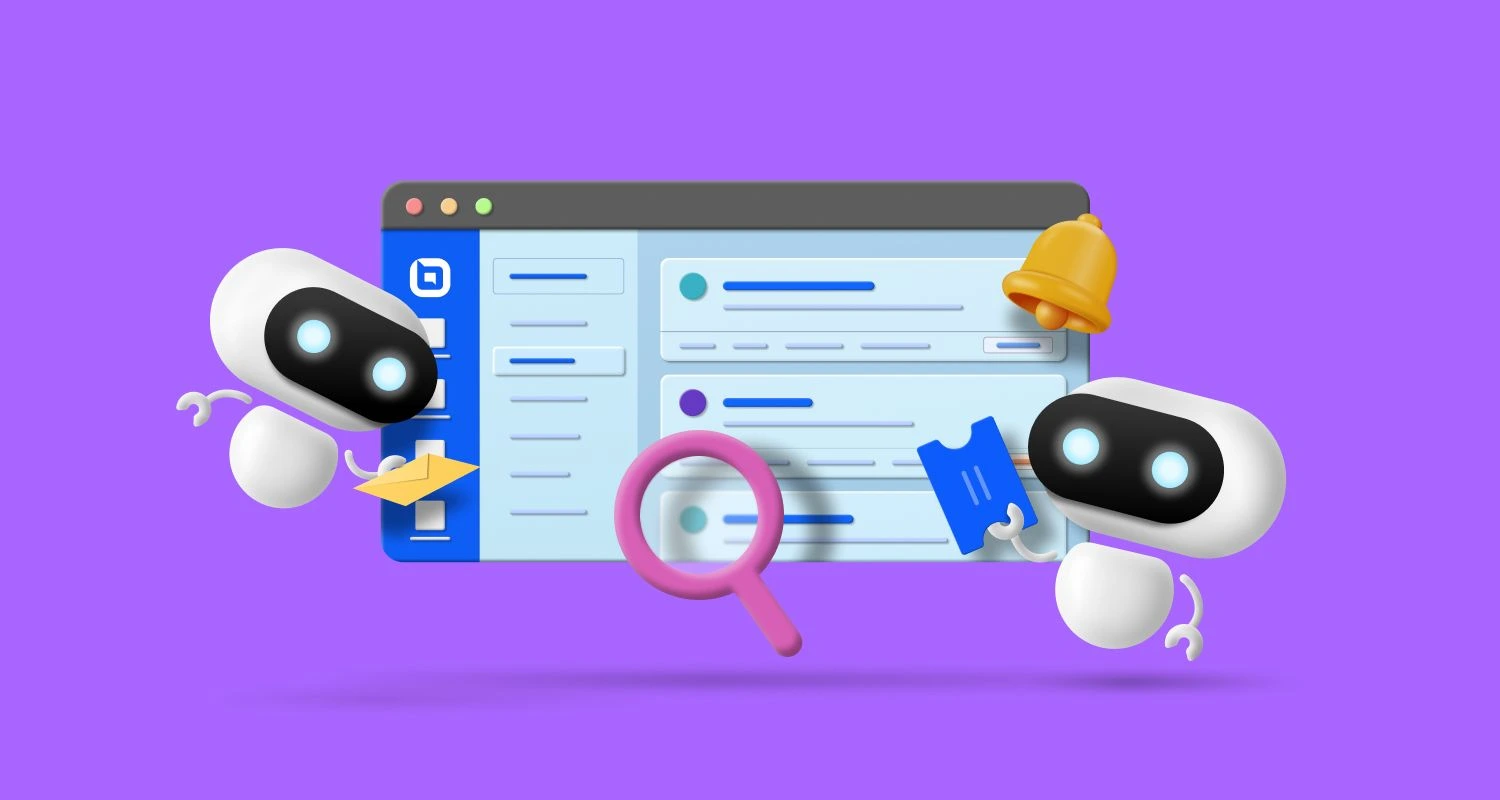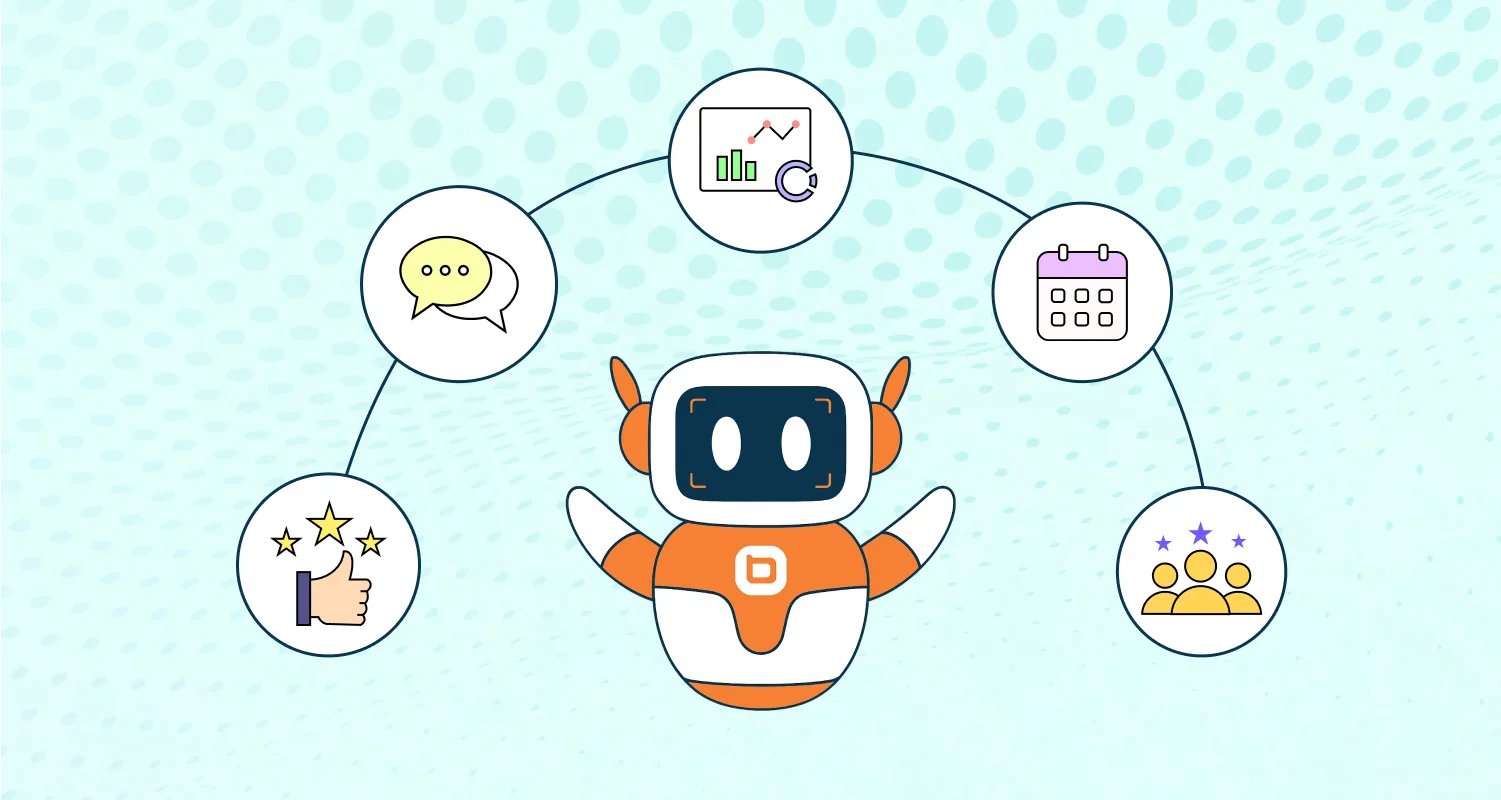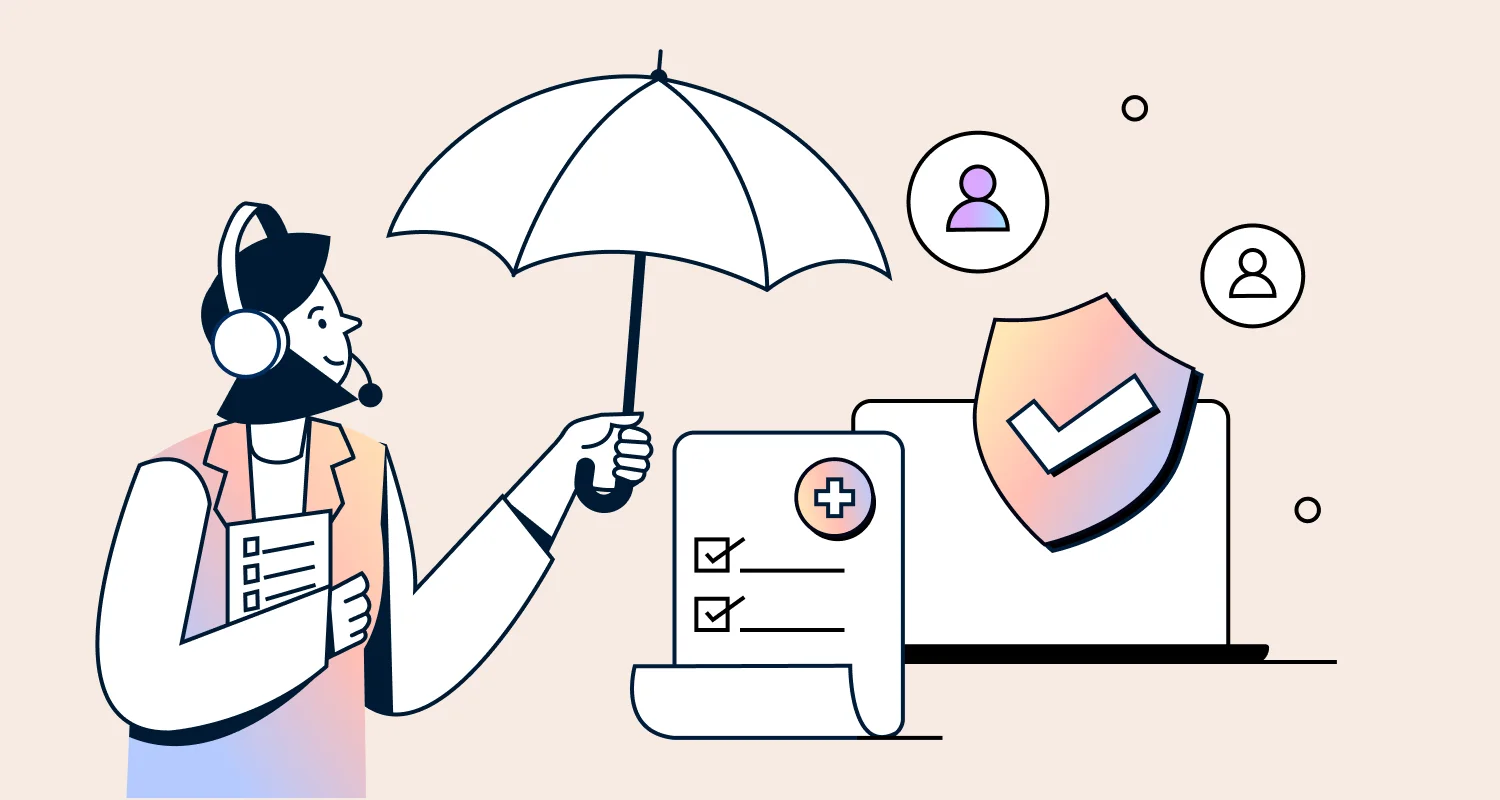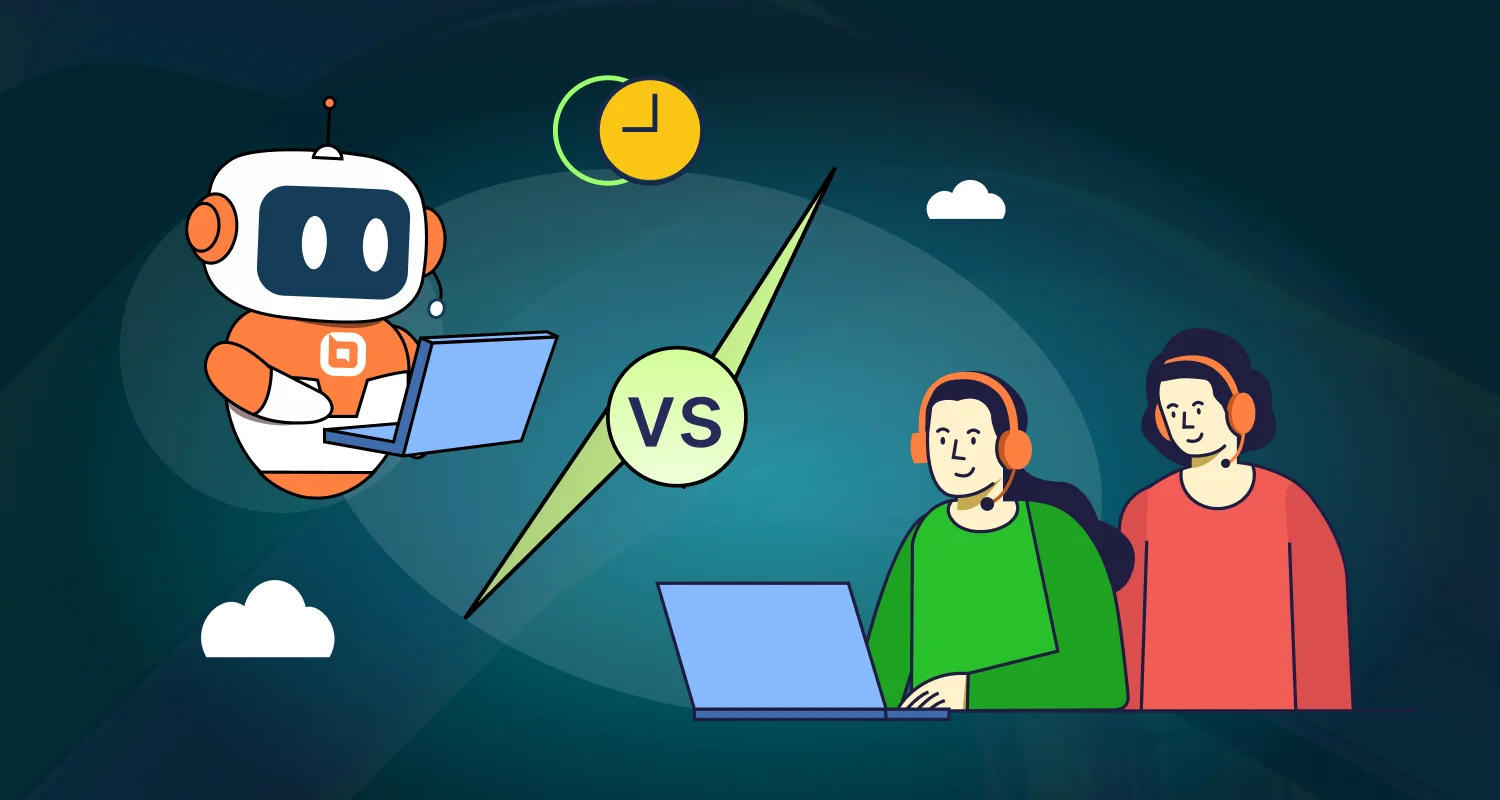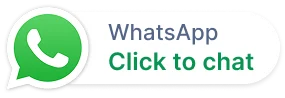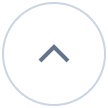Exceptional customer service starts with smart automation. Leading businesses are embracing help desk automation to elevate customer satisfaction, foster loyalty, and empower support teams to perform at their best.
When support flows seamlessly, everyone benefits; your team becomes more efficient, and your customers stay engaged and loyal.
In this blog, we’ll uncover smart automation ideas, practical tips, and inspiring examples that enhance efficiency, streamline support, and turn everyday service into unforgettable customer experiences.
What is help desk automation?
Help desk automation is the use of software to perform routine or repetitive customer support operations. It streamlines the help desk workflow by automating its functions and features.
It aims to enhance customer satisfaction and streamline support operations, enabling teams to work more efficiently.
Advantages of an automated help desk
Help desk workflow automation has many benefits for the customer service team of any company. Automating your service desk ensures customers receive the best experience with the least effort put in by your support agents.
In addition, AI help desk automation significantly reduces operational costs.
A study by BMC revealed that the expense of manually managing a service desk ticket is $22. However, using automation, users can resolve 22% of total service desk tickets at practically no cost.
Other benefits that service desk automation yields include:
- Fast response and resolution times
- Reduced human errors
- Reduced operation costs
- Improved customer satisfaction
- Improved client loyalty
Help desk automation ideas that boost productivity
Having the right features in your service desk ensures that all client issues get responses and are resolved in a timely fashion.
The following are 10 IT support workflow automation ideas to use in your help desk.
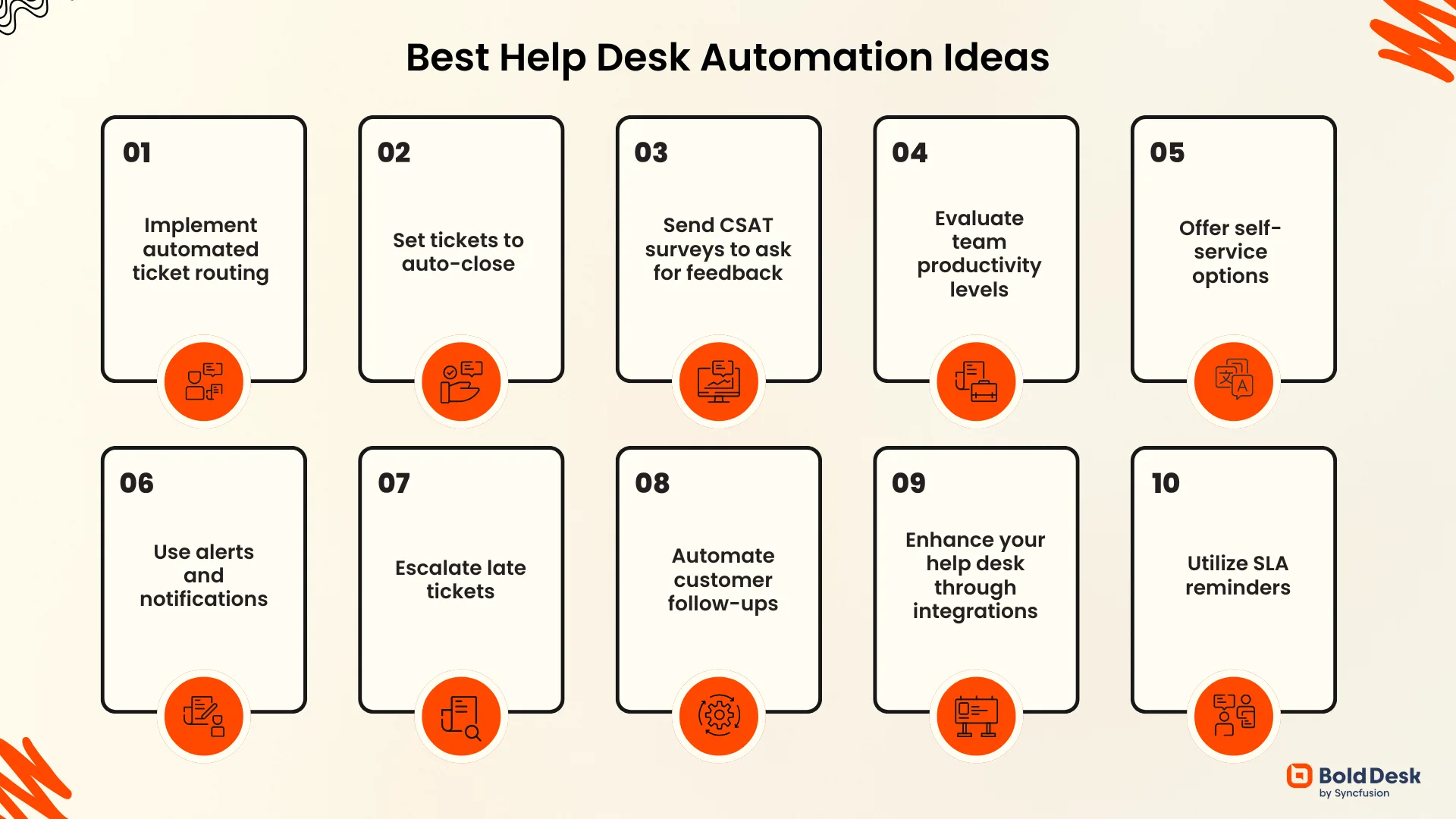
1. Implement automated ticket routing
Improve agent productivity by setting up automated ticket routing in your help desk system. This feature automatically converts incoming support emails into tickets, categorizes, tags, and assigns them to agents, often using round-robin distribution.
Moreover, setting up automated ticket routing ensures that your tasks are organized, prioritized, and efficiently managed. With this system in place, every request is captured, tracked, and routed, ensuring that no ticket slips through the cracks.
2. Set tickets to auto-close
Use time-triggered auto-closure rules to manage inactive tickets efficiently. If a client doesn’t respond within a set timeframe, pending tickets can automatically close, reopening only if the client replies later.
Similarly, tickets left in a solved status beyond a defined period can be auto-closed. This reduces clutter and saves agents time by eliminating manual follow-ups
3. Send CSAT surveys to ask for feedback
You can send automated CSAT surveys via email after each response or once a ticket is resolved, to gather valuable customer experience metrics like Customer Satisfaction Score (CSAT) and Net Promoter Score (NPS).
Ideally, an automated customer satisfaction survey is triggered after ticket closure to capture client feedback on their interaction with support. This data empowers support teams to continuously improve and enhance their impact.
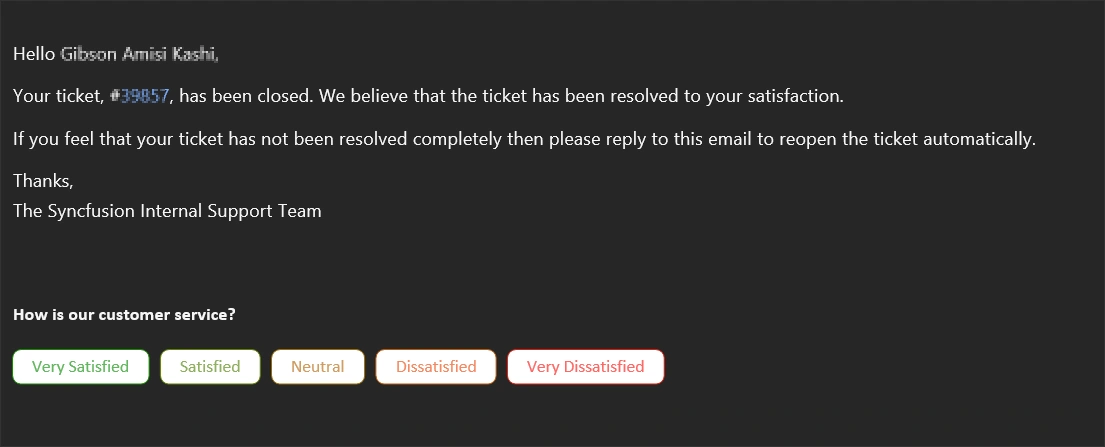
4. Evaluate team productivity levels
With the right help desk platform, support leads can automate key processes like data collection and report generation, delivering insights on a weekly or monthly basis.
This helps evaluate team productivity, uncover performance trends, and identify areas for improvement.
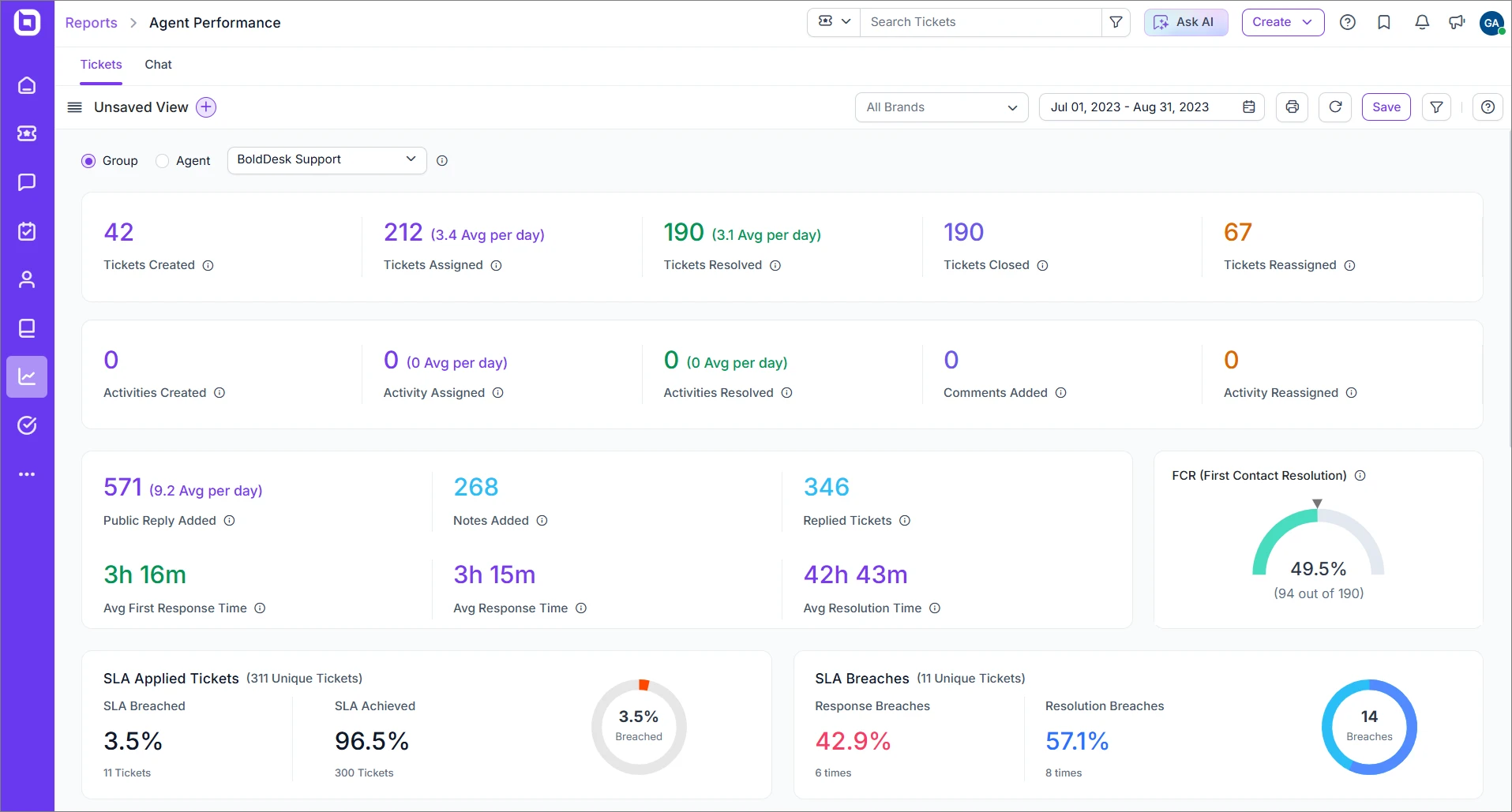
5. Offer self-service options
Offering self-help options is a good strategy for companies to retain and satisfy clients. To enhance user experience, consider automating your self-help tools.
For instance, you can automate a knowledge base and use it as a self-service tool in your service desk. An interactive knowledge base serves as a central source of information for both agents and clients.
It can use help desk automation tools such as auto-search and auto-suggest features to provide all search results and options relevant to the specific keywords the users typed.

6. Use alerts and notifications
Set up automated alerts and notifications to keep agents and support leads informed in real time. Alerts help agents respond promptly when clients provide additional information.
Feedback notifications allow leads to take swift action on negative responses, whether by coaching agents or flagging product issues for improvement. This ensures faster resolutions and a more responsive support experience
7. Escalate late tickets
You can set up automated escalation alerts to trigger when an agent fails to respond to a ticket within the defined SLA response or resolution timeframe. Once the deadline passes, an alert is instantly sent to notify the support lead.
The lead can then choose to reassign the ticket to another agent or prompt the original assignee to prioritize the overdue issue. These alerts help prevent unresolved tickets from slipping through the cracks and ensure clients aren’t left waiting, protecting both service quality and customer satisfaction.
8. Automate customer follow-ups
Keep customers informed with automated ticket updates triggered by time-based rules or status changes. Regular notifications reassure clients, improve transparency, and reduce the need for manual follow-ups, creating a smoother support experience.
These regular updates boost the confidence of the clients in the company and its brand. They enhance customer satisfaction and increase the chances they will leave positive feedback.
9. Enhance your help desk through integrations
Integrate your help desk with other tools and third-party apps, to create a seamless support ecosystem.
Integrating platforms like Jira, Microsoft Teams, Zapier, and Salesforce allows agents to manage key tasks from a centralized workspace.
This streamlines workflows, enhances efficiency, and boosts overall productivity.
10. Utilize service level agreement (SLA) reminders
Use automated SLA-based reminders to keep your support team proactive and responsive. Agents can receive alerts ahead of key deadlines, such as first response, next response, and resolution targets.
Moreover, automated reminders ensure support leads stay informed when tickets breach SLA limits. These reminders help accelerate support workflows, keep clients reassured, and ensure lower-priority tickets aren’t neglected.
Features of automated help desks
To deliver a truly effective and satisfying client experience, an automated service platform must have some key help desk automation features. The software should be:
- Simple and easy to use: Help desk automation tools should be intuitive. They should have self-service options to enable users to troubleshoot issues with ease. For instance, new support emails from clients should automatically convert to tickets with no effort.
- AI-powered: A help desk automation tool with AI-powered functionalities such as AI agents and AI Actions can enhance ticket routing, response suggestions, and improve overall team efficiency.
- Secure: Automated help desk platforms should always have a high level of security. For instance, suspended and spam emails should not convert into tickets during ticket processing. The IT help desk ticketing software should automatically block the emails suspected to be harmful to protect client information.
- Reliable: Help desk tools backed by vendors who consistently deliver updates and patches provide consistent and seamless performance, enhanced security, and minimal downtime. Regular maintenance keeps your support operations running without disruption.
- Customizable: You should have the option to customize your help desk’s automation. One example of IT automation ideas is customizing ticket processing, such that tickets with certain tags will be assigned only to certain agents. This allows ticket assignment to the right agents for fast resolution.
Challenges in implementing help desk workflow automation
AI service desk automation provides considerable benefits, but organizations must tackle certain obstacles to guarantee successful implementation.
One essential aspect is striking the right balance between automated processes and human engagement. Although automation enhances productivity, personalized and empathetic customer support remains vital.
In addition, it is crucial to engage experts in implementing help desk automation, considering that 88% of automation initiatives report technical complications.
Harmoniously incorporating automation into current systems, safeguarding data security, and managing customer expectations are significant challenges that demand careful planning.
5 Best help desk automation tools for your business
Let’s delve into the top five help desk solutions renowned for their outstanding automation capabilities.
1. BoldDesk
BoldDesk is cloud-based help desk automation system with features that empower businesses of all sizes to automate repetitive tasks and enhance efficiency.
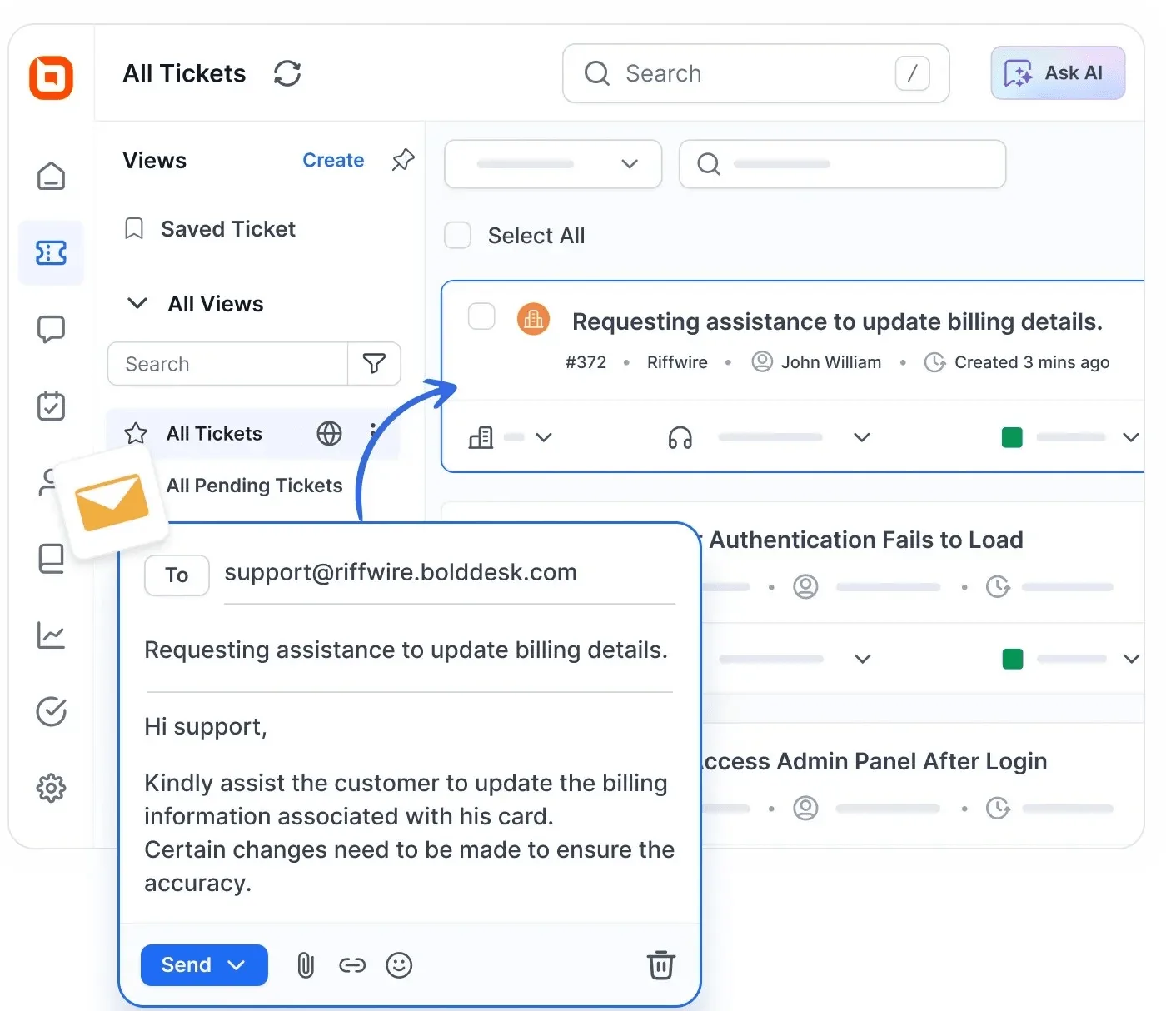
This tool leverages cutting-edge AI features such as AI Agents and AI Copilot to transform how support teams operate. The result? Faster resolutions, smarter workflows, and reduced effort across the board.
BoldDesk’s AI Agent is built to handle routine conversations end-to-end, delivering seamless automation. It offers:
- Action execution like processing refunds or updating CRM records
- Instant responses to common queries
- External API calls to fetch order details or cancel requests
- 24/7 virtual assistance, multilingual support, and context-aware replies
Moreover, using AI Actions, admins can configure AI Agents and Copilot to perform real-time tasks via external API integrations, including:
- Initiating refunds
- Updating CRM records
- Reducing manual steps for agents
This frees up human agents to focus on complex, high-value interactions.
BoldDesk’s key features
- Automated help desk
- Intelligent ticketing system
- AI-powered help desk
- AI Agent
- AI action
- Robust knowledge base software
- Live chat software
- Omnichannel inbox
- Seamless integrations
- Multilingual help desk
- Insightful analytics and reporting
- Unlimited customization and branding
- Automated SLA reminders and escalation rules
Pricing
BoldDesk’s agent-based pricing structure is designed to accommodate businesses at different stages of growth, offering cost-effective options for scaling support operations.
| Plan | Price per Human Agent | AI Agent Resolution Cost | AI Agent Access | AI Copilot Access |
| Scale | $12/agent/month | Not available | ❌ | ❌ |
| Momentum | $25/agent/month | $0.75/resolution | ✅ | ✅ |
| Enterprise | $39/agent/month | $0.75/resolution | ✅ | ✅ |
Note: AI agents are available in the Momentum and Enterprise plans, with a resolution-based fee of $0.75.
The AI Copilot, offered at $20/month, enhances the capabilities of human agents by providing intelligent, real-time support.
With BoldDesk, your team is equipped to deliver exceptional service while keeping costs under control.
Need More Agents? Let’s create a tailored solution just for you — speak with our experts today. You are welcome to initiate a 15-day free trial or arrange a live demo.
2. Salesforce Service Cloud
Salesforce Service Cloud is a customer service tool that provides AI-powered workflows and automation. It allows users to gather all interactions in one place and get real-time updates from across multiple data sources.
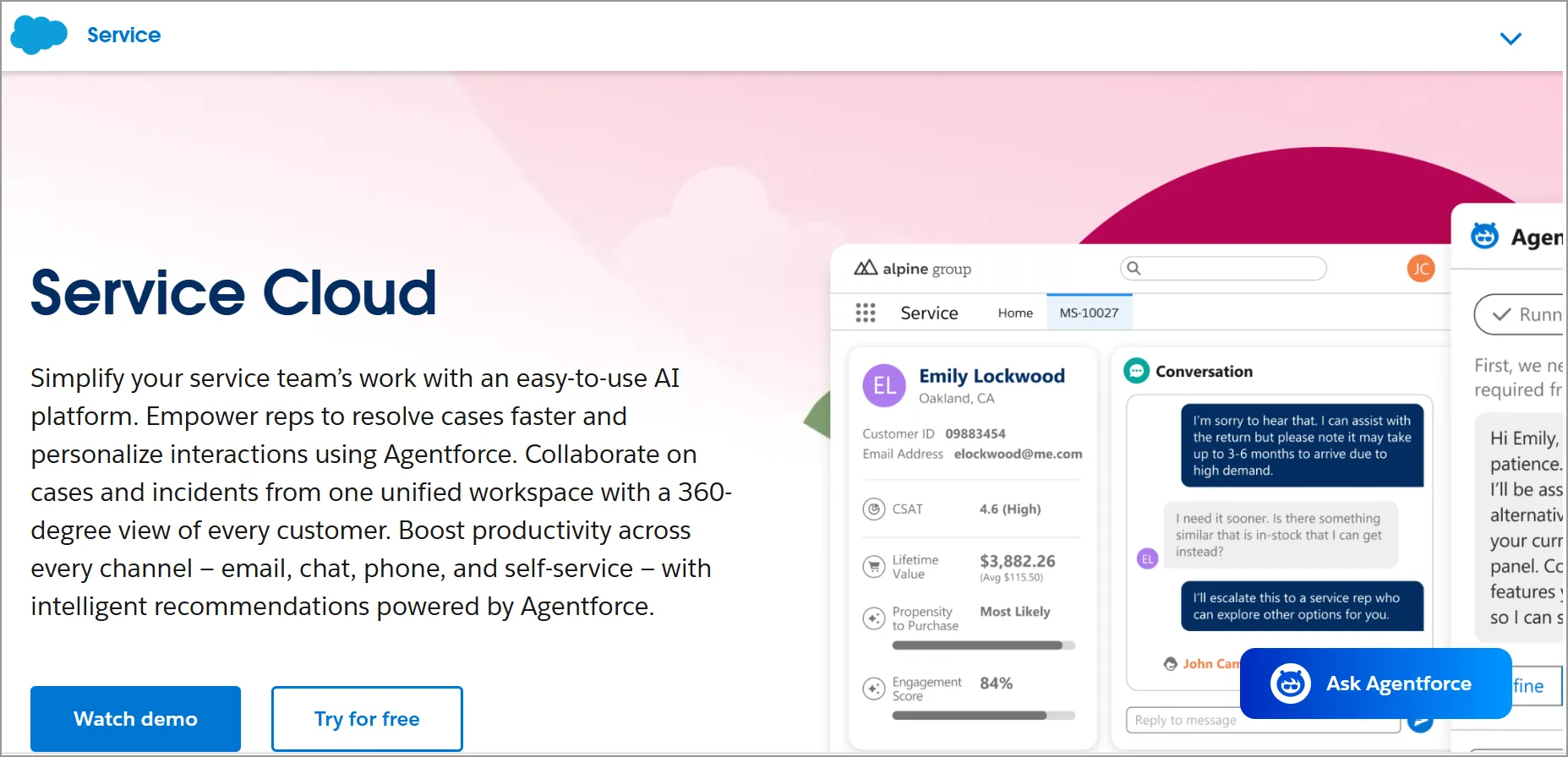
Features
- Omni-channel routing
- Case management
- Reporting and analytics
- Email integration
- AI-powered customer service
Pricing
- Starter: $25 per user/month
- Pro: $75 per user/month
- Enterprise: $175 per user/month
- Unlimited: $350 per user/month
- Agentforce 1: $550 per user/month
Free trial: 30 days
3. Zendesk
Zendesk is an automated service desk platform that provides businesses with tools for ticketing, issue tracking, and customer service support. It features automation tools that can manage customer interactions, ticket routing, and responses.
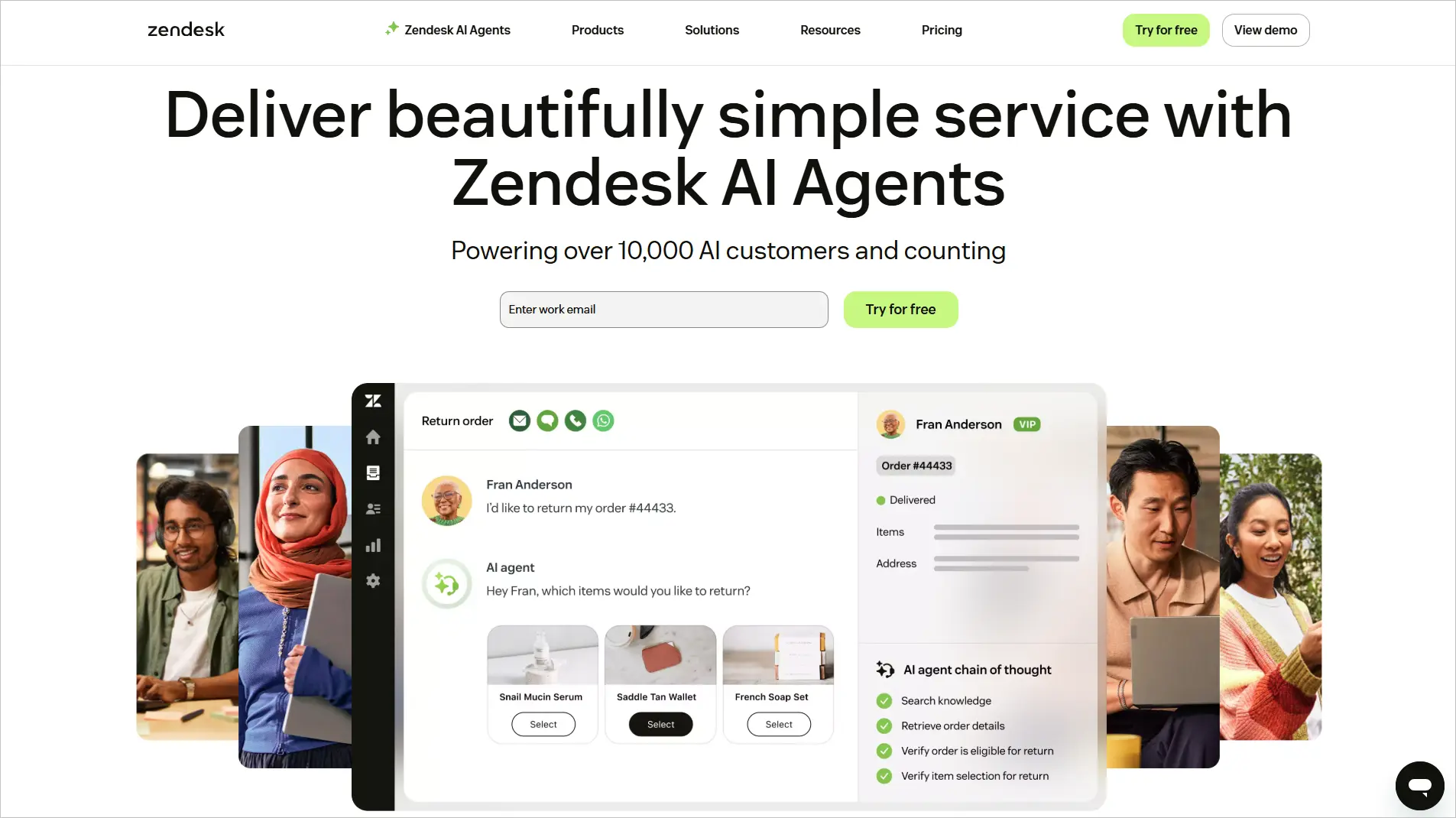
Features
- AI-powered automated answers
- Ticket routing
- Reporting and analytics
- AI-powered knowledge management
- Multilingual support and content
Pricing
- Support Team: $19 per agent/month
- Suite Team: $55 per agent/month
- Professional: $115 per agent/month
- Enterprise: $169 per agent/month
Free trial: 14 days
4. Freshdesk
Freshdesk is a cloud-based automated help desk platform that offers a range of features aimed at helping businesses manage their customer service processes more effectively.
Freshdesk is known for its user-friendly customer portal, multi-channel ticketing system, and contextual reports.
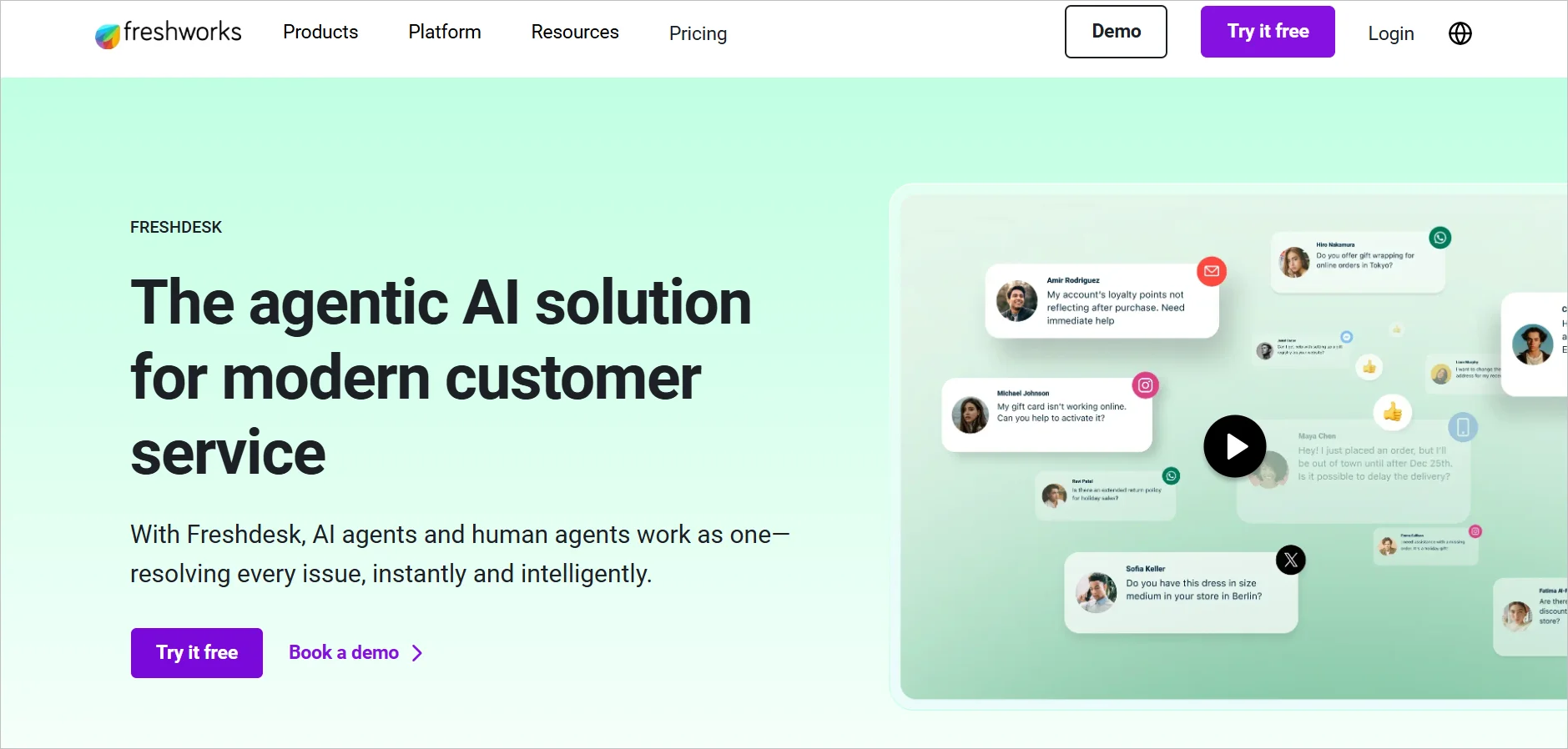
Features
- Ticket routing
- Round-robin routing
- Collision detection
- Custom reports and dashboards
- Knowledge base approval workflow
Pricing
- Free: Up to 2 agents
- Growth: $15 per agent/month
- Pro + AI Copilot $49 per agent/month
- Enterprise: $79 per agent/month
Free trial: 21 days
5. HappyFox
HappyFox is a help desk automation tool that offers multiple automation features that help businesses reduce support costs and enhance team productivity.
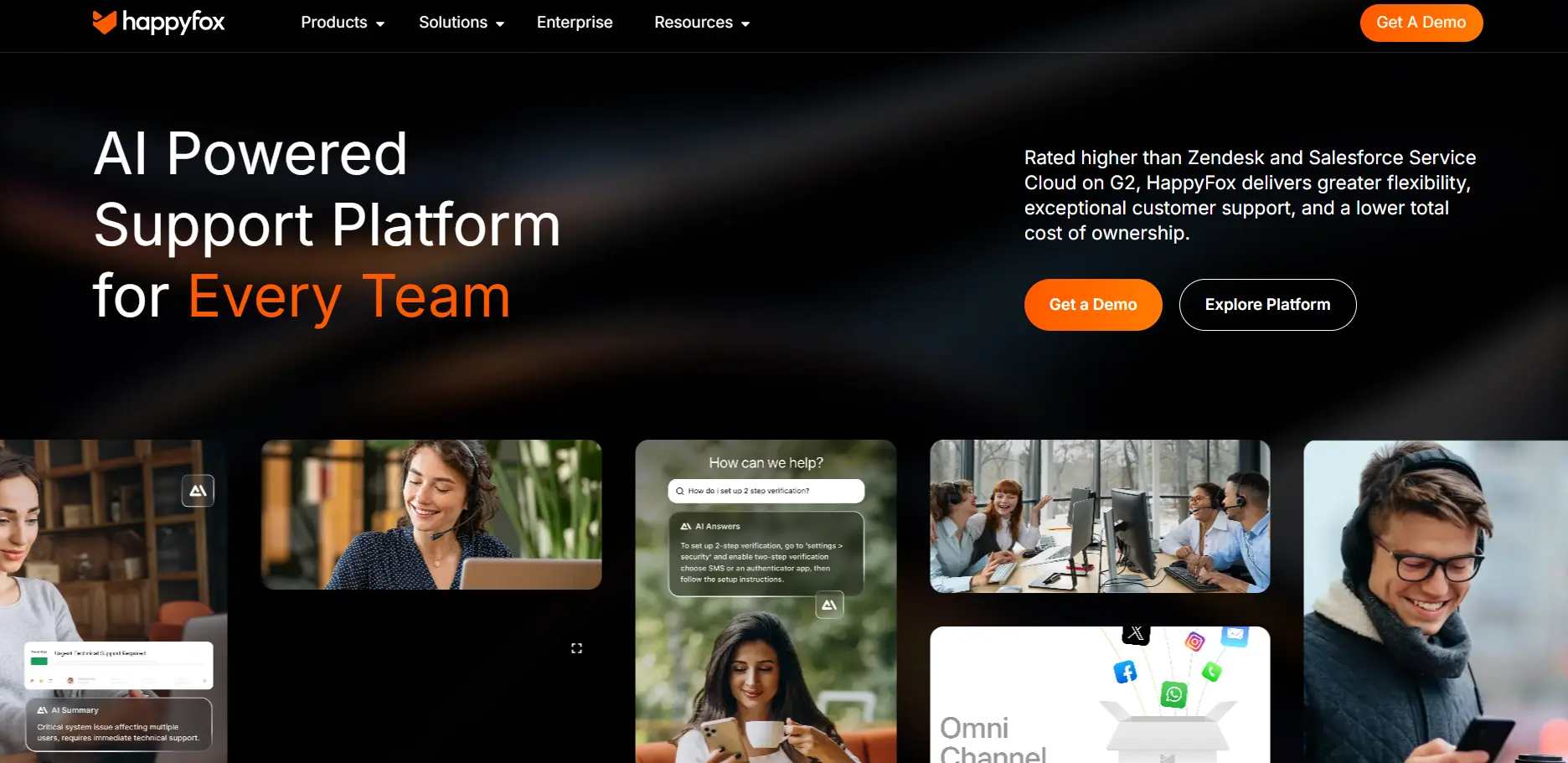
Features
- Automatic ticket escalation
- Automatic ticket assignment
- AI
- Live chat
- Knowledge base software
Pricing
- Basic: $21 per agent/month
- Team: $39 per agent/month
- Pro: $89 per agent/month
- Enterprise Pro: Contact support
Free trial: 14 days.
6. HelpDesk
HelpDesk is a ticketing system that allows users to develop personalized automated workflows depending on specific conditions and actions. The platform also automatically distributes tickets to agents based on their department or skills.
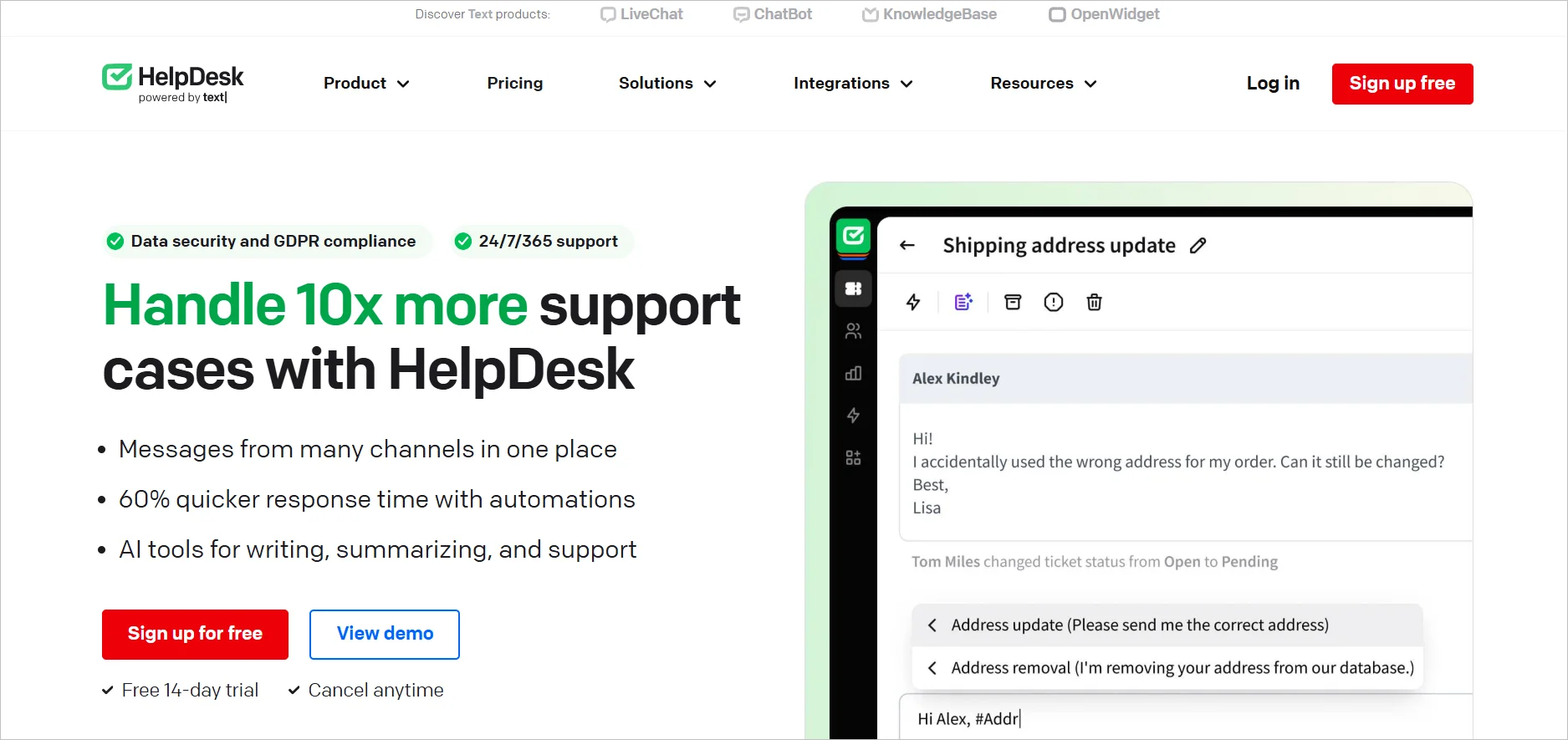
Features
- Workflow automation
- Reporting and analytics
- Automatic ticket prioritization
- Knowledge base
- Customizable email templates
Pricing
- Team: $29 per agent/month
- Business: $50 per agent/month
- Enterprise: Contact sales team
Free trial: 14 days
Unlock productivity gains with help desk automation
Using these IT help desk automation ideas in a service desk such as BoldDesk can improve your customer service. Clients will have a good experience, and agents will be more productive. It is key to use help desk automation with the right qualities for the best customer service.
We hope you found this blog helpful. Have more help desk automation ideas? Please share in the comment section below.
Related articles
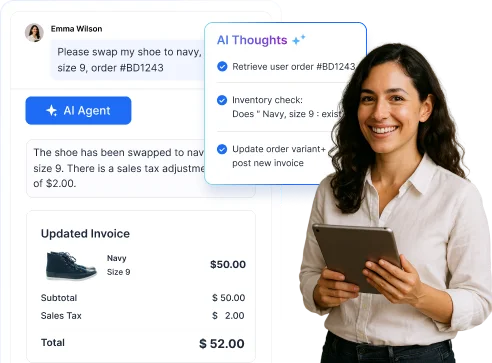


















 Email Ticketing System
Email Ticketing System Shared Inbox Software
Shared Inbox Software Multi Brand Help Desk
Multi Brand Help Desk Internal Help Desk Software
Internal Help Desk Software Trouble Ticketing Software
Trouble Ticketing Software Mobile Help Desk
Mobile Help Desk