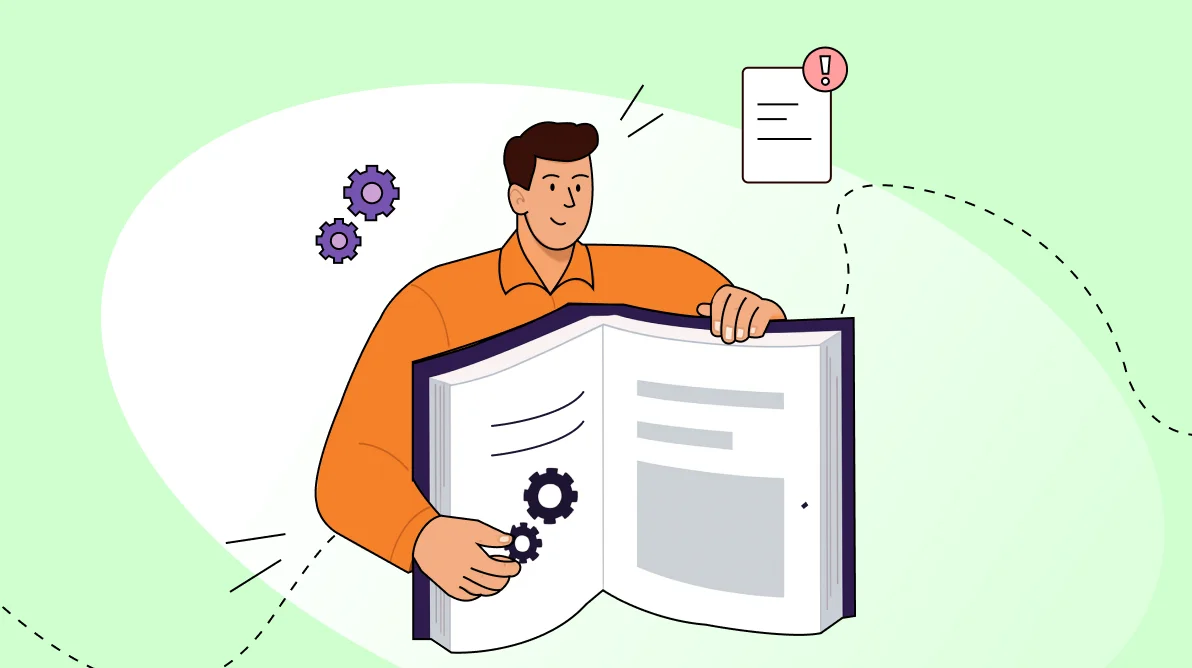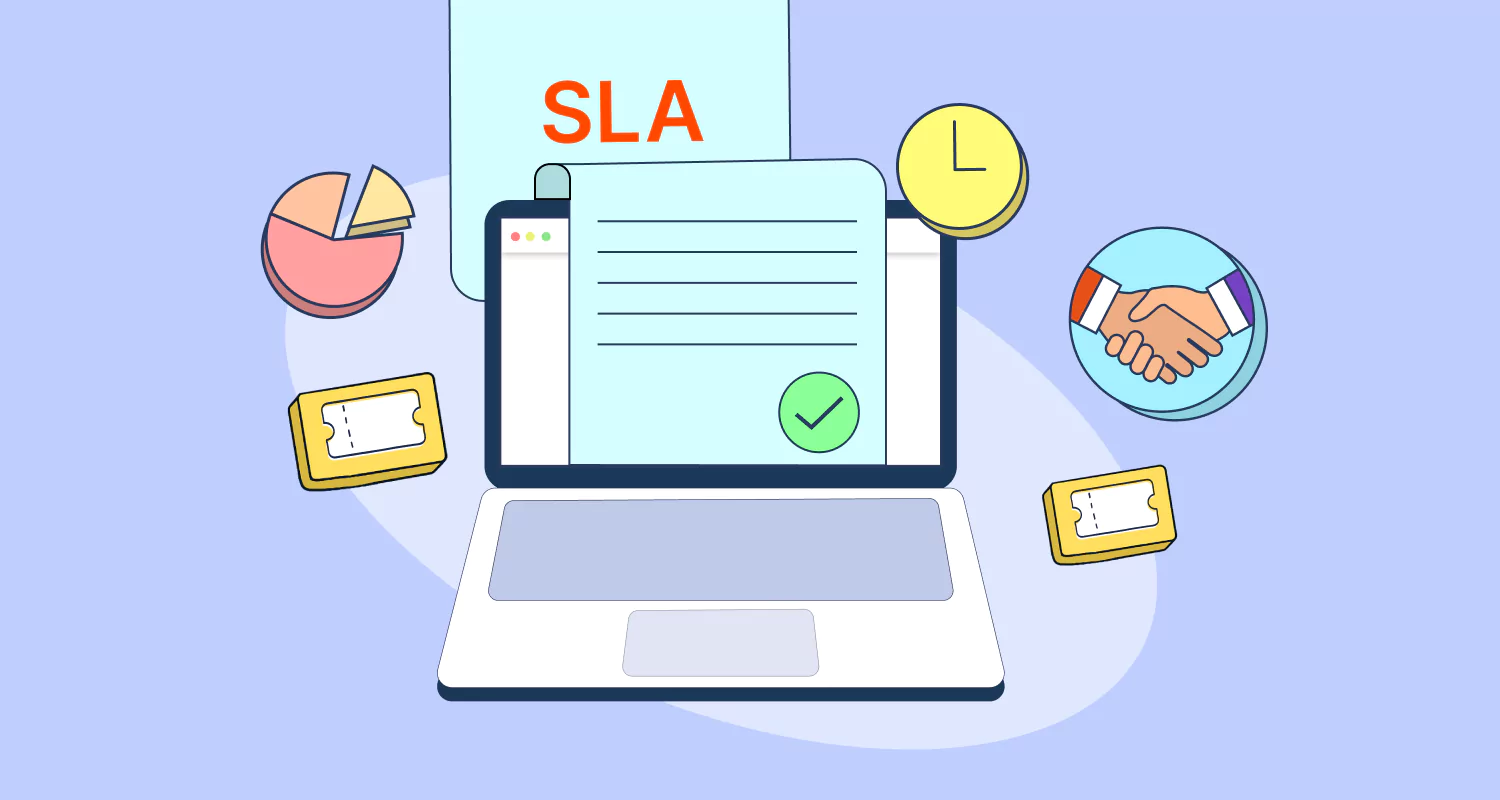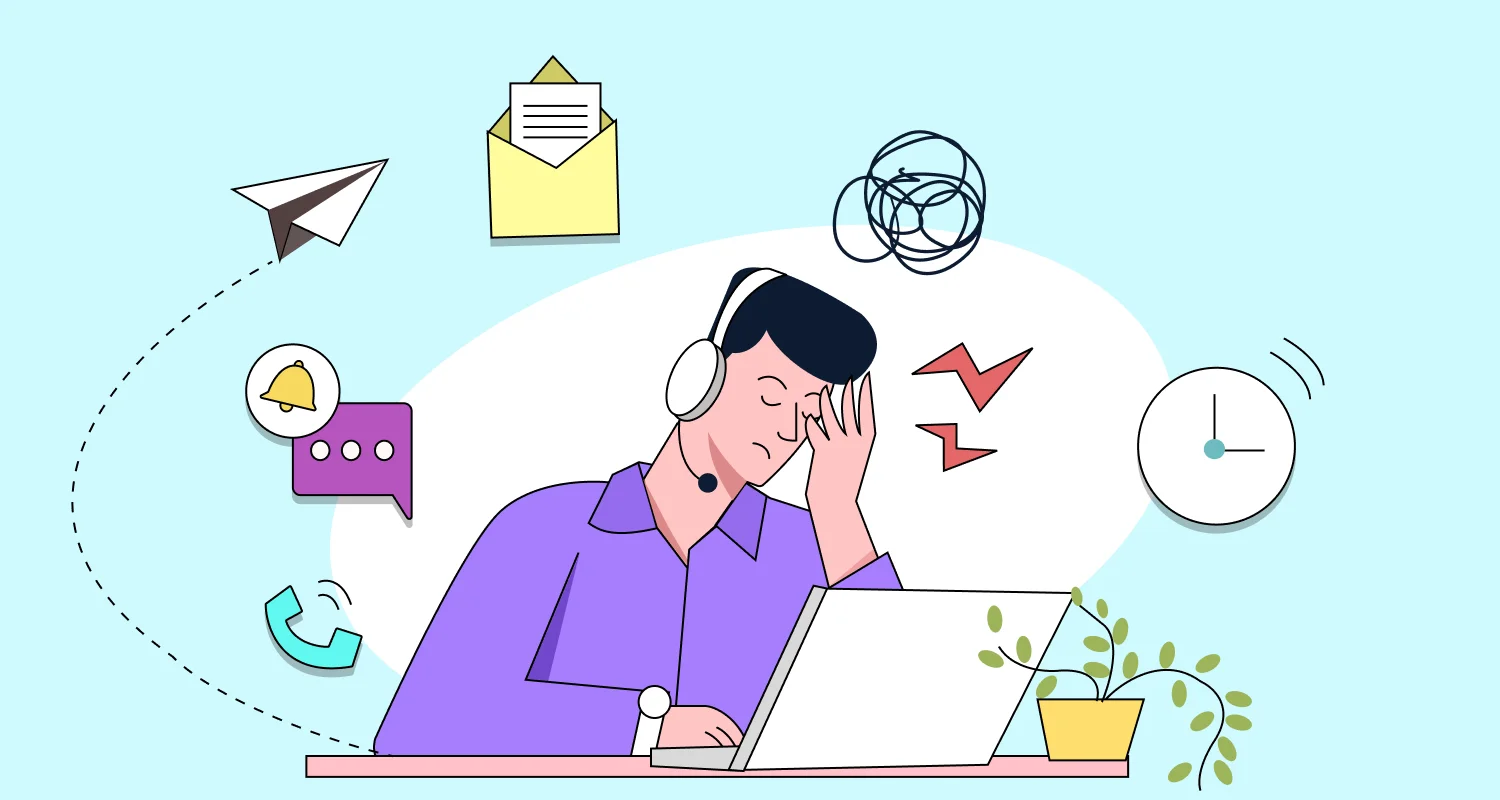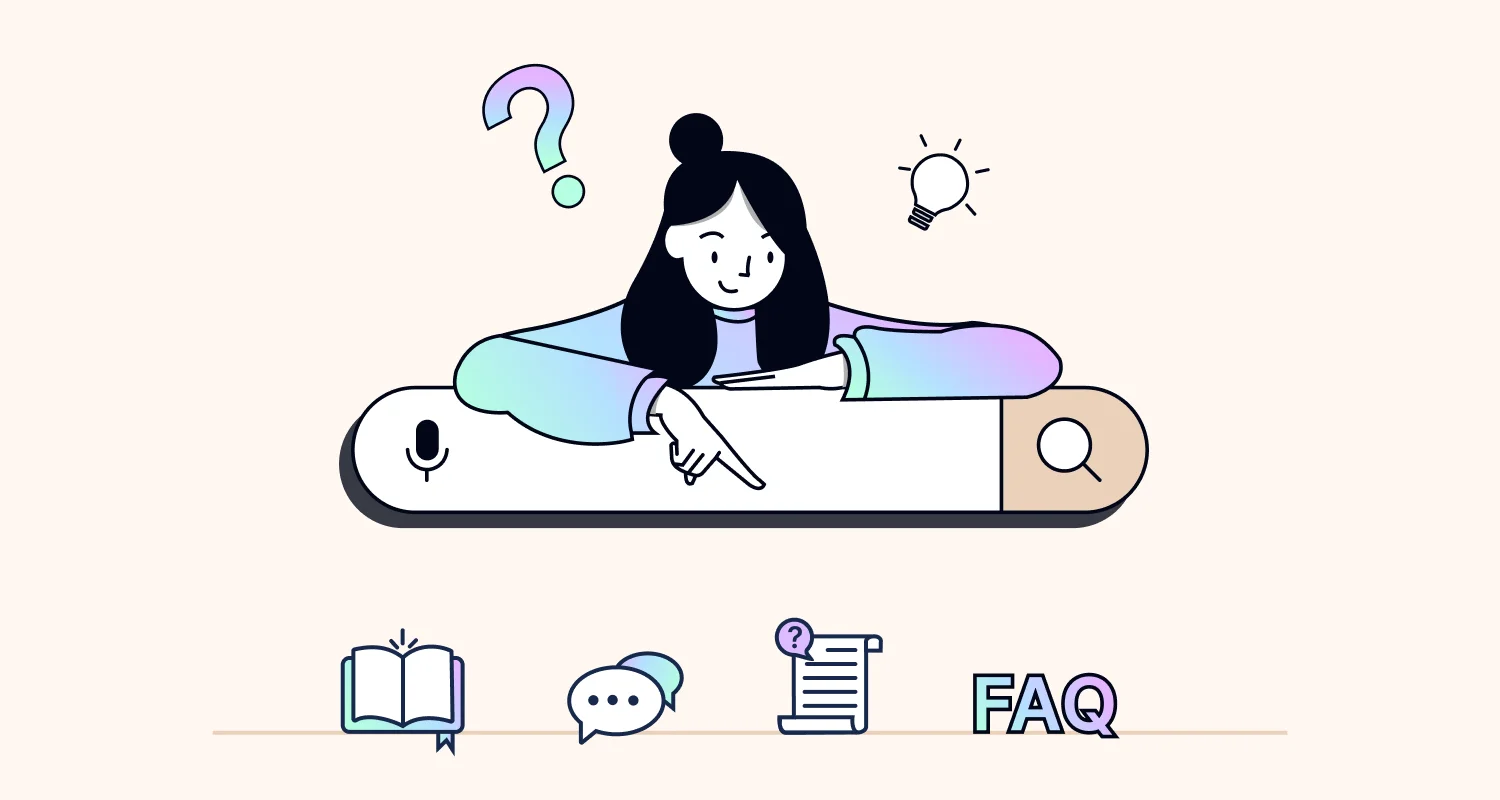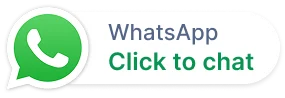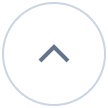Ever found yourself staring at a new product, wondering, “Where do I even start?” That’s where a user guide comes in, a quiet helper that’s always ready to explain things clearly.
Whether you’re setting up software or navigating a new app, a well-crafted user guide turns confusion into confidence.
According to a ServiceNow article, nearly 80% of customers expect companies to provide self-service support tools that empower them to find solutions on their own.
It’s more than just a manual; it’s a roadmap that helps users get started with solving problems and unlock the full potential of what they’ve purchased.
In this blog, we’ll break down what a user guide really is, explore the different types, share best practices for creating one, and show real-world examples that get it right.
Whether you’re a product designer, technical writer, or business owner, this guide will help you create documentation that users actually want to read.
What is a user guide?
A user guide is a structured document that helps users understand and effectively use a product, system, or service.
It provides step-by-step instructions, troubleshooting tips, and practical insights from initial setup to advanced features.
This helps users solve problems and achieve their goals independently.
User guide and user manual: Key differences
While the terms user guide and user manual are often used interchangeably, they serve slightly different purposes and audiences.
Understanding the distinction can help you choose the right format for your user documentation needs.
| Aspect | User manual | User guide |
| Purpose | Provides comprehensive instructions for using a product or system | Offers quick help or task-specific instructions |
| Depth of content | Detailed and exhaustive | Concise and focused |
| Audience | Technical users, support teams | General users, beginners |
| Tone and style | Formal and structured | User-friendly and simplified |
| Format | Includes safety guidelines, Detailed operational procedures, and technical specifications | Includes quick-start tips, feature highlights, and visual aids |
| Use case | Ideal for complex products like software, machinery, or electronics | Ideal for onboarding, FAQs, or feature walkthroughs |
What does a user guide include?
A great user guide is more than just instructions. It’s a well-organized, easy-to-use information resource that helps users understand your product and use it confidently.
According to a study by BILT, 77% of consumers who had a negative experience with a product’s instructions said they would not purchase that product again.

Depending on the product and audience, here are the essential elements typically found within comprehensive user guide documentation:
- Introduction section: Provides a brief explanation of what the product does, highlights its main benefits, and describes how the guide will help users navigate it.
- Getting started or installation guide: Offers step-by-step instructions for setting up the product, installing user guide software, or creating an account. This is usually the first and most important section of the guide.
- Key features and functionality overview: Presents a summary of the product’s main tools and explains what users can achieve with them. This helps users understand the value of each feature.
- Detailed how-to sections: Delivers clear instruction on how to operate or perform specific tasks or workflow. These sections often include screenshots, diagrams, or how-to videos to make the steps easier to follow.
- Troubleshooting and frequently asked questions (FAQs): Provides solutions to common problems, explains error messages, and answers frequently asked questions to help users resolve issues independently.
- Glossary of terms: Defines technical words, acronyms, or product-specific terms used throughout the guide in simple, easy-to-understand language.
- Safety and compliance information (if applicable): Includes important warnings, safety tips, and legal information to ensure customer operate the product correctly and safely.
- Contact and support information: Gives clear directions on how users can get help, whether through support teams, community forums, or premium support options.
What are the key benefits of a user guide?
Investing in high-quality user guide documentation is more than an investment; it’s a strategic tool for user success.
It empowers users or customers to learn independently, reduces support load, and boosts customer satisfaction score. When crafted well, it accelerates adoption and builds long-term trust.
Let’s explore the key benefits that make user guides essential for any product or service.
Benefits for end users
- Empowered customer self-service: Good guides help users fix common issues on their own, so they don’t always need to reach out for support. This means faster solutions and less waiting.
- Smooth onboarding experience: Step-by-step instructions make it easy for new users to get started on the onboarding process. Existing users can also refer back to them whenever needed, helping everyone stay on onboarding procedure with less help.
- Better use of features: Clear documentation encourages users to try out more features. This helps them get more out of the product and work more efficiently.
- Stronger trust and satisfaction: When users can easily find reliable help, they feel more confident and satisfied toward the brand. This builds trust and keeps them coming back to our business.
Benefits for support agents
- Reduced workload: A well-crafted user guide enables customers to resolve common issues independently, which significantly lowers the number of incoming tickets. This allows support agents to focus on more complex and high-value queries.
- Faster and confident issue resolution: Agents can refer to verified articles and documentation to quickly resolve customer problems. This not only speeds up response times but also gives agents confidence and clarity in the solutions they provide.
- Improved accuracy and accountability: Using standardized guides ensures that agents follow consistent processes. It minimizes errors and provides a reliable reference point, making it easier to justify and validate the support provided.
- Streamlined team collaboration: With everyone referring to the same documentation, support teams can stay aligned in their workflow. This reduces miscommunication, improves handovers, and ensures a unified approach to customer service.
6 Common types of user guides
The way you present a user guide can significantly impact how effectively users engage with your product.
Choosing the right format depends on factors like the complexity of the product, the needs of your audience, and the type of information you want to convey.
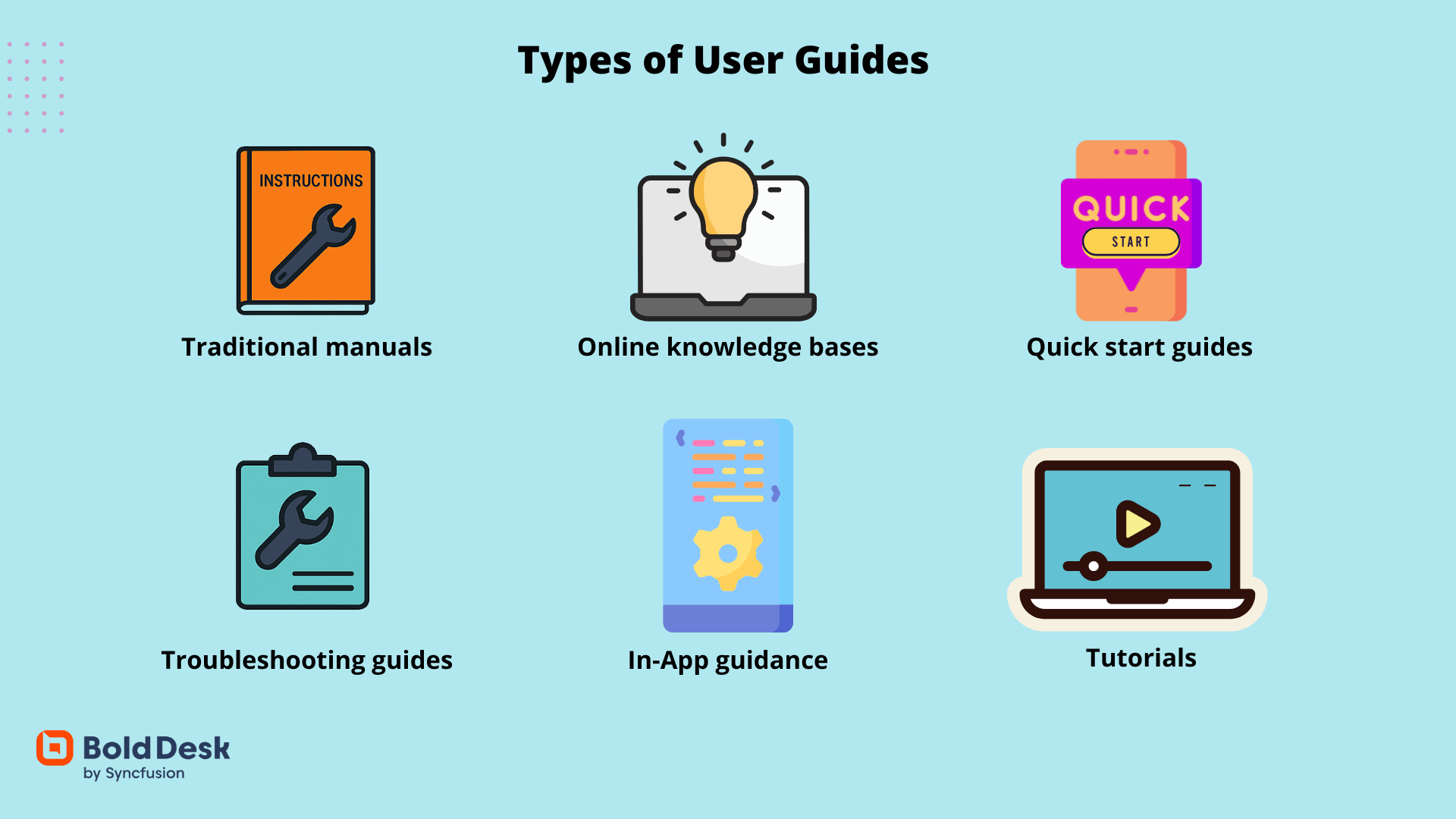
Here are six common types of user guides, each serving a unique purpose:
Traditional manuals
Traditional manuals provide detailed instructions for using and maintaining complex products like machinery or enterprise software. They help users solve problems independently and reduce basic support queries, allowing teams to focus on advanced issues.
A comprehensive admin guide for a cloud-based HR platform that explains user roles, data import procedures, and compliance settings, helping IT teams and reducing support tickets.
Online knowledge base system
Online knowledge bases offer searchable articles and guides, with AI tools that help auto-generate, refine, and organize content efficiently.
Smart features like predictive search, auto-suggestions, and SEO optimization improve customer experience while reducing support tickets and manual content effort.
According to Coleman Parkes Research, 91% of customers would use a knowledge base, if it effectively meets their needs.
A help center for a CRM platform that uses AI to auto-generate guides, suggest relevant articles, and optimize content for search. Users quickly find answers through predictive search and smart recommendations, reducing support tickets and improving self-service efficiency.
Quick start guides
Quick start guides focus on essential setup steps to help users get started quickly. They simplify customer onboarding and reduce early support requests by preventing confusion.
A welcome email from a project management tool like ClickUp that includes a one-page guide on creating a workspace, adding tasks, and inviting team members.
Step-by-step guides
Step-by-step guides walk users through tasks with clear instructions to solve common problems. They reduce repetitive queries and let support teams handle more complex issues.
A guide titled “How to Set Up SSO in Your Account” for a SaaS security platform, complete with screenshots and configuration steps, saving support agents from walking users through the same process repeatedly.
In-app guidance
In-app guidance gives real-time help through tooltips and walkthroughs directly in the product. It improves user experience and lowers basic “how-to” questions for support.
A guided setup flow in a marketing automation tool like Mailchimp that walks users through creating their first campaign, reducing the need for live support during onboarding.
Tutorials
Tutorials teach users how to perform tasks or use features through step-by-step lessons. They build confidence and reduce training-related support requests by making users more self-sufficient.
A video tutorial series for a SaaS design platform like Canva, showing users how to create branded templates, collaborate with teams, and export designs, reducing the need for one-on-one walkthroughs.
Best practices for creating helpful user guides
To truly support users, a great user guide must be clear, task-oriented, and contextually relevant. Whether you’re building documentation for a SaaS platform or a digital product, follow these best practices to ensure your guides are helpful, accessible, and continuously improving:
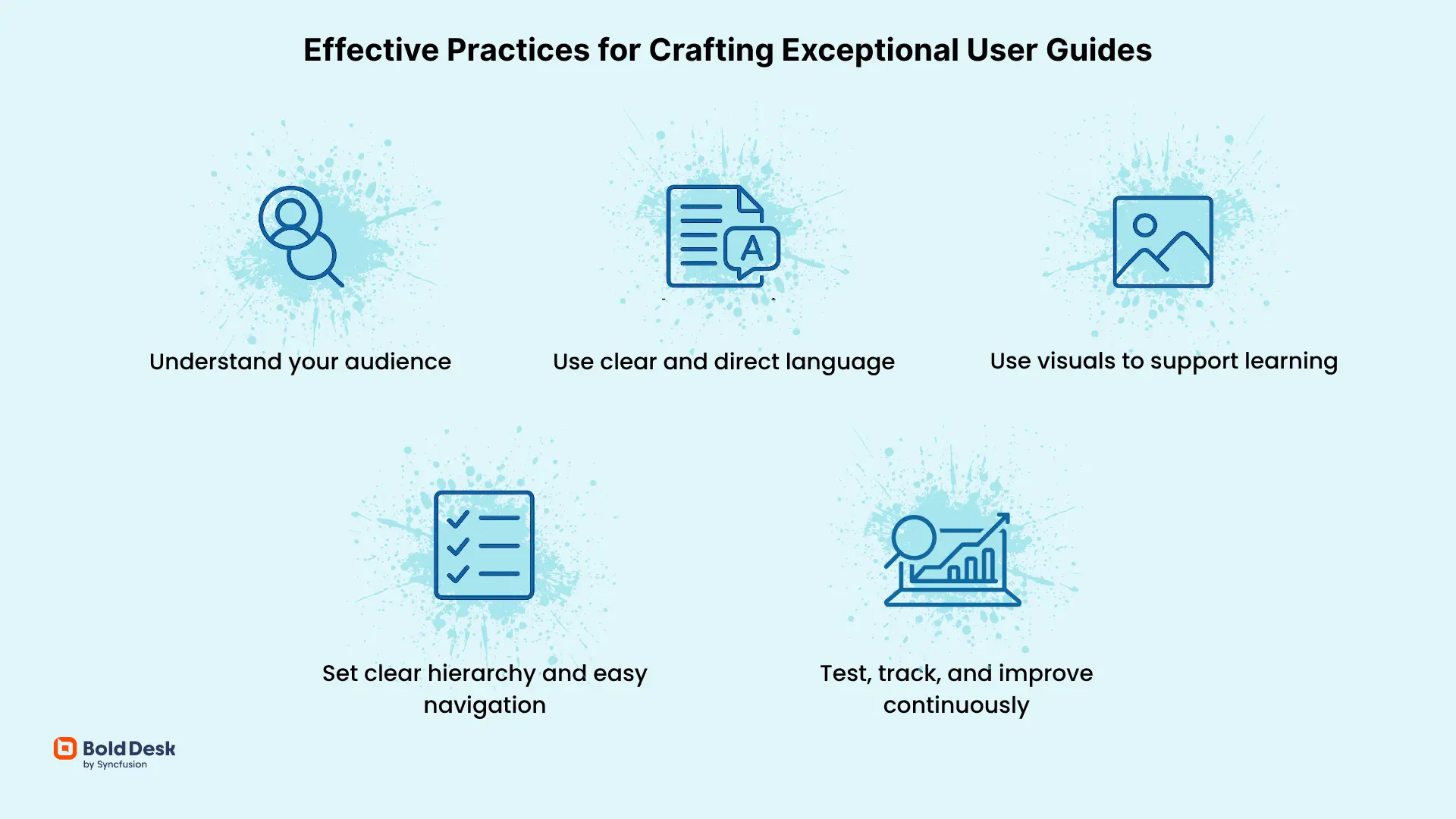
Understand your audience
Creating a user guide starts with knowing who you’re writing for. Go beyond basic demographics and dive into their actual needs.
- Identify technical proficiency: Are your users beginners, intermediate, or advanced?
- Understand their goals: What are they trying to achieve with your product?
- Recognize customer pain points: What common issues or frustrations do they face?
- Consider emotional state: Are they onboarding, troubleshooting, or exploring new features?
Tailor your tone and depth accordingly. A new user may need a friendly walkthrough, while a system admin might prefer concise, technical documentation
Use clear and direct language
Your guide should be straightforward and easy to follow. Steer clear of jargon unless necessary, and if you do use it, make sure to explain it right away.
- Use short, purposeful sentences
- Focus on actions, not descriptions
- Avoid passive voice and vague terms
Examples:
- Ineffective: “Facilitate parameter configuration via the GUI.”
- Effective: “Change settings using the on-screen menu.”
Use visuals to support learning
Visuals are not just decorative; they’re essential tools for helping users understand and retain information.
Especially in SaaS products, where interfaces and workflows can be complex, visuals bridge the gap between explanation and execution.
Types of visual representation:
- Screenshots: Use annotated screenshots to highlight buttons, fields, or steps in a process.
- Diagrams: Explain workflows, data flows, or system architecture with labeled diagrams.
- GIFs: Demonstrate quick actions like drag-and-drop or hover effects.
- Videos: Provide walkthroughs for multi-step processes or onboarding flows.
Ensure all visuals are high-resolution, mobile-friendly, and kept up to date as your UI evolves. Additionally, include descriptive alt text for accessibility to support users with visual impairments.
Set clear hierarchy and easy navigation
To ensure your user guide is user-friendly and effective, it’s crucial to establish a clear content hierarchy and intuitive navigation.
Start by organizing articles into logical categories and subcategories based on topics or user needs, which helps users find information quickly.

Also, make navigation simple and easy by:
- Using clear, consistent titles that reflect the content.
- Adding navigation aids like breadcrumbs, filters, and a strong search bar.
Finally, ensure the layout is responsive and accessible across all devices, providing a smooth experience for every user.
Test, track, and improve continuously
Regular evaluations and updates are essential for an effective user guide. Test it with real users through observation, surveys, and interviews to uncover usability issues.
Use analytics to monitor engagement, tracking views, clicks, and drop-offs, and combine this data with feedback from ratings or forms.
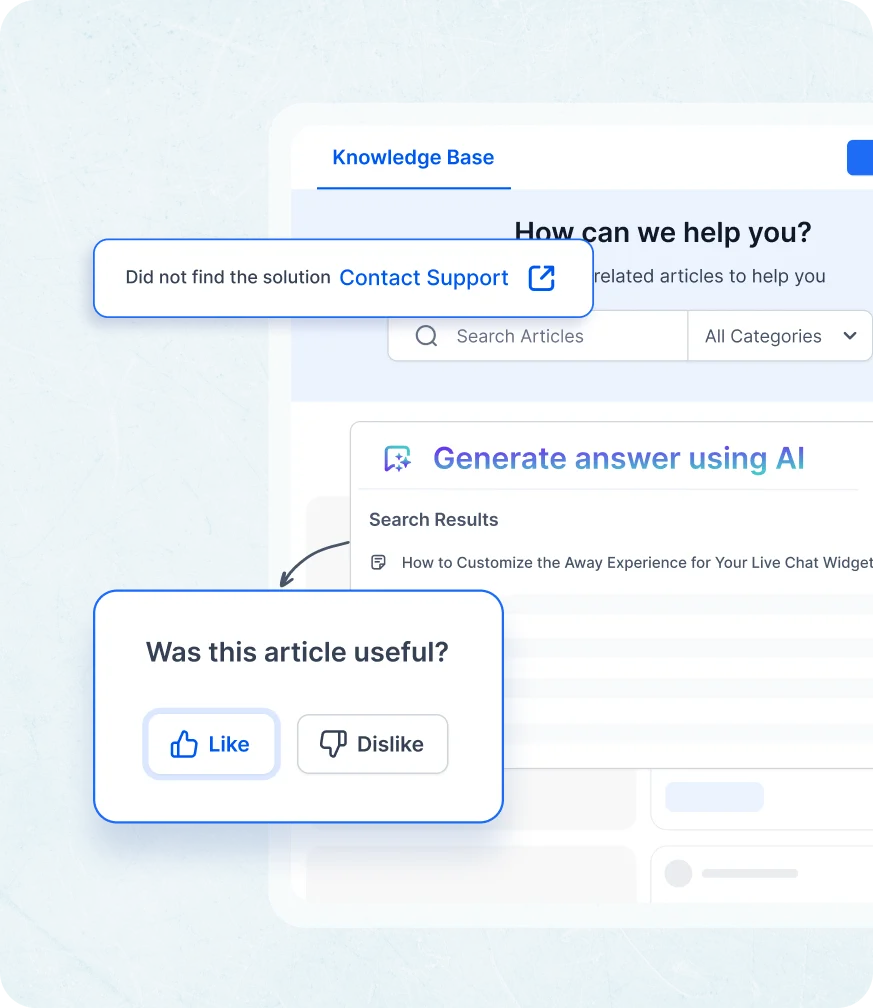
Update your guides regularly to reflect new features, changes, and user input, treating documentation as a living resource.
Recommended practices:
- Review schedule: Conduct audits monthly or quarterly.
- Change logs: Maintain version history for transparency.
- Feedback loop: Use analytics and user input to identify outdated or unclear content.
Assign specific team members to update the documentation. Utilize tools that facilitate version control and collaborative editing.
5 Best tools for creating a user guide
Choosing the right user guide software is essential for making your content creation easier, keeping everything consistent, and improving the quality of your user guides. Here are five key types of useful tools:
1. BoldDesk – One stop for modern user guide creation
Creating high-quality user guides requires the right knowledge base software, one that simplifies content creation, ensures consistency, and enhances the overall user experience. BoldDesk stands out as a powerful, AI-driven support solution tailored for modern documentation needs.
We are an all-in-one customer service software, consisting of a comprehensive knowledge base software designed to streamline customer support and elevate the quality of your user guides.

Key features:
- AI-powered article generator and editor: BoldDesk’s AI Copilot enables support teams to effortlessly generate structured, accurate knowledge base articles by simply providing a topic or key points.
With features like rephrasing, summarization, multilingual translation, and SEO optimization, it streamlines documentation while enhancing customer self-service experiences.
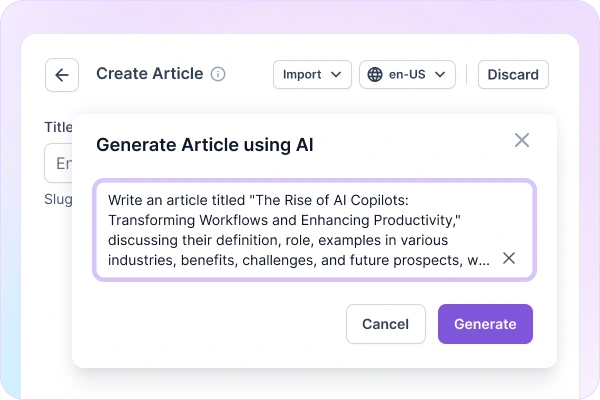
- Advanced article editor: Create and edit content effortlessly using Markdown or WYSIWYG HTML. Benefit from autosave, version control, instant previews, and rich media embedding for a seamless writing experience.
- Multilingual knowledge base: Reach global audiences by converting content in multiple languages. Ensure consistency and clarity across regions with translation support.
- Customizable templates and branding: Maintain brand identity with reusable templates and white-labeling options. Create a cohesive look and feel across all your KB articles.
- Content management and collaboration: Offers organized content with categories, tags, version control, and workflow approvals for seamless collaboration.
Easily import articles from Word or HTML and manage updates with structured workflows and real-time editing tools. - Feedback and performance tracking: Gather customer feedback and optimize content with real-time insights.
- Security and access control: Manage user roles, permissions, and category-level visibility to protect sensitive information and ensure appropriate access.
With its intuitive interface and powerful features, BoldDesk empowers teams to create structured, multilingual, and searchable content that enhances user experience and reduces support load.
For more information or assistance, feel free to contact us anytime. We’re here to help.
2. Whatfix – Interactive in-app guidance tool
Whatfix helps you build interactive, in-app user guides that improve onboarding and product adoption. It’s ideal for SaaS platforms and enterprise applications.
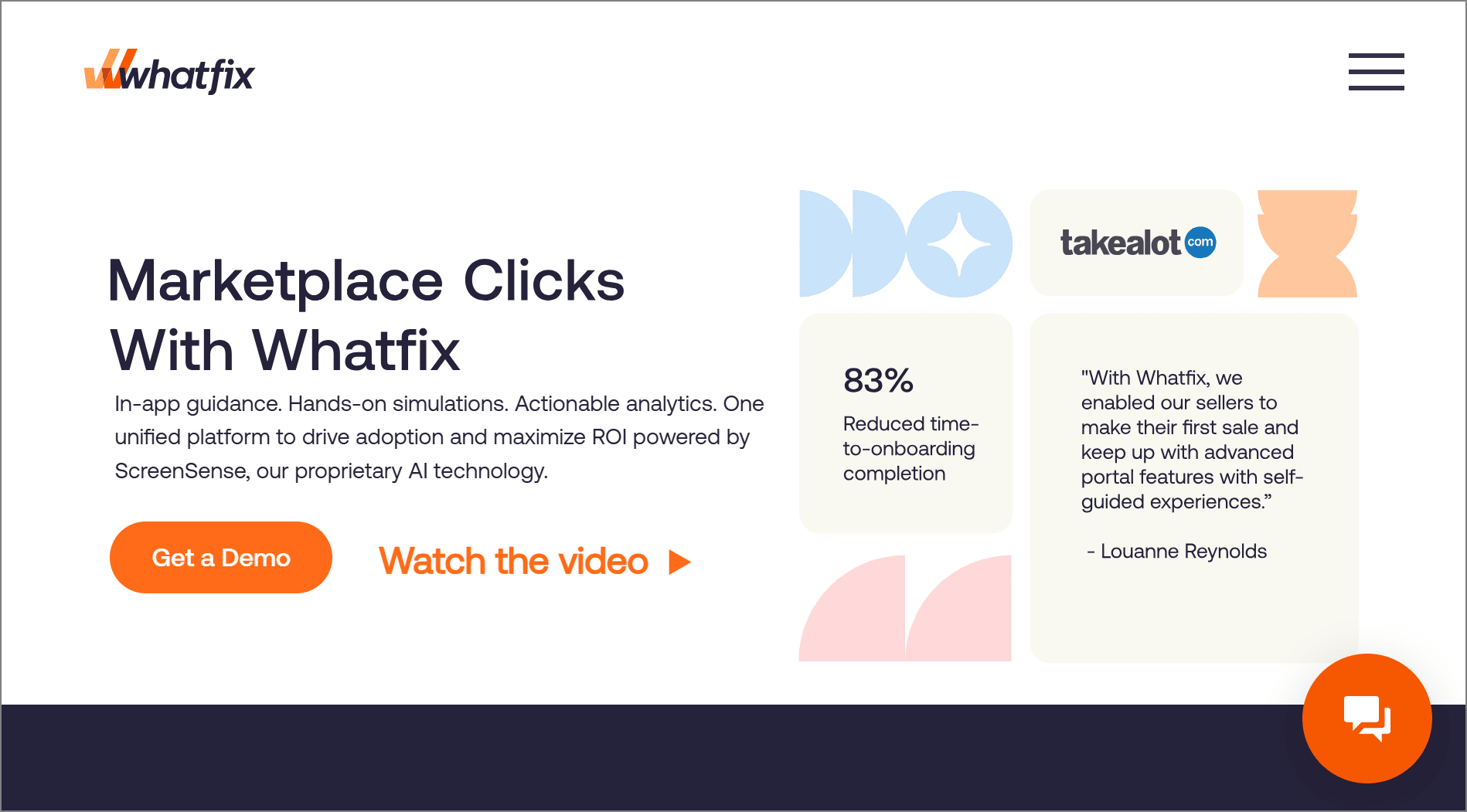
Pro’s
- Create tooltips, walkthroughs, and pop-ups directly inside your app without needing any coding or technical setup.
- Behavior-based triggers show guides when users need help, reducing confusion and improving engagement instantly.
Con’s
A major flaw is its limited support for traditional documentation formats like searchable manuals or offline user guides.
3. Scribe – Fastest way to document processes
Scribe automatically captures workflows and turns them into step-by-step guides with screenshots. It’s perfect for teams that need quick documentation without manual effort.
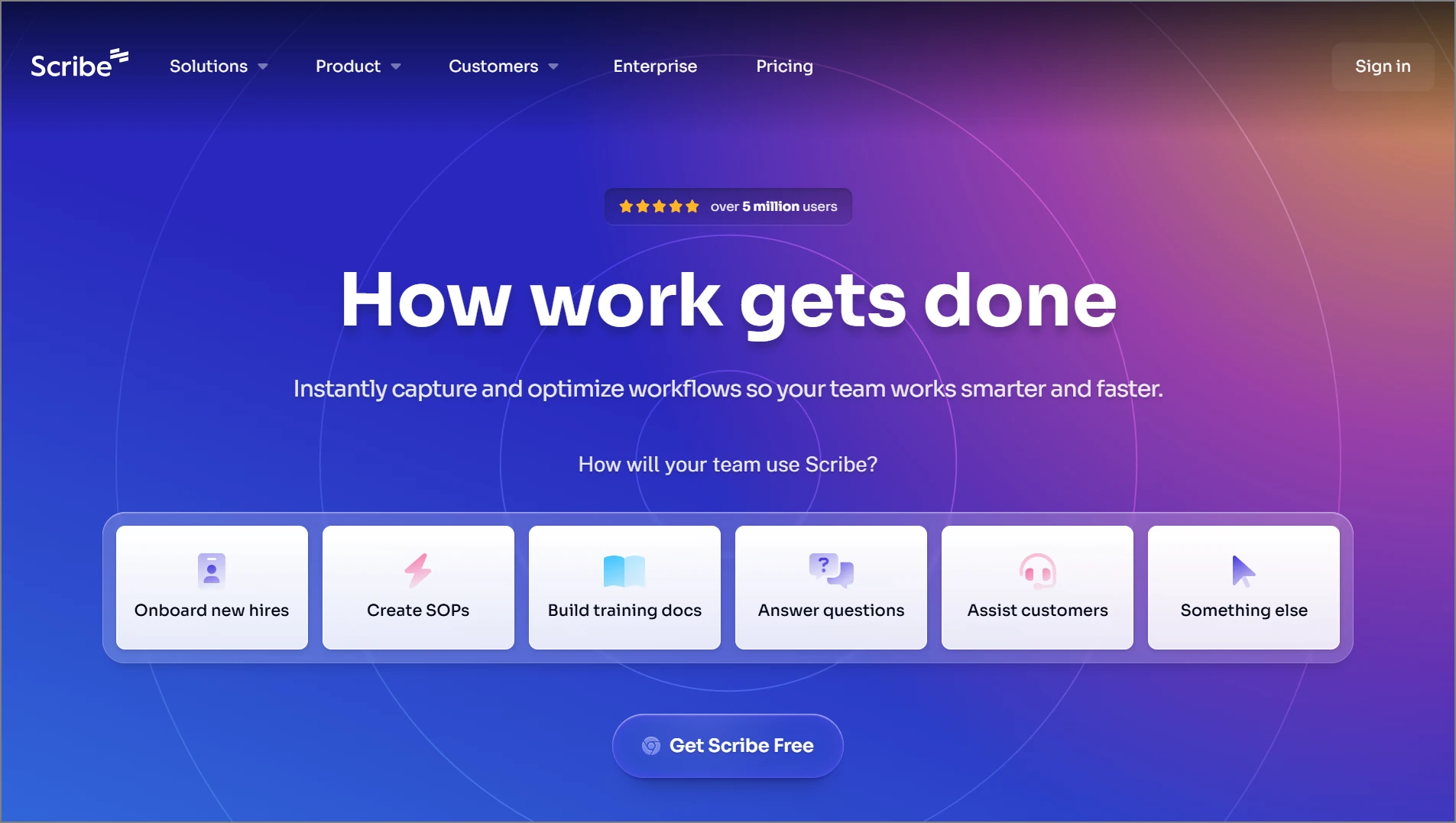
Pro’s
- Record your screen and let Scribe generate visual guides with clear steps and annotations instantly.
- Share guides via links or embed them in knowledge bases, emails, or help centers for easy access.
Con’s
One disadvantage is the lack of deep customization and structured formatting for complex documentation needs.
4. Document360 – Scalable knowledge base for enterprises
Document360 is built for teams managing large volumes of technical documentation with advanced formatting and access control. It’s ideal for enterprise-level documentation needs.
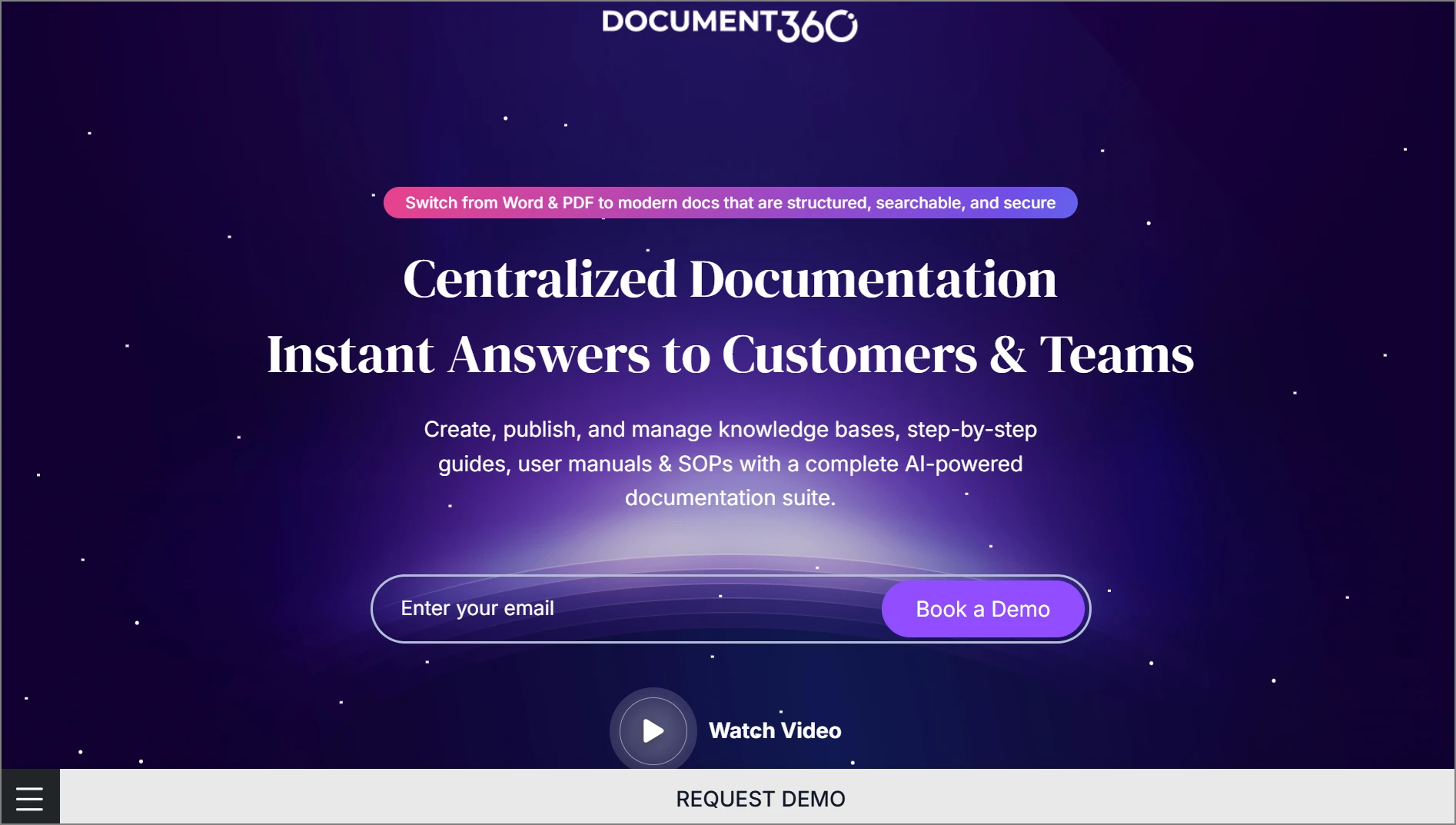
Pro’s
- Markdown editor supports complex formatting, version control, and technical workflows for professional documentation.
- Category and tag management improves content organization and helps users find relevant guides quickly.
Con’s
Its steep learning curve can be a drawback for smaller teams or non-technical users seeking quick setup.
5. Paligo – Component-based authoring for technical writers
Paligo is a structured authoring tool designed for technical writers who need reusable content and multi-channel publishing. It’s ideal for regulated industries and complex documentation.
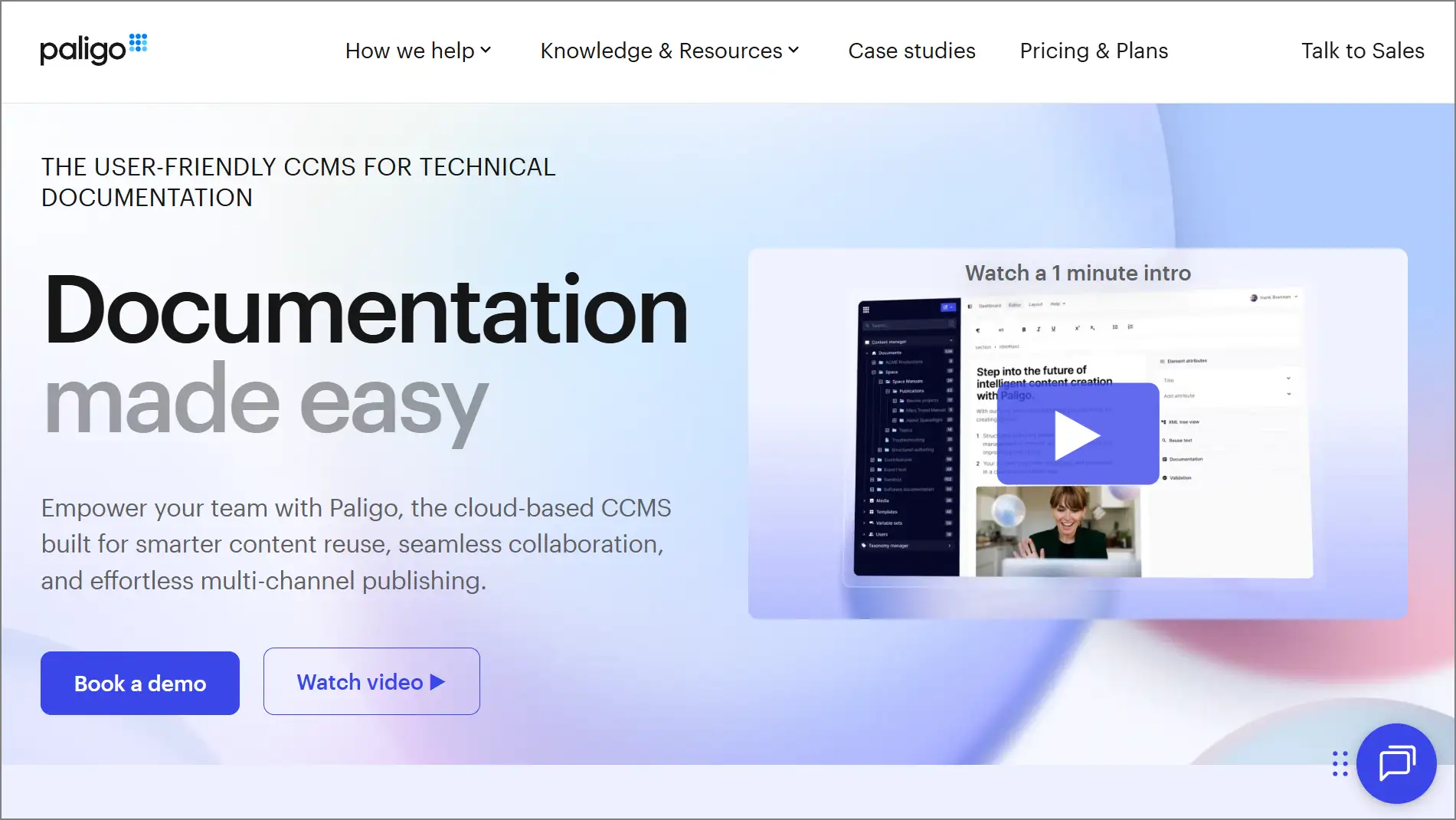
Pro’s
- XML-based authoring enables content reuse across multiple guides, saving time and ensuring consistency.
- Publish to web, PDF, and help centers from a single source with minimal formatting effort.
Con’s
A key disadvantage is its complexity, which may overwhelm users unfamiliar with structured authoring or XML-based systems.
Turning confusion into confidence with a user guide
A well-crafted user guide does more than explain your product. It guides users with clarity and confidence at every step. When your user guide documentation is easy to follow, users feel supported.
They also ask fewer questions. This makes them more likely to stick with your product long-term. Whether you are starting from scratch or improving an existing guide, every clear instruction makes a difference.
It helps users succeed and builds trust in your product. We would love to hear from you. What challenges are you facing with your documentation? Is there a topic you want us to explore?
Share your thoughts or questions in the comments.
Related articles
Frequently asked questions
Start by understanding your users’ needs, then organize content into clear steps with visuals. Use tools like BoldDesk or Scribe to simplify the process.
Update your guide regularly, especially when new features are added, bugs are fixed, or user feedback suggests improvements.
A user guide is written for end-users and focuses on usability, while technical documentation is often more detailed and aimed at developers or internal teams.
Many user guide tools, such as Document360 and the knowledge base features from BoldDesk, allow you to create help center content, FAQs, and searchable knowledge bases.
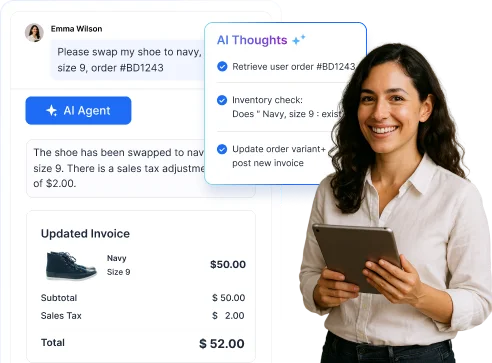


















 Email Ticketing System
Email Ticketing System Shared Inbox Software
Shared Inbox Software Multi Brand Help Desk
Multi Brand Help Desk Internal Help Desk Software
Internal Help Desk Software Trouble Ticketing Software
Trouble Ticketing Software Mobile Help Desk
Mobile Help Desk