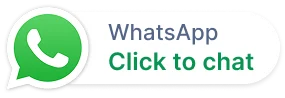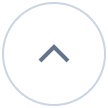Admin
Agent Shift Management
The agent shift system efficiently manages the work hours of support teams, dynamically adjusting agent availability based on their scheduled shifts. When agents are assigned shifts according to their allocated hours, the system updates their availability status automatically.
This streamlines the auto-assignment process, distributing support tickets to available agents and resulting in faster and more efficient customer service responses.
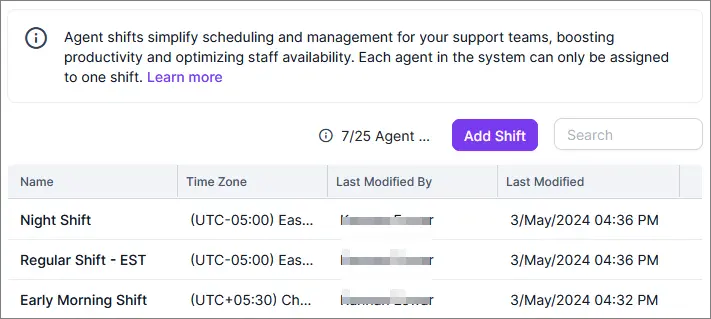
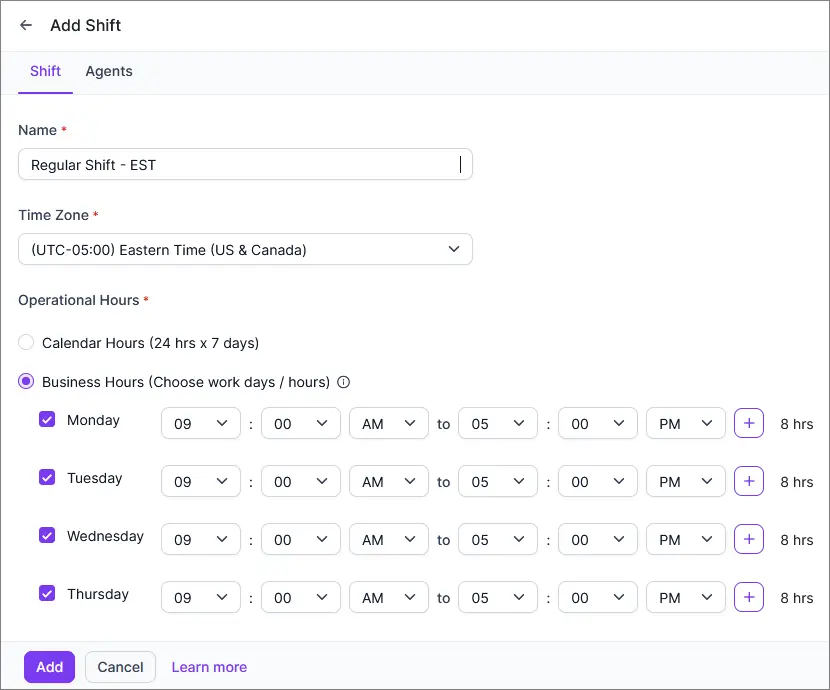
Load Based Auto Assignment
The implementation of load-based automatic assignment system enhances the support team’s productivity by preventing burnout and ensuring that every team member functions at an optimal capacity.
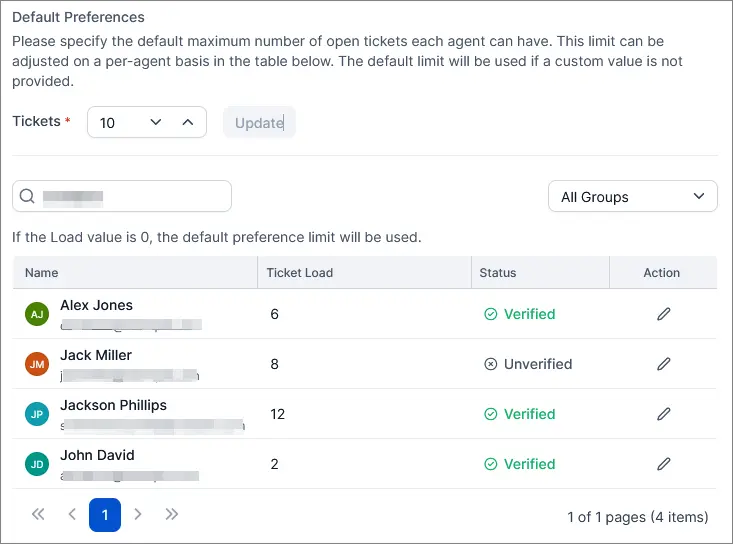
This system can also result in faster response times and higher customer satisfaction, as tickets are less likely to be delayed by an overloaded agent.
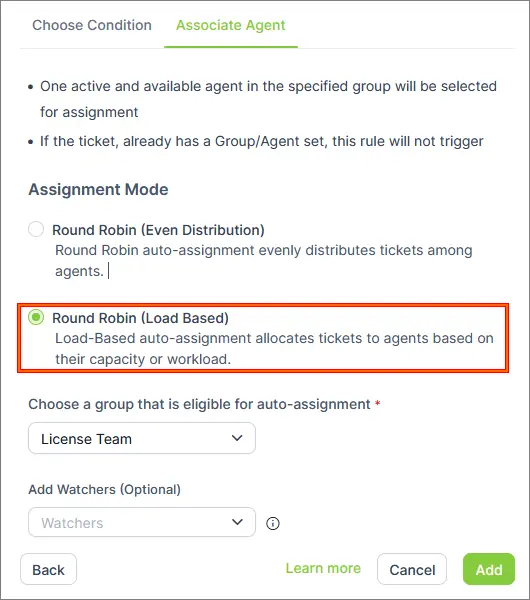
Artificial Intelligence
Inclusion of AI features in pricing plans
AI features are now available for Growth/Pro plan customers as well. Previously, these features were exclusive to Enterprise/Business plans. However, they will be offered as a free add-on for a limited period of time.
Explore the list of available AI features in BoldDesk here.
Reviewing Copilot unanswered Queries
We have introduced a new page that displays questions Copilot couldn’t answer. This feature helps administrators in enhancing the Knowledge Base, which serves as the data source for Copilot.
By reviewing these unanswered questions, administrators can identify gaps in the Knowledge Base and make necessary improvements.
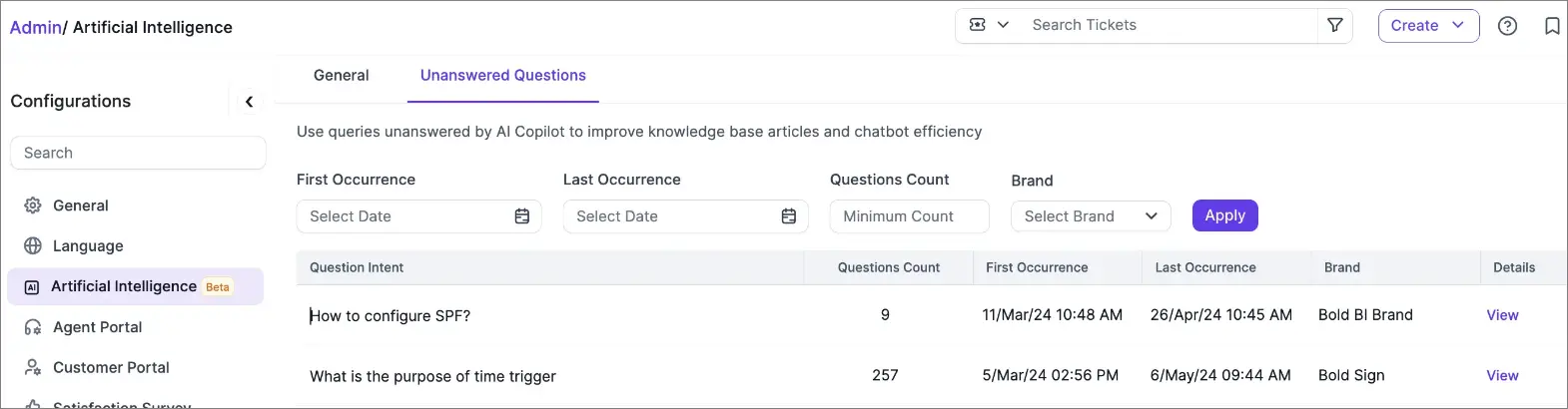
Feedback option in AI Copilot
We have introduced a feature that enables agents to provide feedback on the answers generated by AI Copilot. This feedback will be monitored and utilized to enhance the system’s performance and improve future responses.
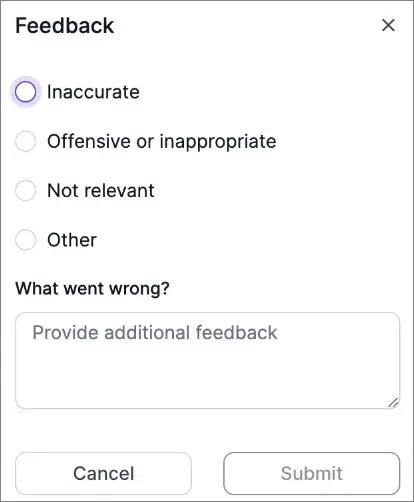
Control over access permissions for AI features
To manage access to AI features, permissions have been added to the roles and permissions module, allowing control over which agents can access these features.
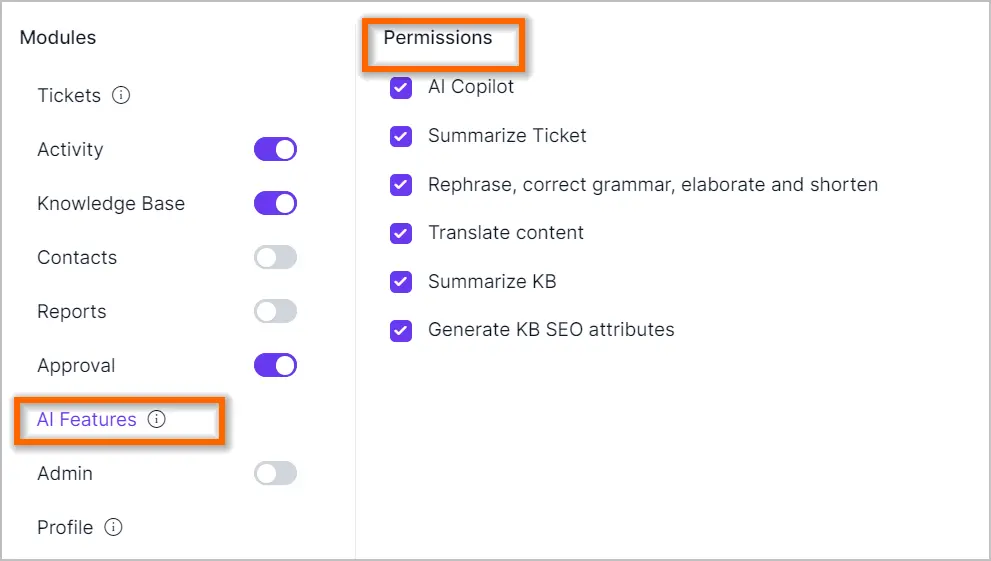
Integration
HubSpot CRM Integration
The HubSpot integration helps the support teams organize contact information, company data, and sales deal details all within BoldDesk.
Key features:
- View HubSpot contacts, companies, and deals information in BoldDesk.
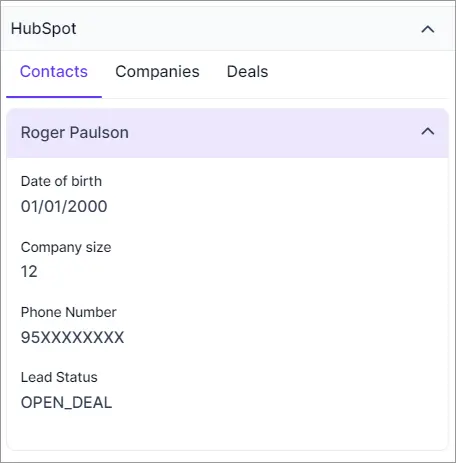
- Add new contacts, deals, and companies to HubSpot.
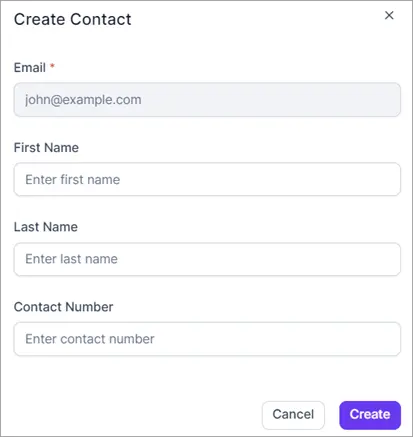
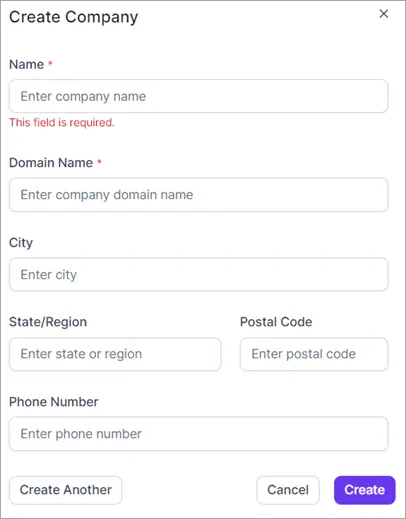
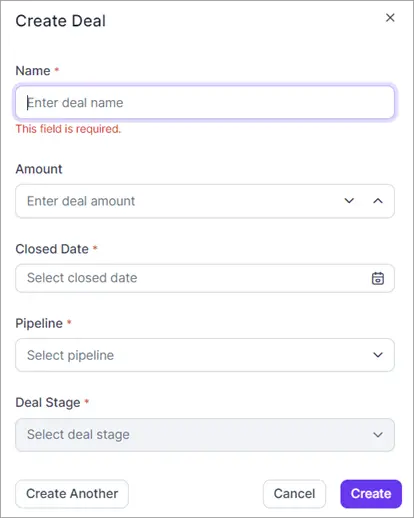
- Send newly created and solved/closed ticket details to HubSpot as activities.
Exotel / Ameyo (Phone Call Integration)
Exotel integrates with BoldDesk for seamless call management, enabling businesses to effortlessly handle calls, track call history in real-time, and make and receive calls with ease.
Key features:
- Agents can call customers from BoldDesk.
- Connect with clients instantly with click-to-call.
- Outgoing calls are automatically recorded.
- Tickets will be automatically created for outbound, inbound, and missed calls.
- Add a note feature for manual ticket creation.
- Users can listen to call recordings on BoldDesk.
- Agents can view call history in BoldDesk.
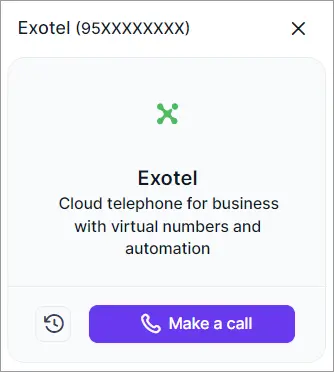
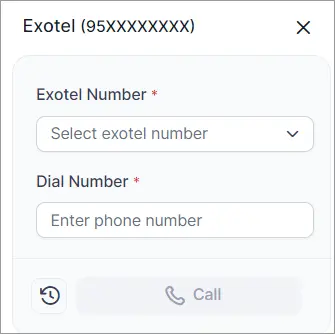
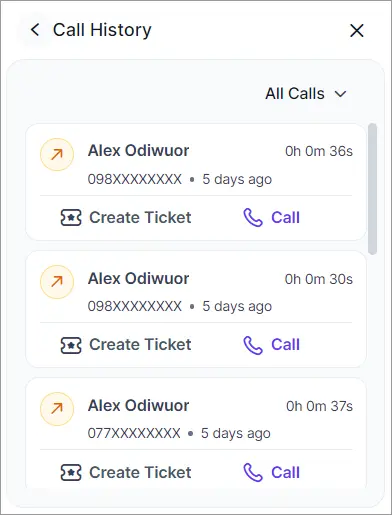
Ticketing System
File attachments support for forwarding tickets
Previously, there was no option to attach files when forwarding a ticket. Now, support for this feature has been added, allowing you to select and include files when forwarding. This capability is also available in the mobile app.
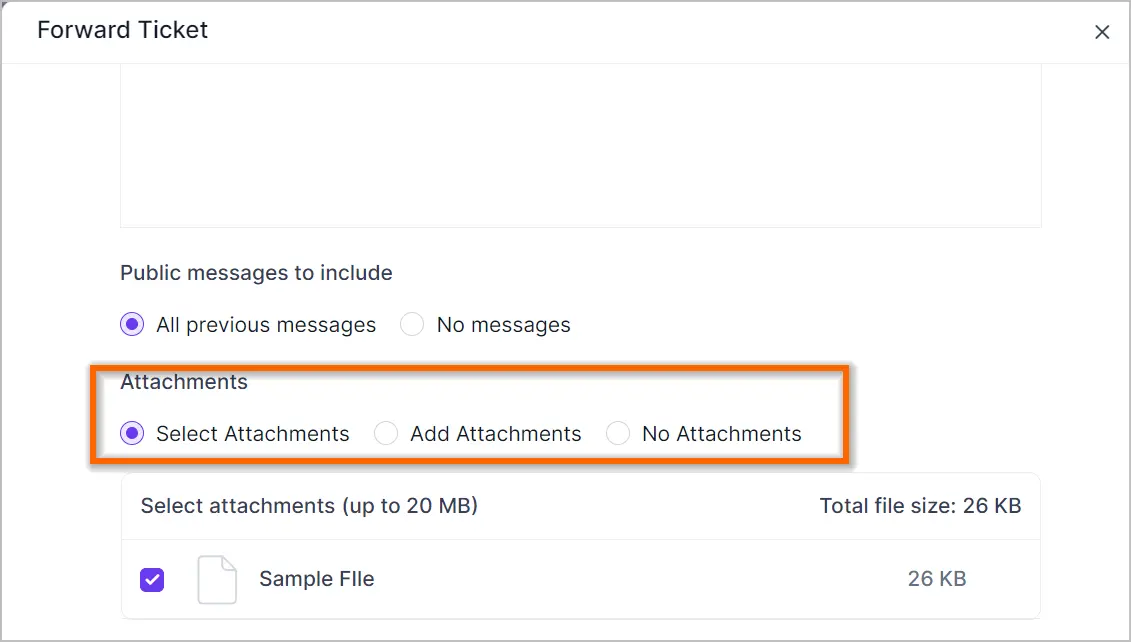
Improvements in the ticket module
To enhance the user experience, we have introduced a shortcut option: simply type a slash in the rich text editor to access editing options.

The text editor now offers an enhanced user experience for inserting code snippets.
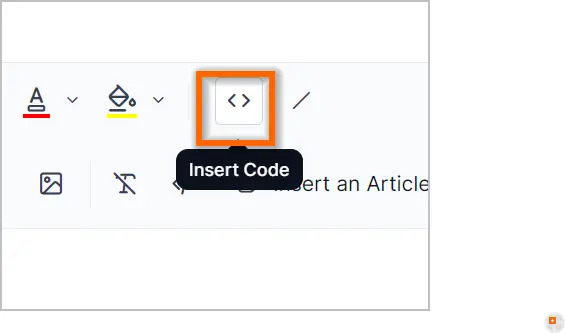
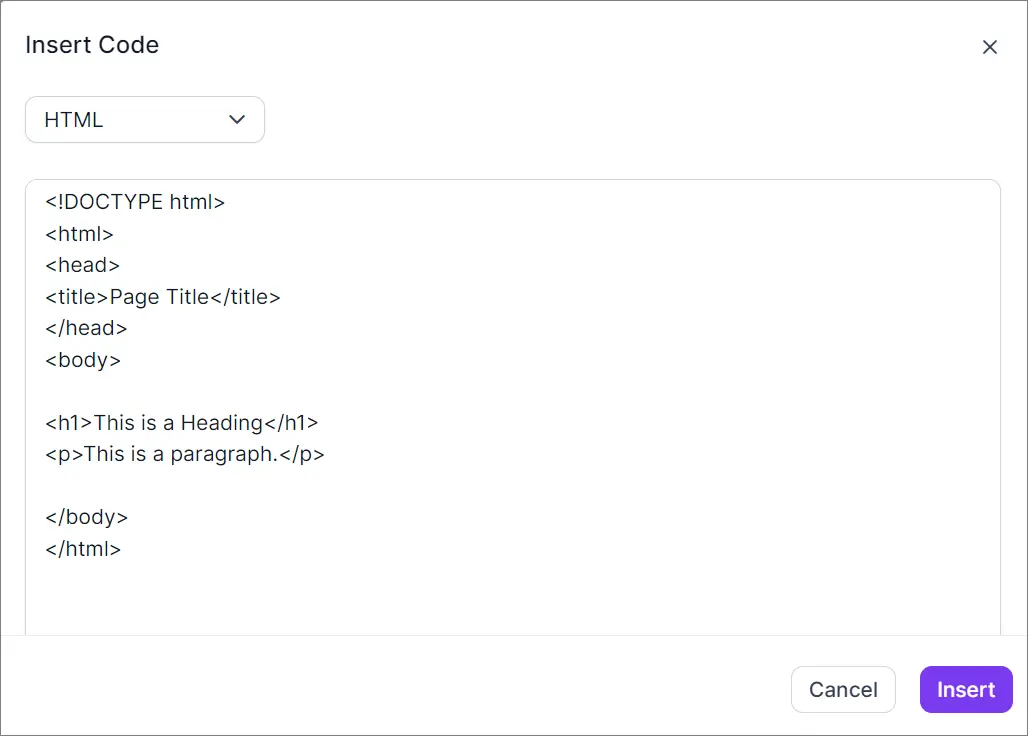
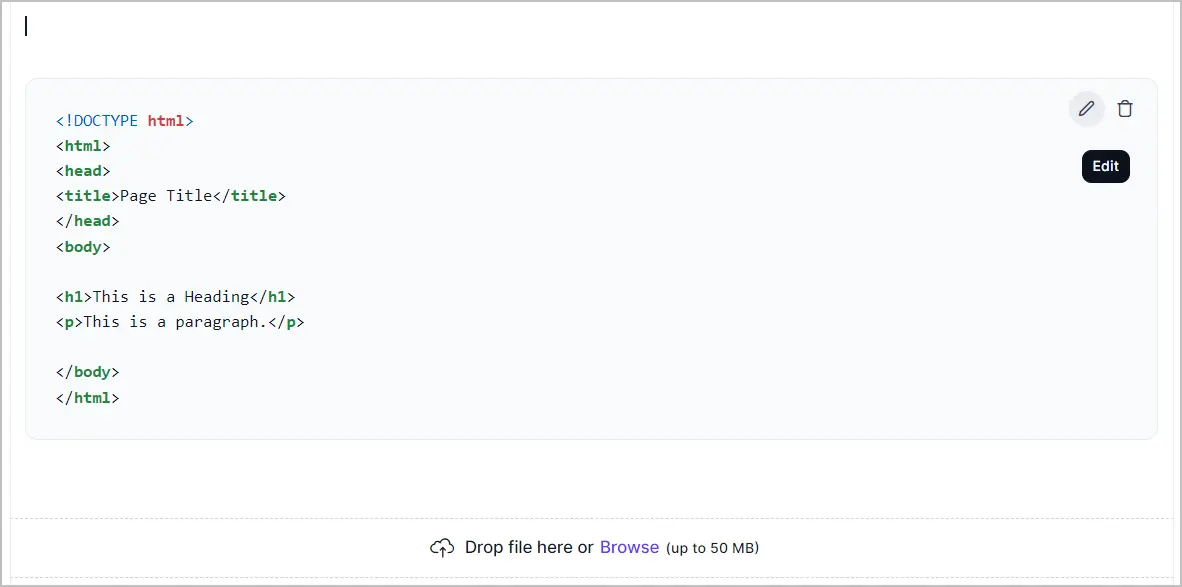
The system will automatically add tags to merged tickets. To filter out tickets that have not been merged, use the condition “Tag not all merged” in your filter settings.
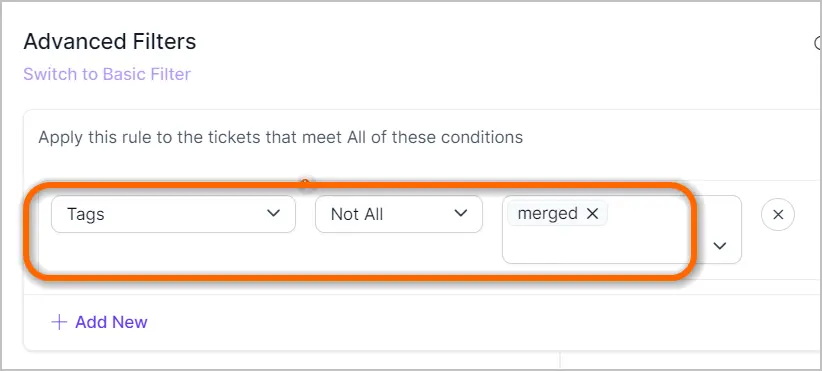
Activity Module
Improvements in the activity module
Previously, the Activity module did not have the option to restrict view permissions, like the approval module. Now, the admins can grant access to agent for all activities or only those created, assigned, or added as a watcher to specific activity.
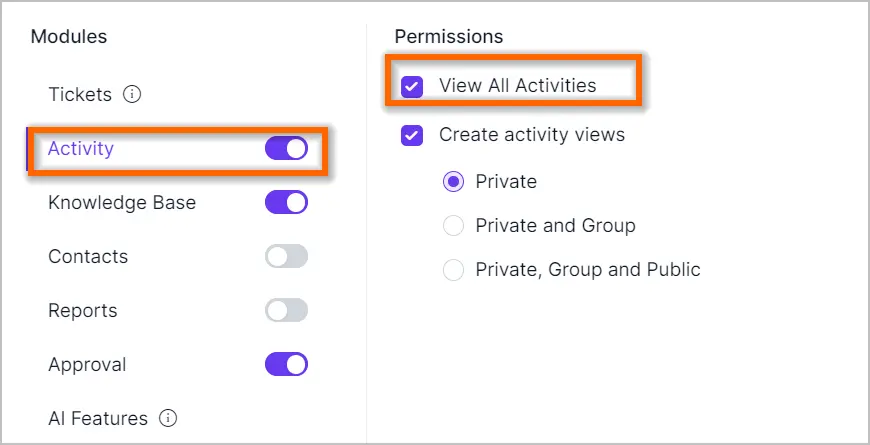
The advanced filtering options in the Activity module have been improved by adding extra fields and supporting a broader range of operators for filtering.
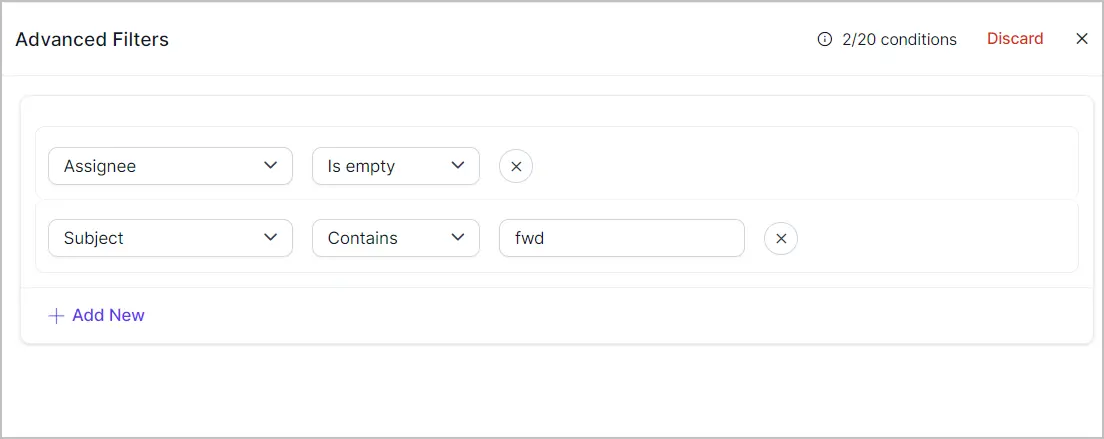
A red dot notification will appear when a logged-in user has any pending activity.
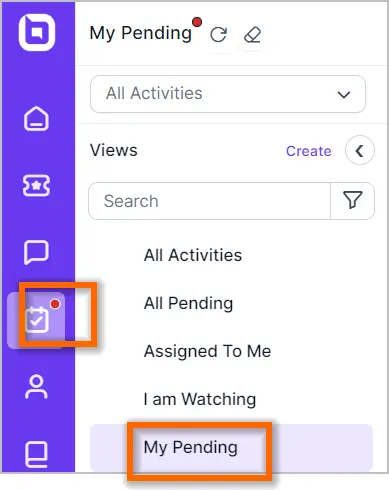
Knowledge Base Module
Improvements in the Knowledge Base Module
- A new predefined “My Review” view filter has been added to the article listing.
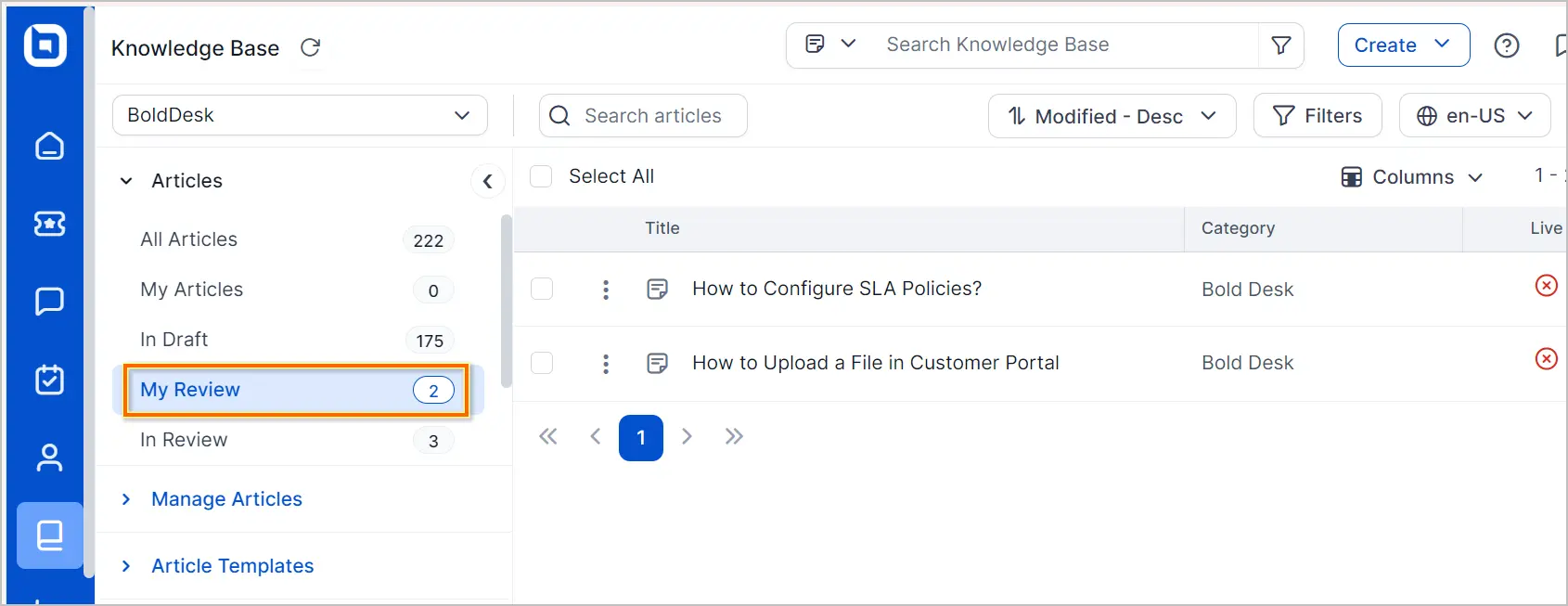
- Enhanced sorting options based on view count and comment count are available on the article list page.
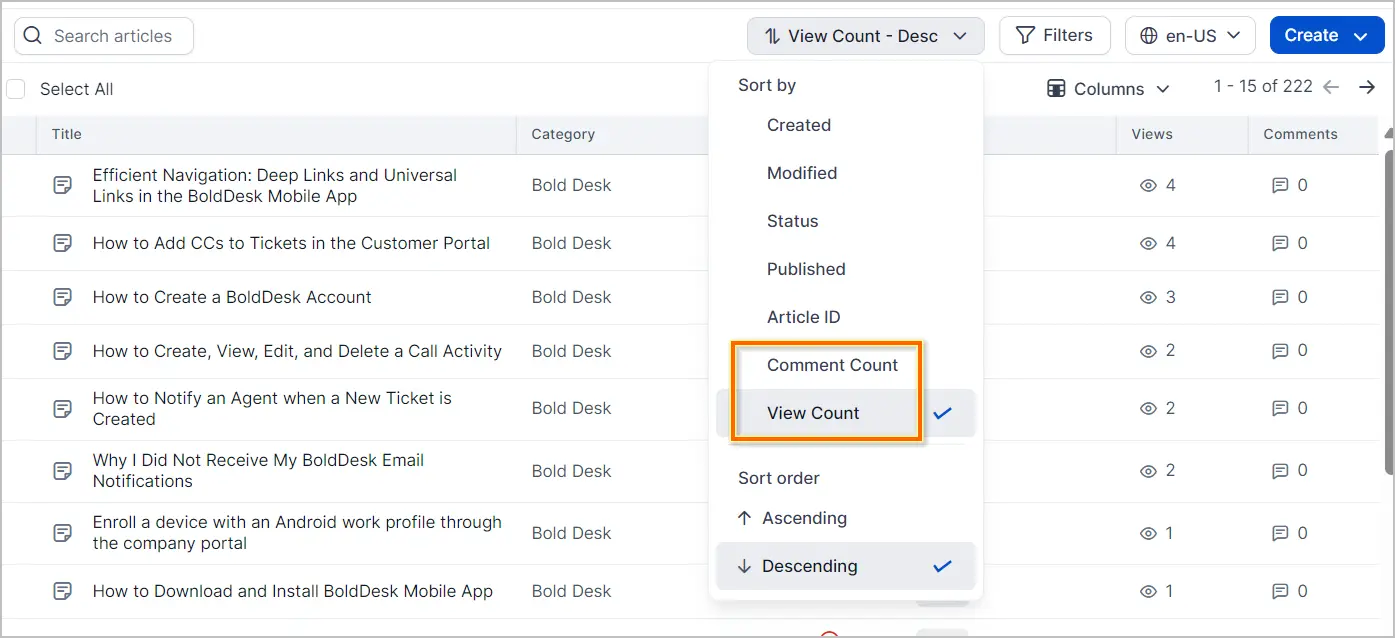
Approval Module
Improvements in the approval module
• A red dot notification will appear when a logged-in user has any pending approval requests to approve.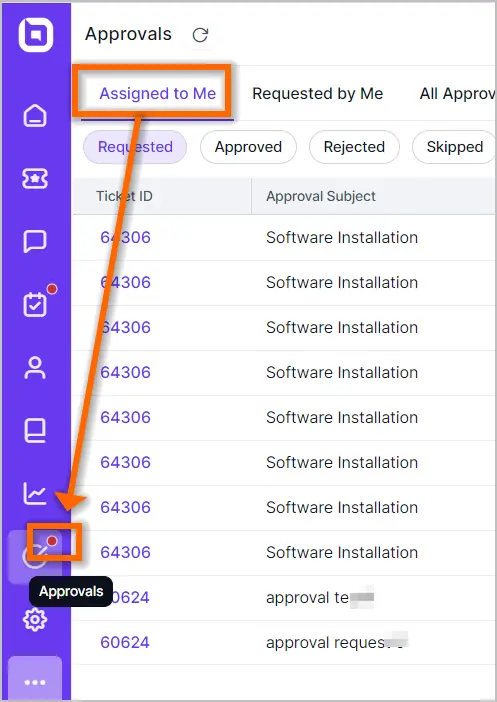
- The description for approvals now supports rich text formatting.
- File upload support has been provided for approval requests.
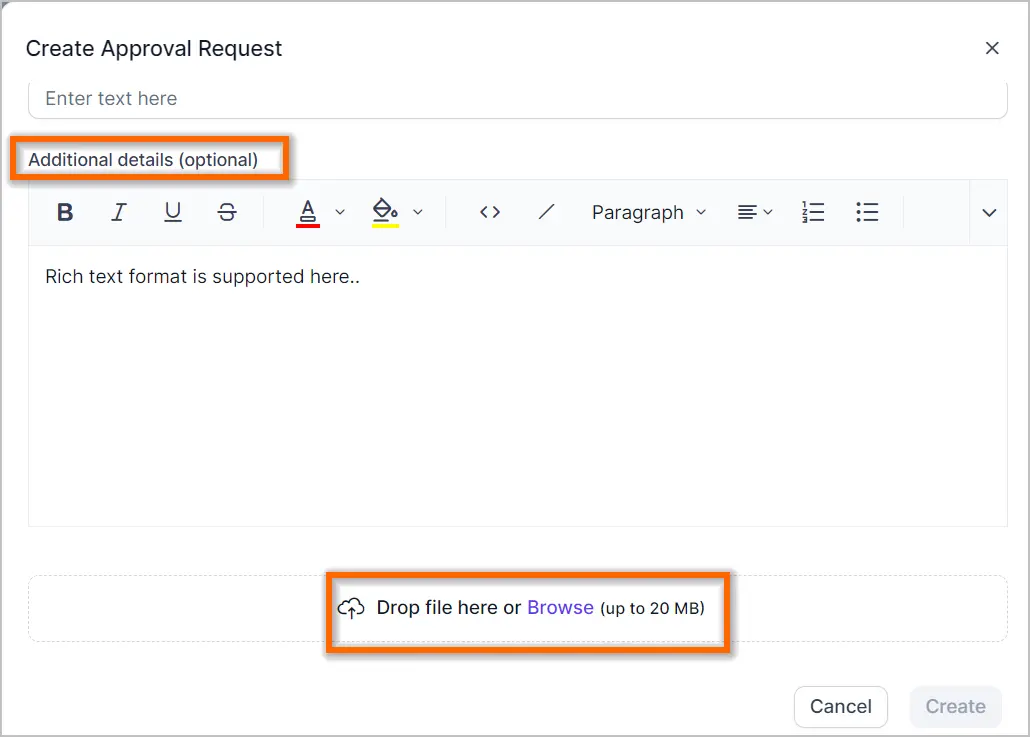
Reports module
Activity Dashboard
A new dashboard has been introduced for the activity module.
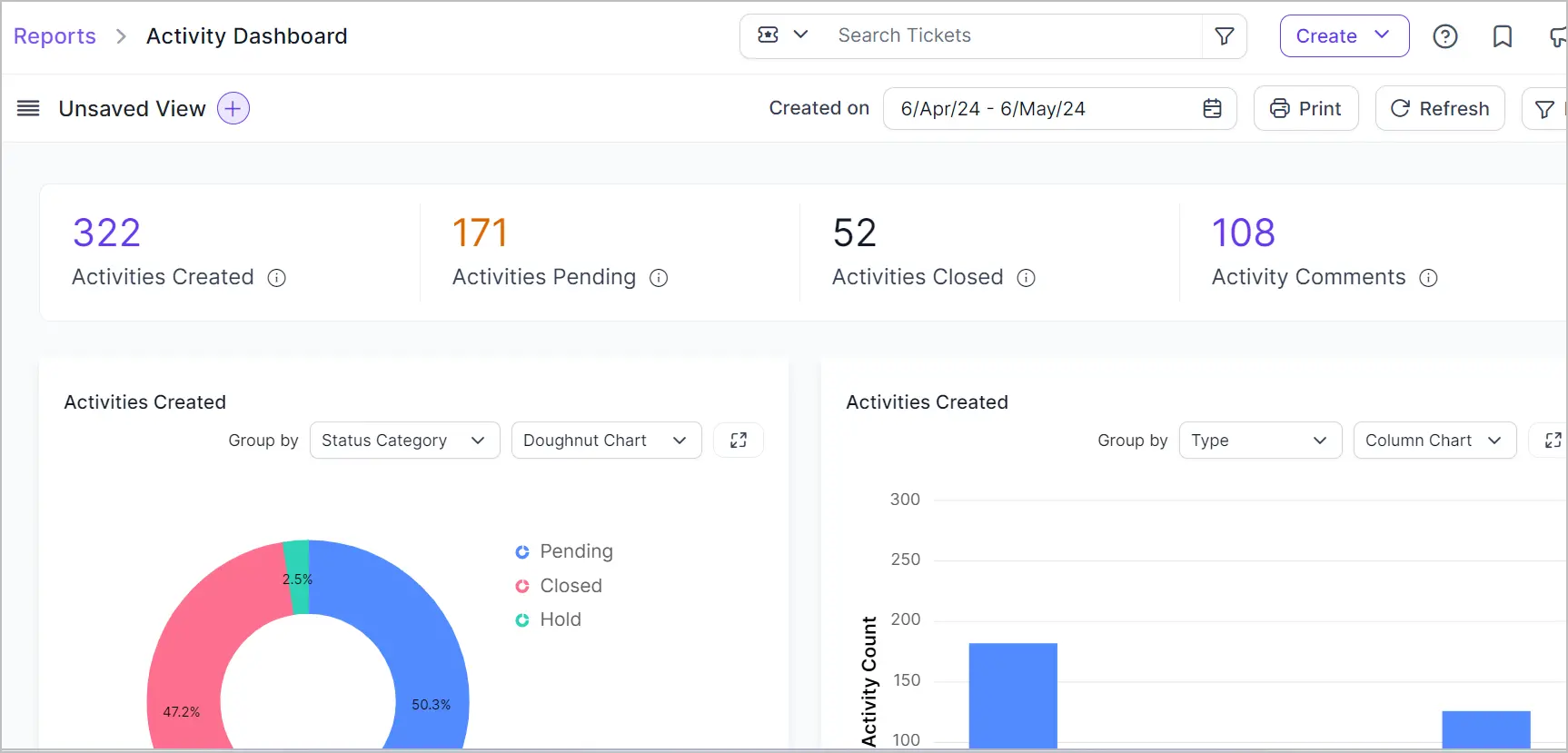
Improvements in the reports module
- The CSAT report now includes support for advanced filtering, similar to other reports.
- In the support monitoring dashboard, a new widget has been added to track the availability status of online agents.

- A widget displaying activity module-related statistics has been incorporated into the Agent Performance Dashboard.
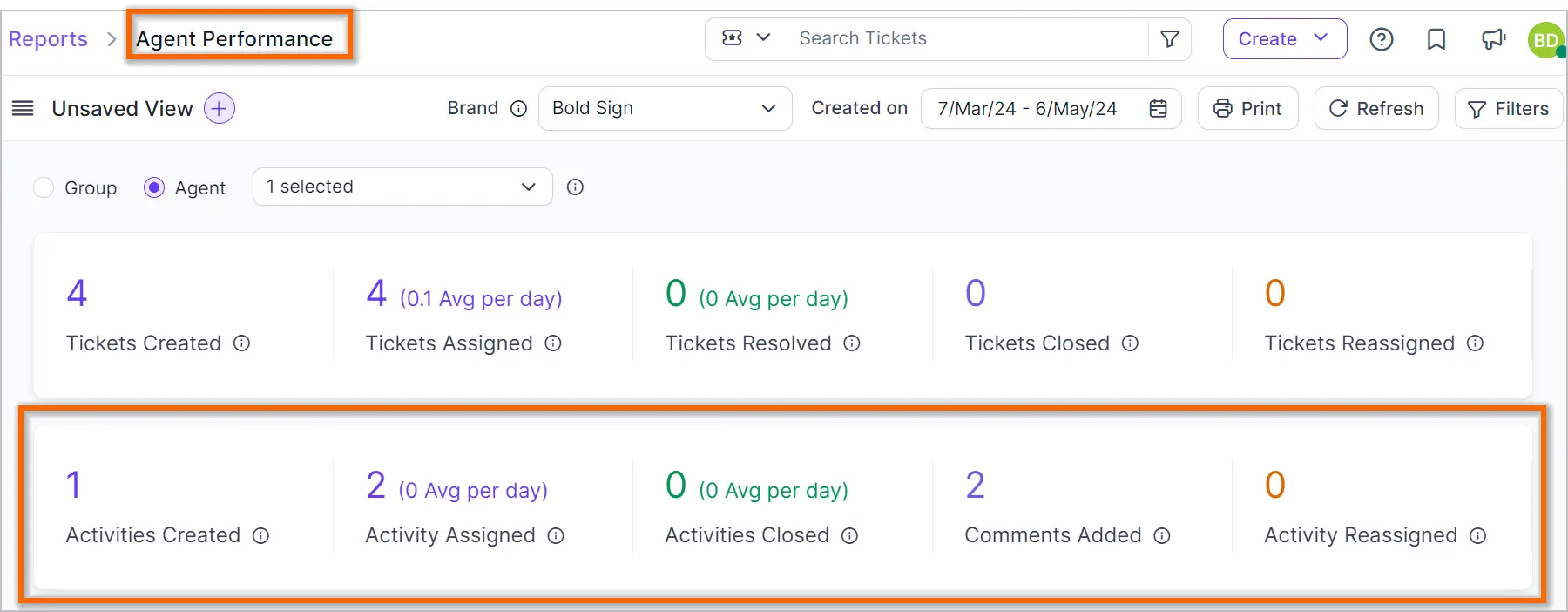
A widget has been added to the agent performance dashboard, allowing users to view the consolidated performance of agents in table format.

Admin
Custom CSS and JS support for customer portal
An option has been introduced in the customer portal settings to enable minor adjustments using custom CSS or JS specifically for the customer portal.
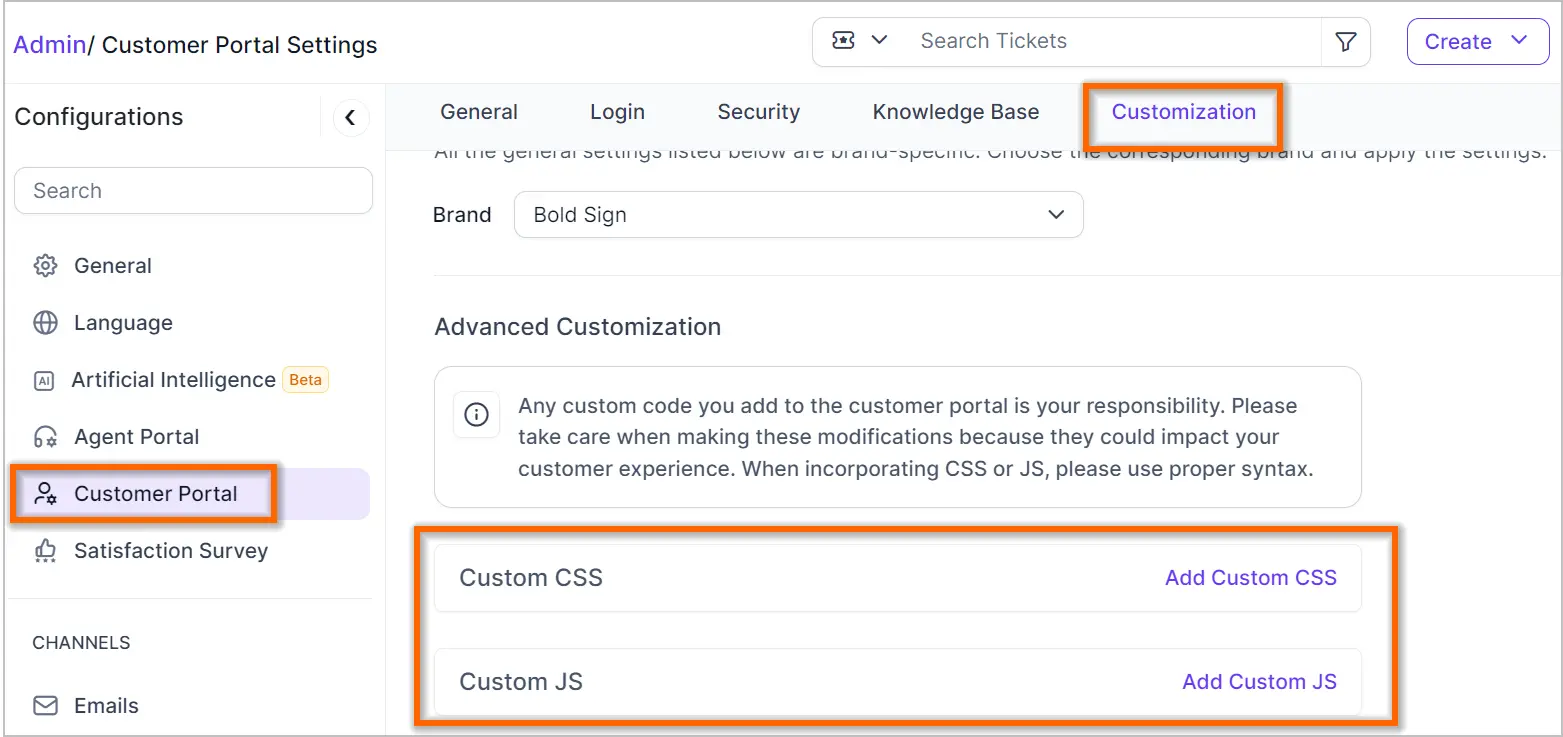
New configuration settings for ticket fields
A new setting “Mandatory for any status change” has been introduced for ticket fields. When enabled, agents must fill in this field whenever they change the ticket status. Previously, a similar configuration existed that enforced filling in field values when closing or resolving a ticket; now, this setting extends to all status changes.
This configuration helps prevent missing mandatory field data, especially when status updates are the only changes made.
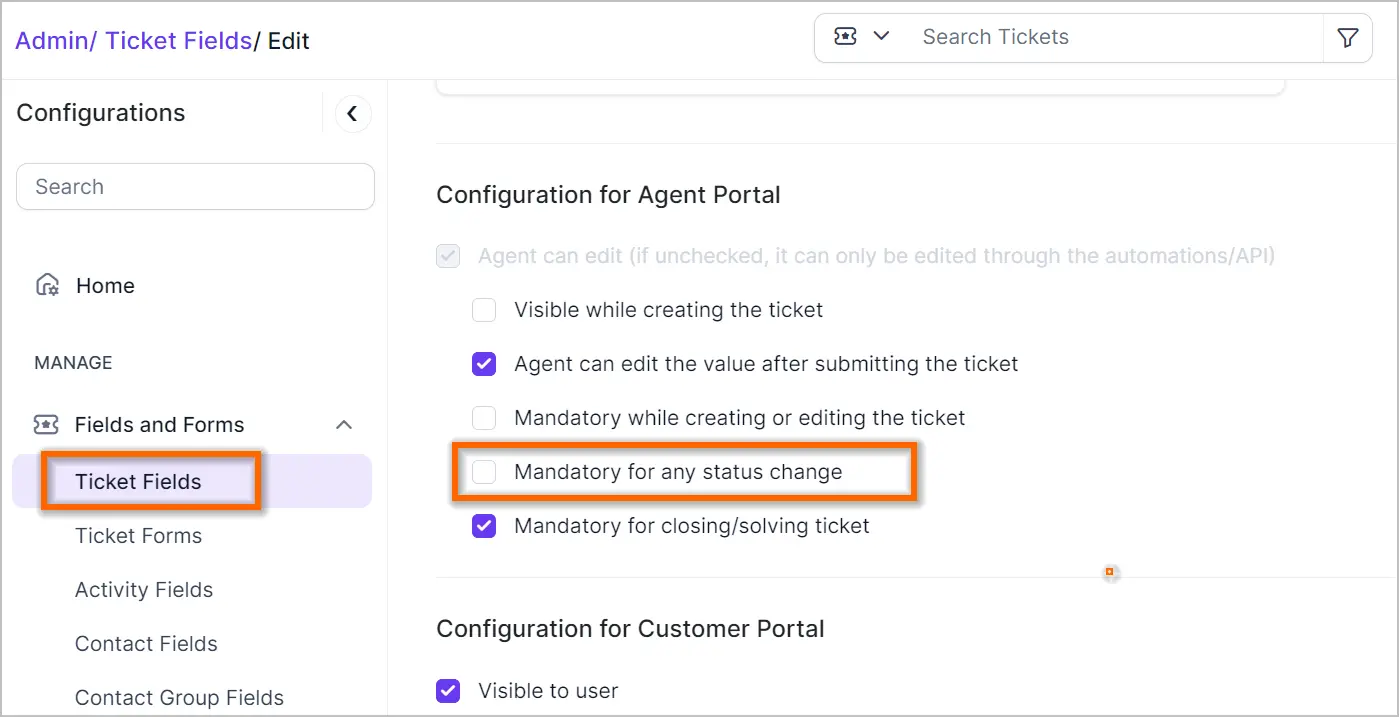
Two Factor Authentication Support for agent portal
We have enhanced security in BoldDesk by introducing Two-Factor Authentication (2FA) for agents. This feature adds an additional layer of security during login. In addition to your password, you will be prompted to enter a security code from your authenticator app. Administrators also have the option to require all agents to enable 2FA, further strengthening the system’s security.
Please note that 2FA is only applicable for BoldDesk form logins and not for Single Sign-On (SSO) logins.
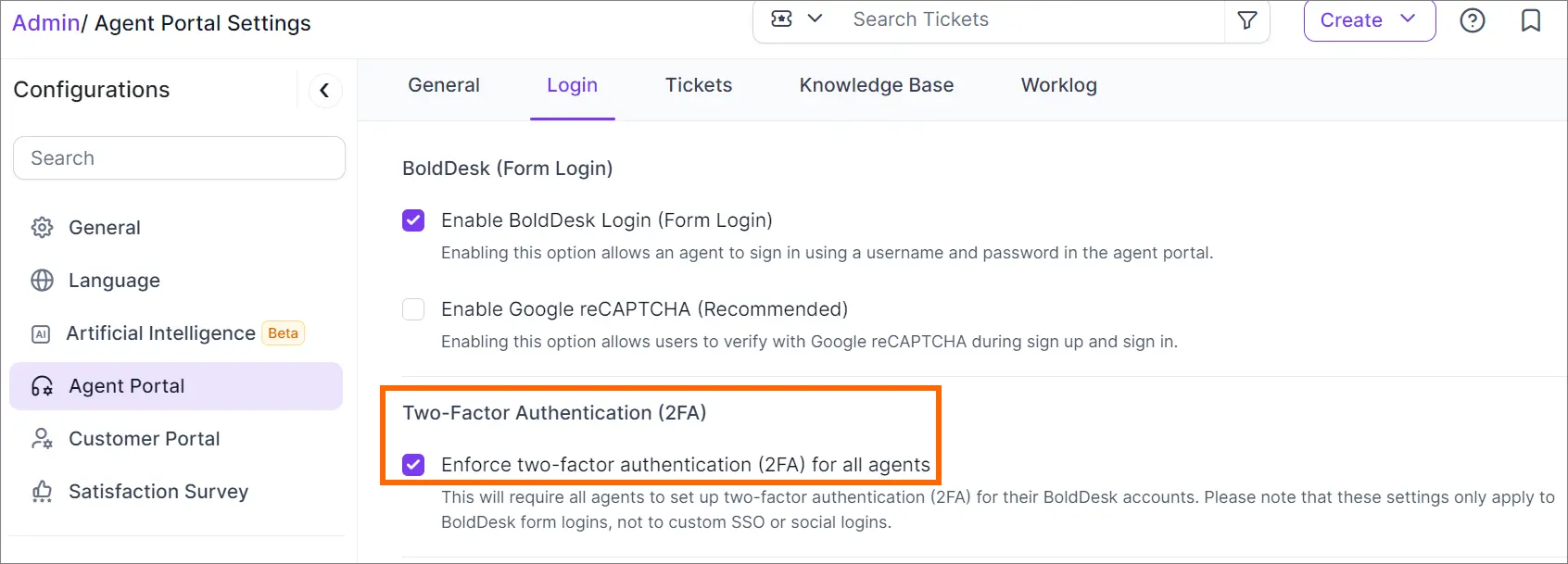
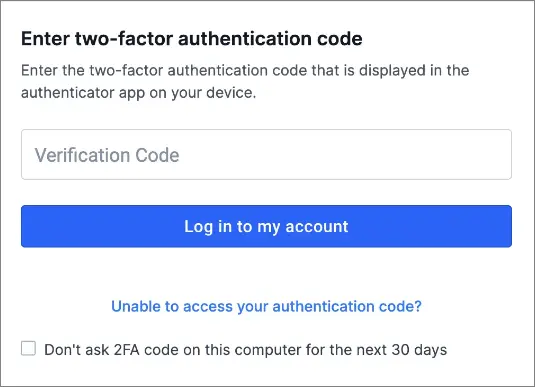
IMAP – Office 365 OAuth support
We have implemented support for Microsoft OAuth Authentication in BoldDesk to facilitate IMAP configuration. This integration allows you to use your Microsoft account credentials to securely authenticate and access your IMAP settings in BoldDesk. OAuth provides a secure method for authentication without the need to store or share passwords, enhancing data security.

Viewing blocked email recipients in BoldDesk
We’ve introduced a new page that displays a list of blocked email recipients.
BoldDesk’s system for tracking email delivery proactively prevents emails from being sent to certain recipients if issues like ’email not found’ or ‘access denied’ occur, in order to protect our Email standing. Consequently, these recipients will be excluded from future messages sent via the BoldDesk platform.
The recently launched page allows you to examine the list of recipients who have faced such blocks. If you believe a recipient has been blocked erroneously, you can request the contact BoldDesk support to unblock it, providing a valid reason for your request.

New Settings for ignoring auto suspension of emails
We have introduced a new setting for Inbound Email processing called “Disable Email Suspension Filter.”
By default, the Inbound email processor applies certain rules and suspends tickets that do not meet these criteria. With this setting enabled, the system won’t perform these specific spam filtering checks. Note that this doesn’t turn off all email filters, only a select few, including those related to Automated response emails, Validated sender cases, and spam detection mechanisms.
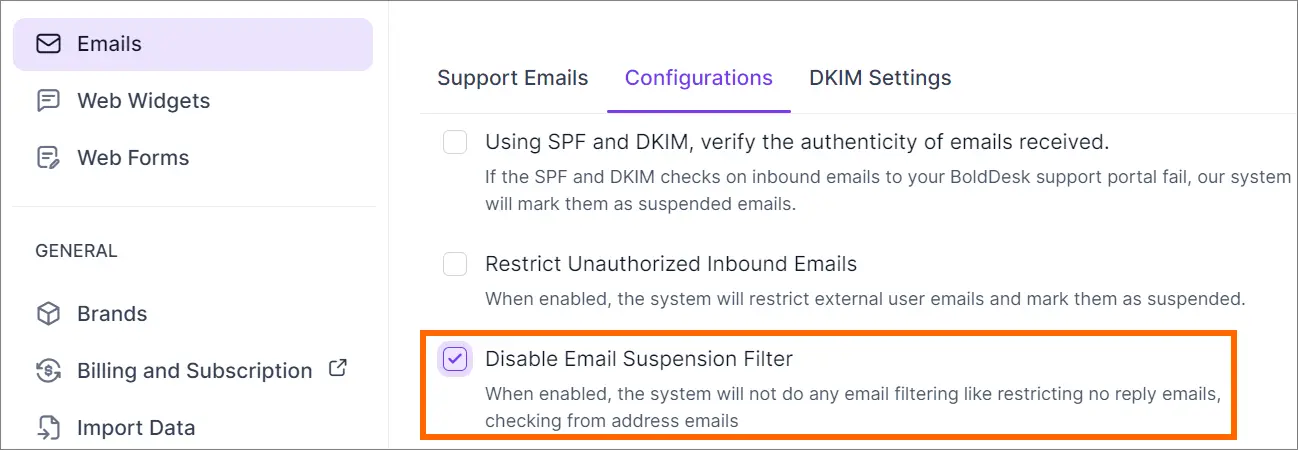
Improvements in the automation module
Placeholder support added for automation note action
We’ve added support for placeholders in automation notes, allowing you to include additional ticket attributes in the notes.
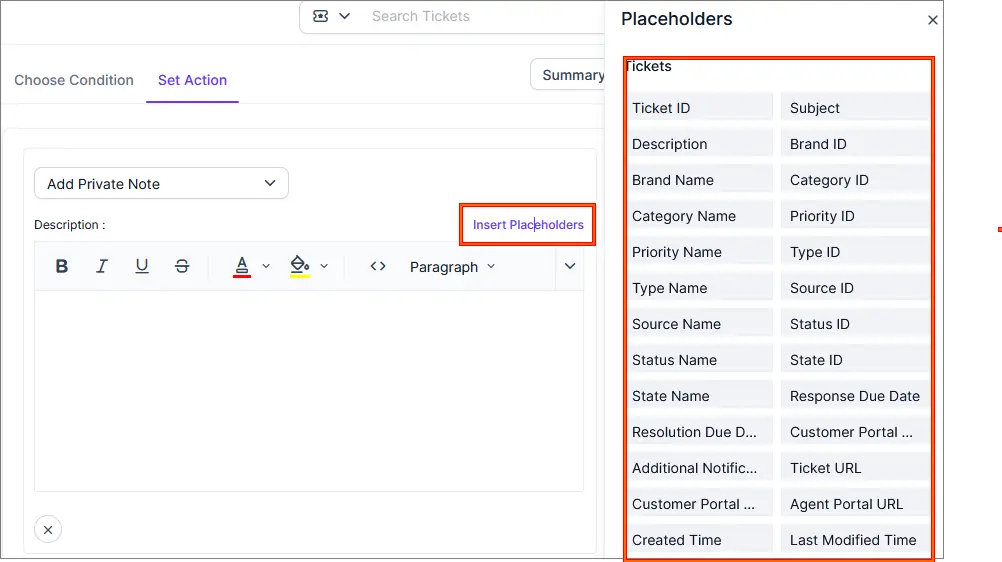
Agent language condition in automation triggers
Language condition field in all triggers
The automation rules condition now includes an “agent language” field, and an email action placeholder has been introduced. This allows for the customization of email content to match the language preference of the agent.
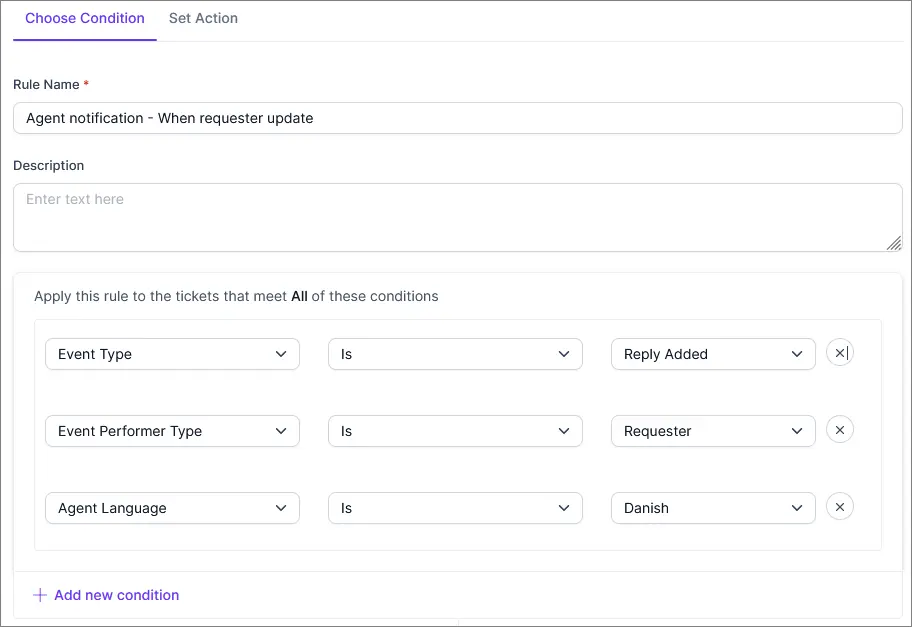
Improvement in Approval status
Is Changed condition added for Approval Status
The automation rule approval status field now includes the ‘is_changed’ operator, which enables the rule to trigger exclusively when an approval is granted or denied.
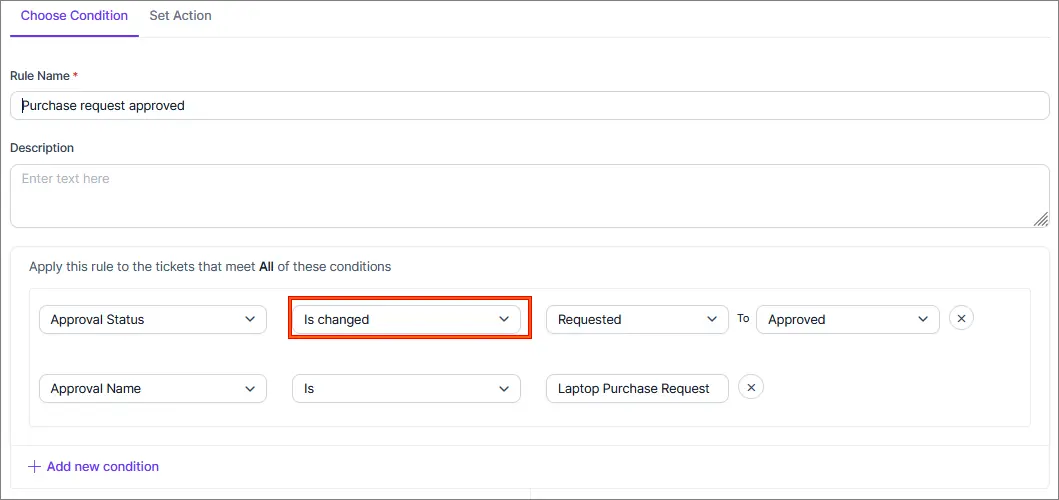
Mobile app
Real-time approval notifications
Get real-time notifications as soon as your requests get approved, keeping you fully informed and maintaining a smooth workflow.
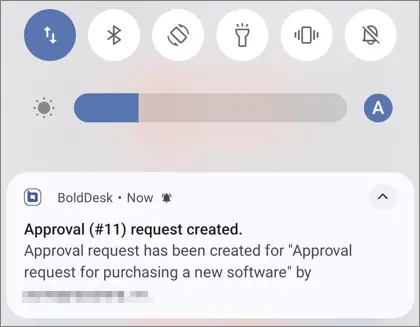
Additionally, users can personalize their approval notification preferences.
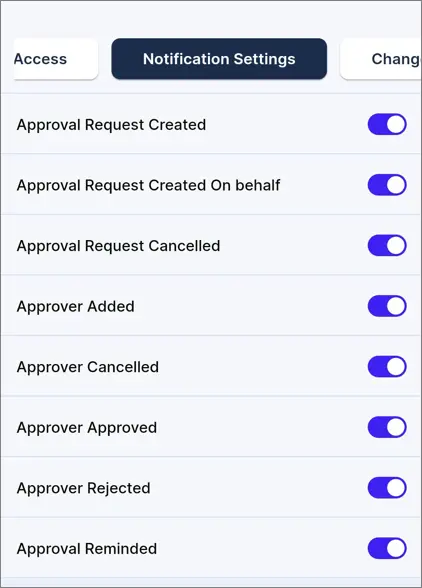
Soon, we will launch our Live Chat Module, WhatsApp and Facebook integrations. More details can be found in our roadmap page.
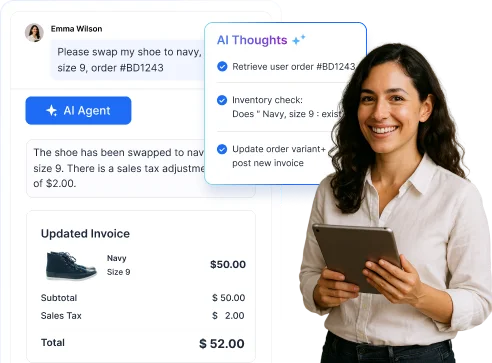


















 Email Ticketing System
Email Ticketing System Shared Inbox Software
Shared Inbox Software Multi Brand Help Desk
Multi Brand Help Desk Internal Help Desk Software
Internal Help Desk Software Trouble Ticketing Software
Trouble Ticketing Software Mobile Help Desk
Mobile Help Desk