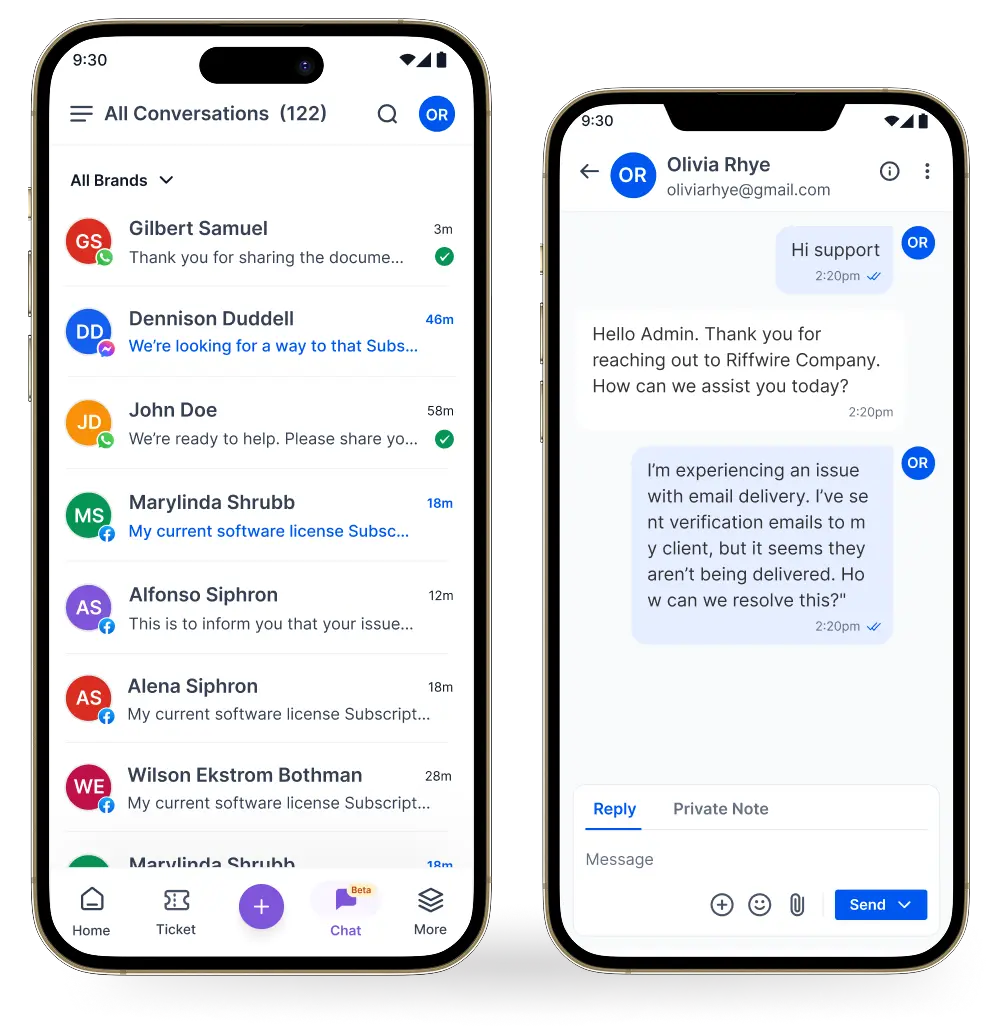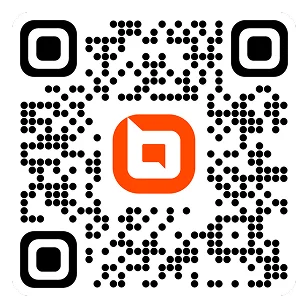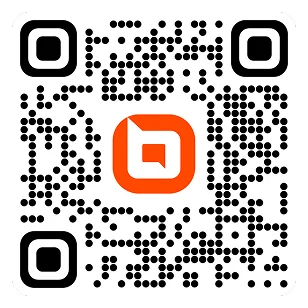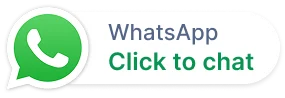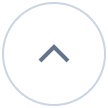Help Desk Ticketing SystemTired of Slow Ticket Responses? Try Our Seamless Ticketing System Today
With powerful AI-driven automations and intuitive admin tools, this ticketing system helps teams resolve issues faster, reduce support costs, and scale effortlessly. No technical expertise is required, just streamlined support for modern businesses.
- No credit card required
- Cancel anytime
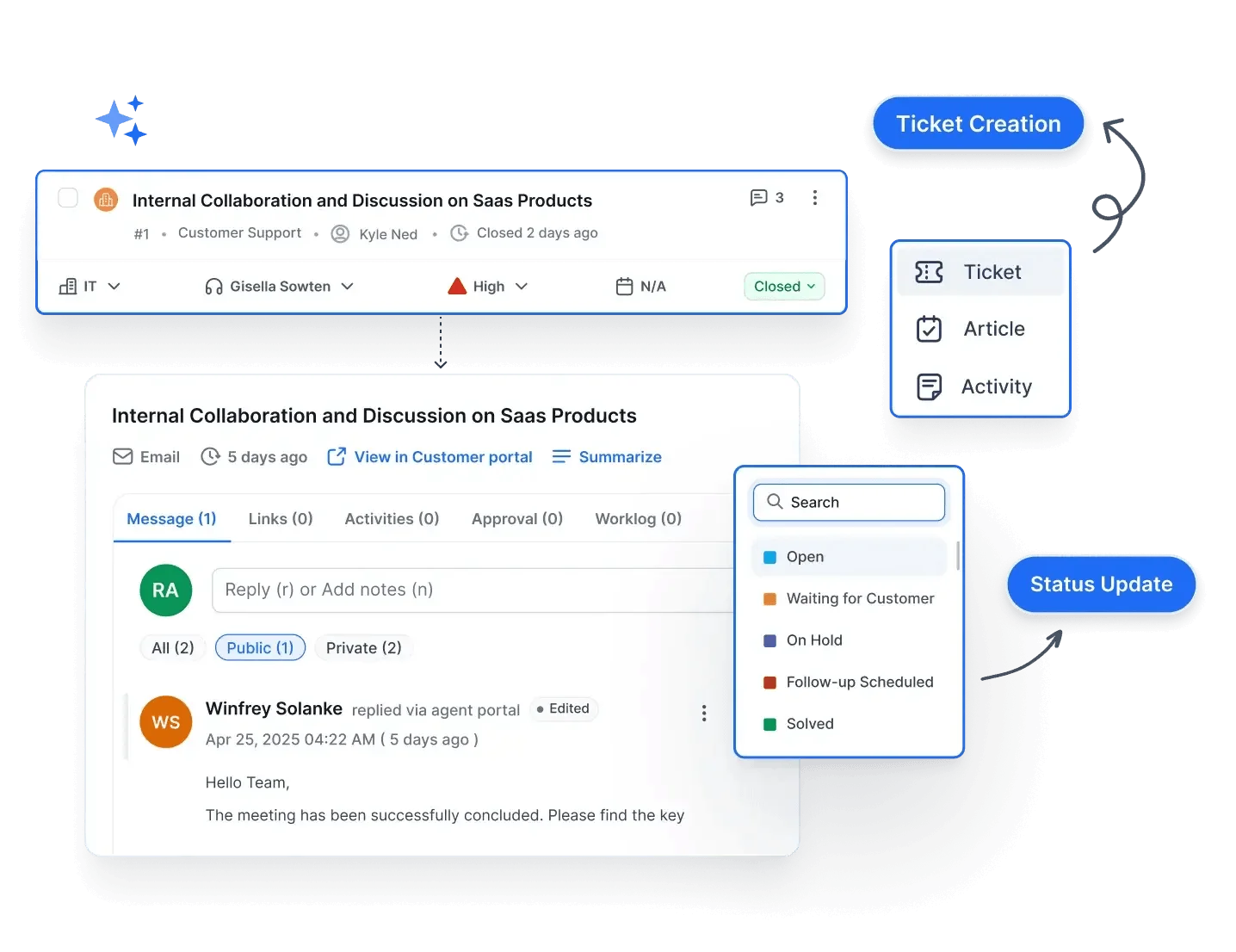
Trusted by companies of all sizes


WHY CHOOSE OUR TICKETING PLATFORM FOR SEAMLESS CUSTOMER SERVICE?
Enhance, Simplify and Scale Your Support
A help desk ticketing system is a customer support tool that helps businesses track, manage, and resolve customer issues efficiently. It converts customer queries from multiple channels (email, chat, social media) into support tickets, ensuring no request is lost.
AI-Driven Automation
Automatically route and prioritize tickets using AI—reducing response times and increasing efficiency.
Multilingual Capabilities
Offer localized support with built-in language options and translation features, improving communication for global customers.
Seamless Integrations
Connect BoldDesk® with Jira, Zapier, Salesforce, or your own apps. Use webhooks and APIs to unify ticket management into a single platform.
Comprehensive Dashboards
Effortlessly build custom dashboards using widgets such as charts, tables, and pivot tables to track tickets, resolution times, and agent performance.
Enhanced Security & Compliance
Safeguard customer data with enterprise-grade security features and ensure compliance with industry standards.
Customizable Workflows
Adapt ticket routing and escalation processes to match your unique business needs without additional development.
STRUGGLING TO KEEP SUPPORT ORGANIZED? HERE’S HOW A SMART TICKETING SYSTEM FIXES IT
Help Desk Ticketing System Features That Streamline Workflows and Boost Efficiency
Deliver efficient, organized customer support with a help desk ticketing system that automates workflows, centralizes communication, and enhances productivity.
Admin Portal for Managing Ticketing Tools
Workflow Automation
-
Automation Rules: Streamline repetitive tasks by automatically assigning, prioritizing, or escalating tickets based on custom triggers and conditions.
-
Automation Logs: Keep records of all changes brought about by automation for transparency and auditing.
-
Canned Responses: Save time with pre-defined replies for common customer queries.
-
Custom Workflows: Design multi-step automation flows to match your unique business processes.
-
Auto-Assignment: Use round-robin assignment to route tickets to appropriate agents automatically.
-
Auto-Merge Tickets: Automatically merge duplicate tickets from the same customer within a particular period of time.
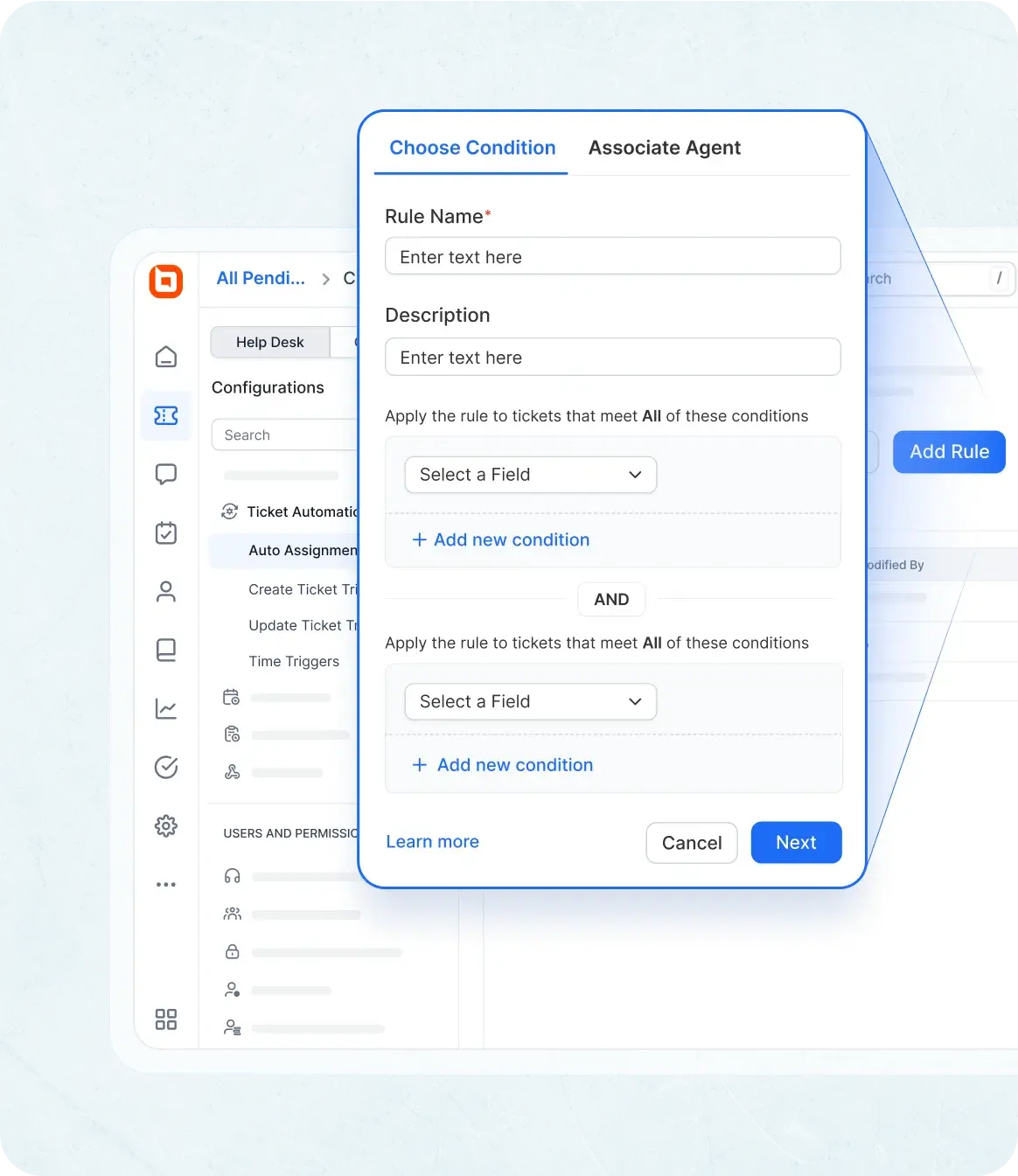
SLA Management
-
Service-Level Agreements (SLA): Set response and resolution due dates automatically based on business hours and ticket priority.
-
SLA Breach Notifications: Instantly alert agents and managers when SLAs are at risk of being breached.
-
SLA Logs: Keep records of alterations in response and resolution due dates and SLA breach logs.
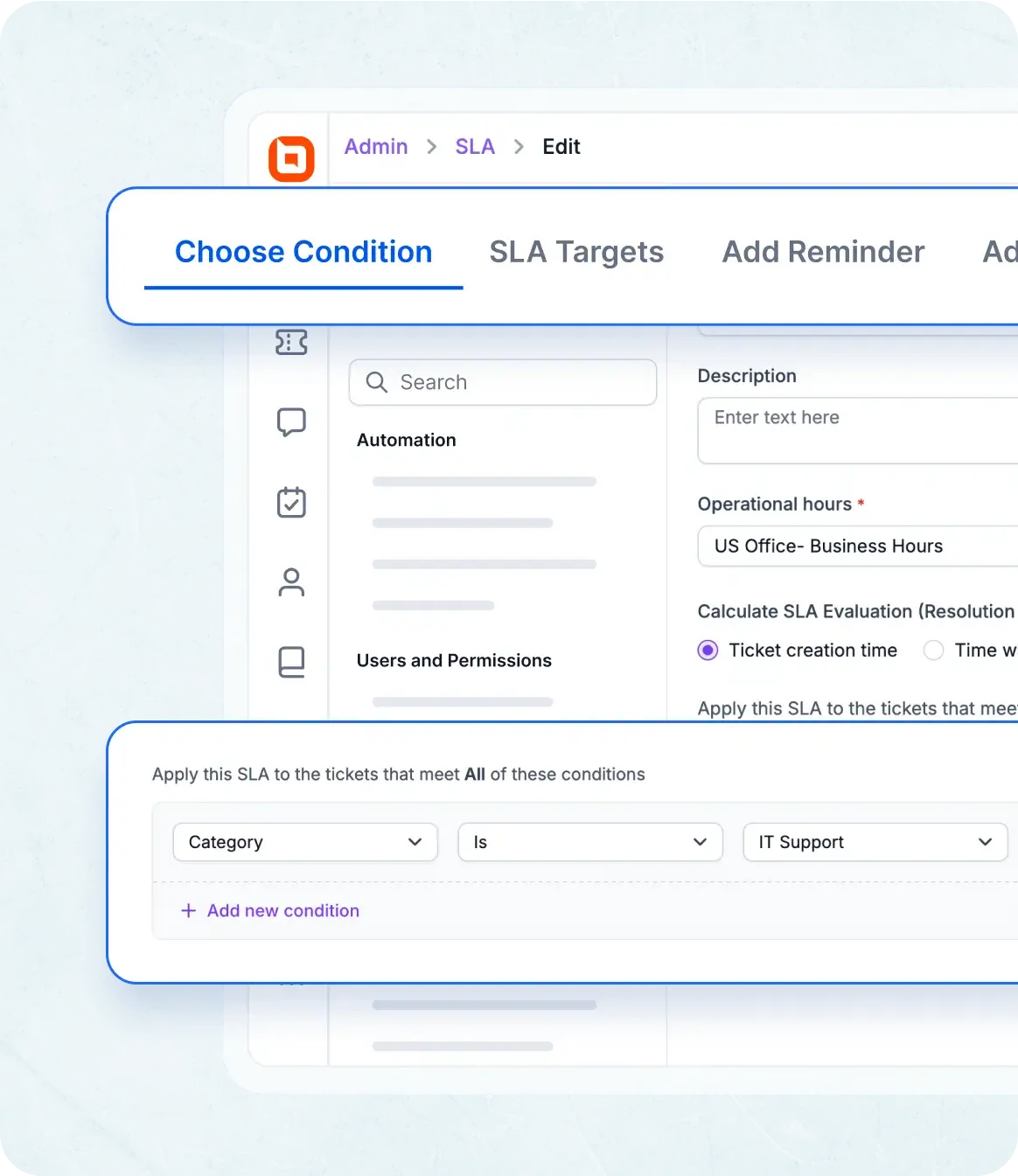
Analytics & Reporting
- Custom Dashboard: Build tailored dashboards to visualize the metrics that matter most to your team.
- CSAT Report: Use CSAT reports to keep track of your CSAT scores over time.
- Create & Manage Dashboard: Track incoming support requests, the current support status, and adherence to SLA terms.
- Ticket Metrics Report: Track ticket conversations, agent worklogs, and key metrics to measure support performance and efficiency.
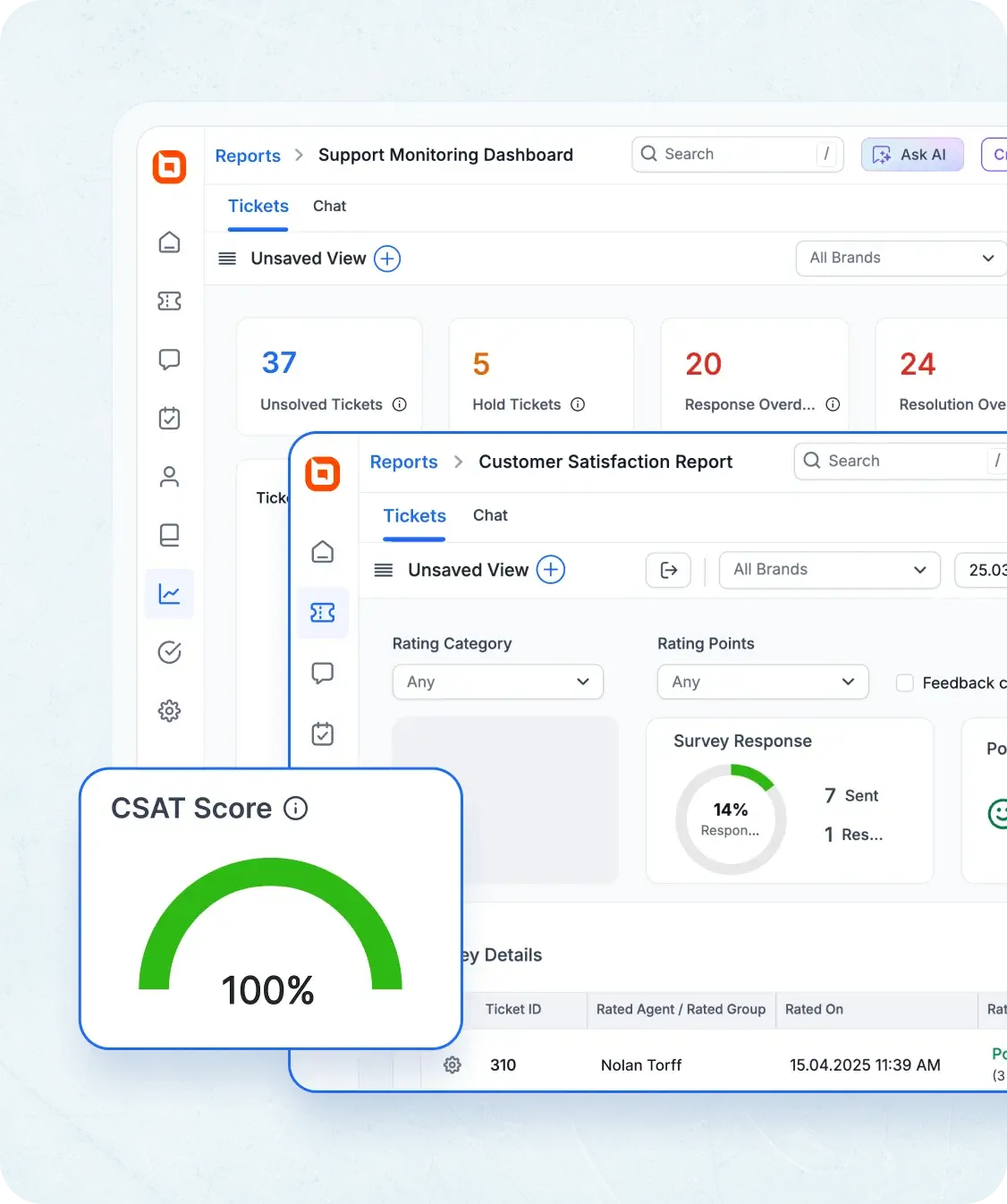
Branding & Customization
- Personalized Portal Experience: Customize logos, themes, and login options to match your brand.
- Custom Ticket Forms: Build scenario-based forms with tailored fields.
- Domain Mapping: Use your own domain (e.g., support.yourcompany.com) for a branded support experience.
- Custom Fields Field Logic Add fields with conditional display to collect specific data.
- Forms Customization Improve form structure to meet operational needs.
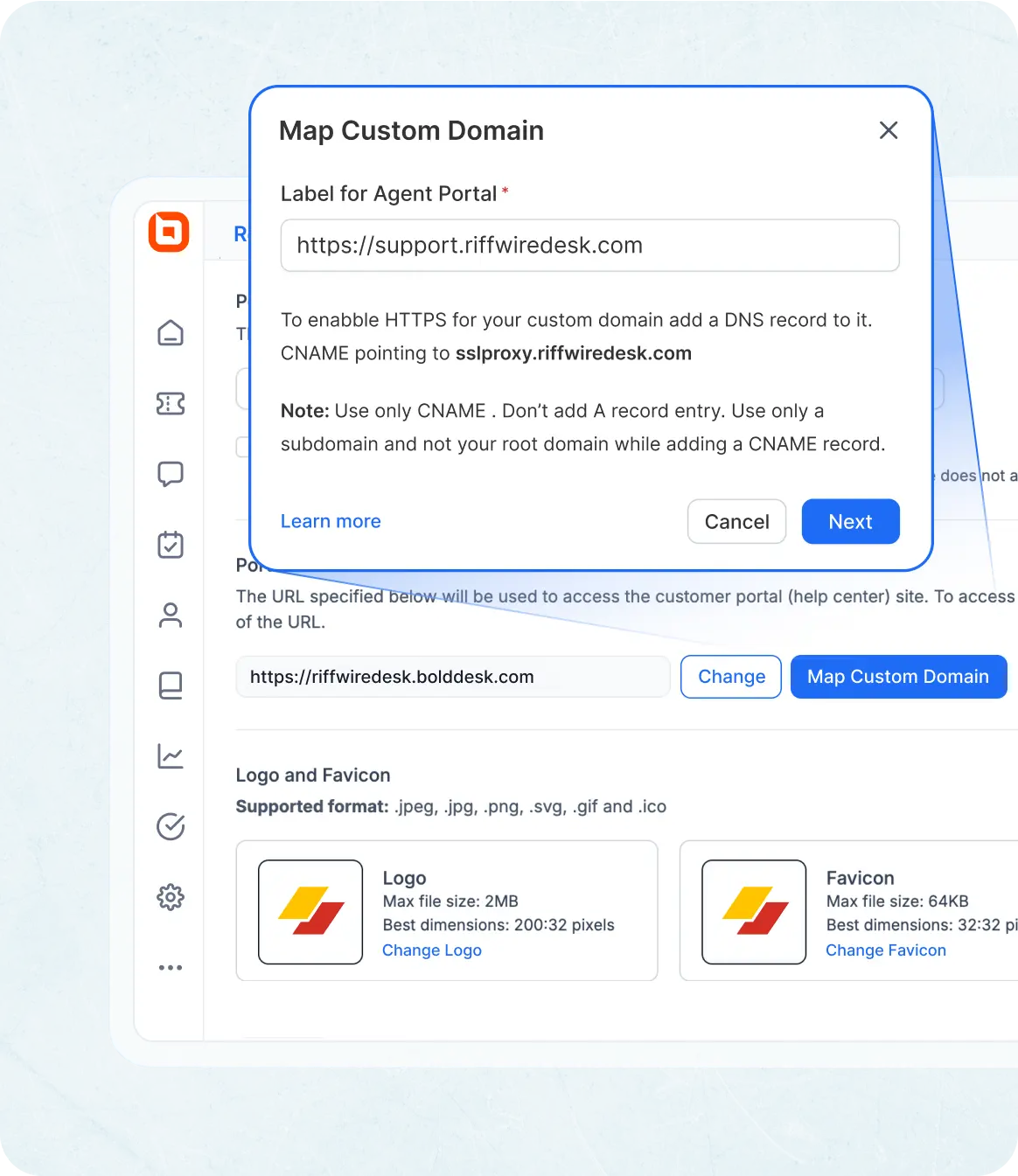
Security & Compliance
- Two-Factor Authentication: Enhance agent account security with multi-factor authentication.
- Data Retention Policies: Ensure that you store only the required data to comply with regulations.
- IP Restrictions: Restrict access to agents from approved IP addresses only.
- Data Encryption: Encrypt sensitive customer data both in transit and at rest.
- Compliance Monitoring: Regular checks to maintain adherence to industry regulations.
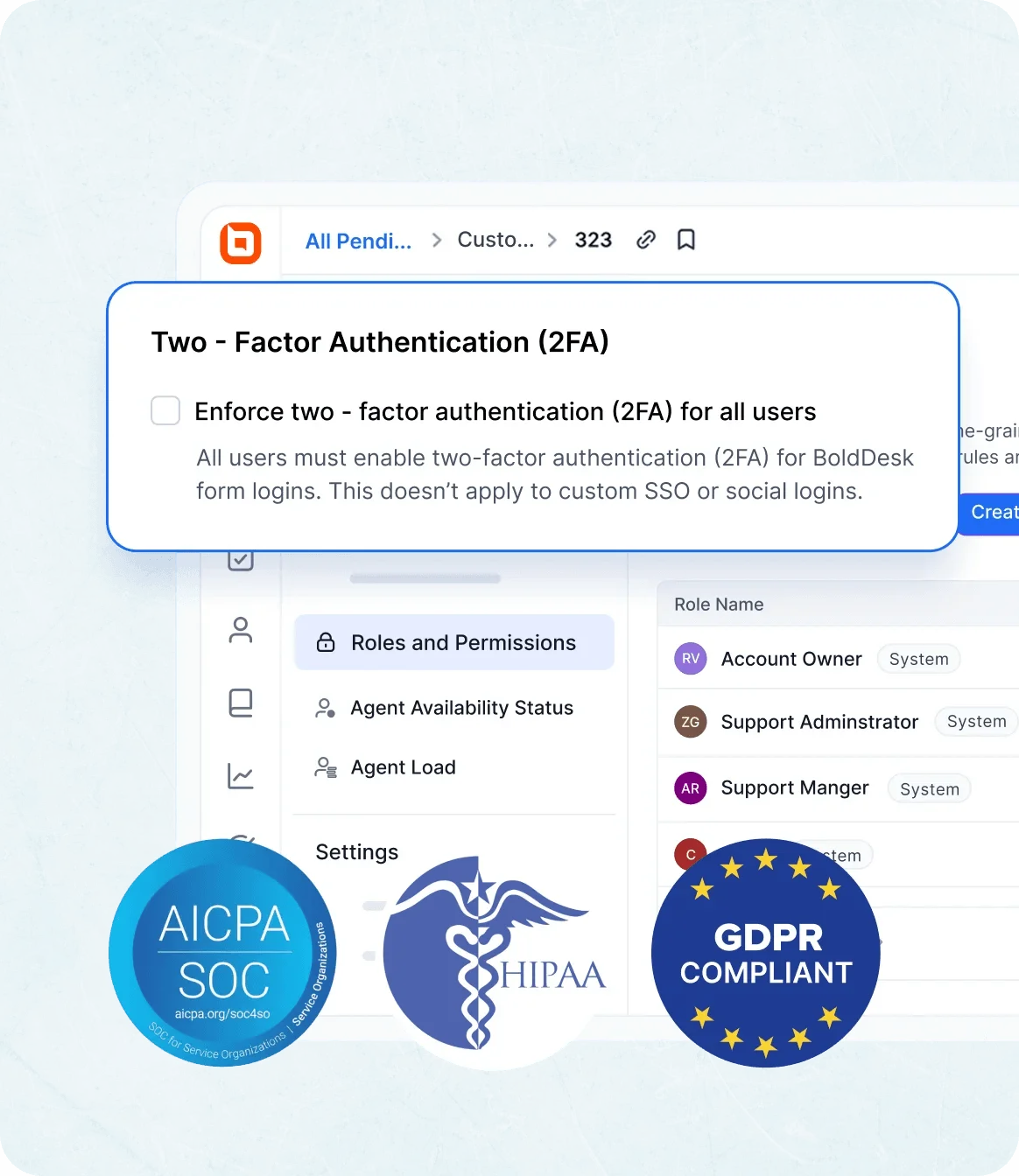
Multilingual Settings
- Multilingual Ticketing System: Support customers in multiple languages via ticket submissions and responses.
- Localized Email Templates: Personalize email responses based on the customer’s preferred language.
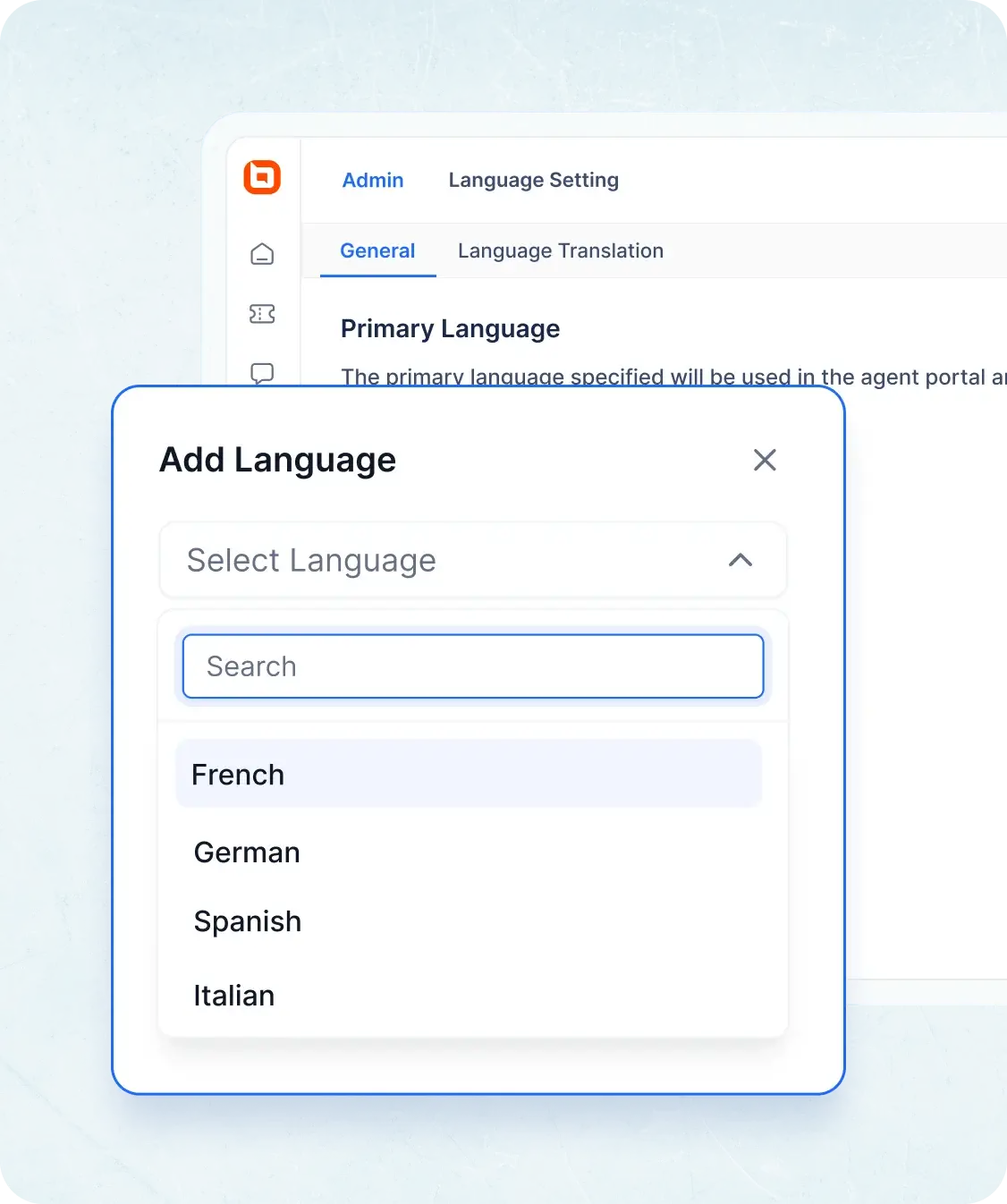
Agent Portal for Seamless Ticketing Experience
AI Copilot
-
Copilot for Agents: Agents get instant answers from the knowledge base, while AI handles tasks like order cancellations and data lookups via internal and external APIs.
-
AI Ticket Summarization: Generate concise ticket overviews for quick understanding.
-
AI Assist: AI-powered suggestions and actions to help agents respond, categorize, or resolve tickets.
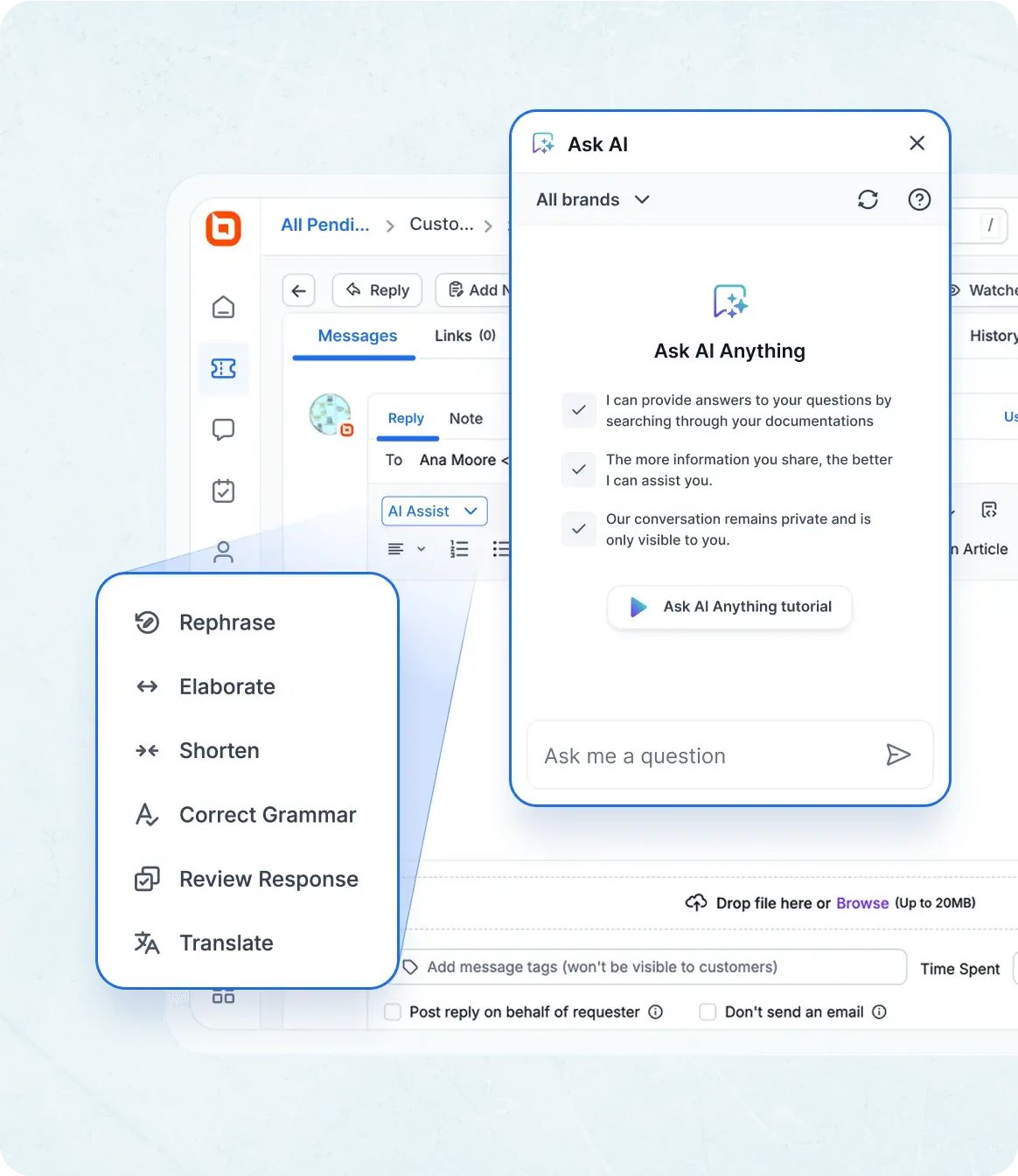
Ticket Queue & Management
- Email-Based Ticketing: Create and respond to email tickets.
- Custom Ticket Filters: Apply advanced filters to quickly find tickets by status, priority, or custom fields.
- Personalized Views: Customize and save ticket views to match your workflow.
- Quick Collaboration: Share ticket views or notes instantly with team members for seamless teamwork.
- Ticket Sorting: Various fields are available to sort tickets based on preference.

Collaboration Tools
- @Mention: Mention agents in replies or private notes to send them alerts.
- Watchers: Notify more agents without showing them to customers.
- Private Note: Collaborate via private notes, hidden from customers.
- Share Ticket: Collaborate with teams in other departments.
- Private Ticket: Record internal-only tickets like call logs or meeting notes.
- Related Ticket: Connect tickets that are related.
- Parent-child ticketing: Manage dependent ticket flows.
- Activity Module: Automatically generate task-type activities for tracking.
- Approval for the Agents: Submit requests for approvals with custom workflows.
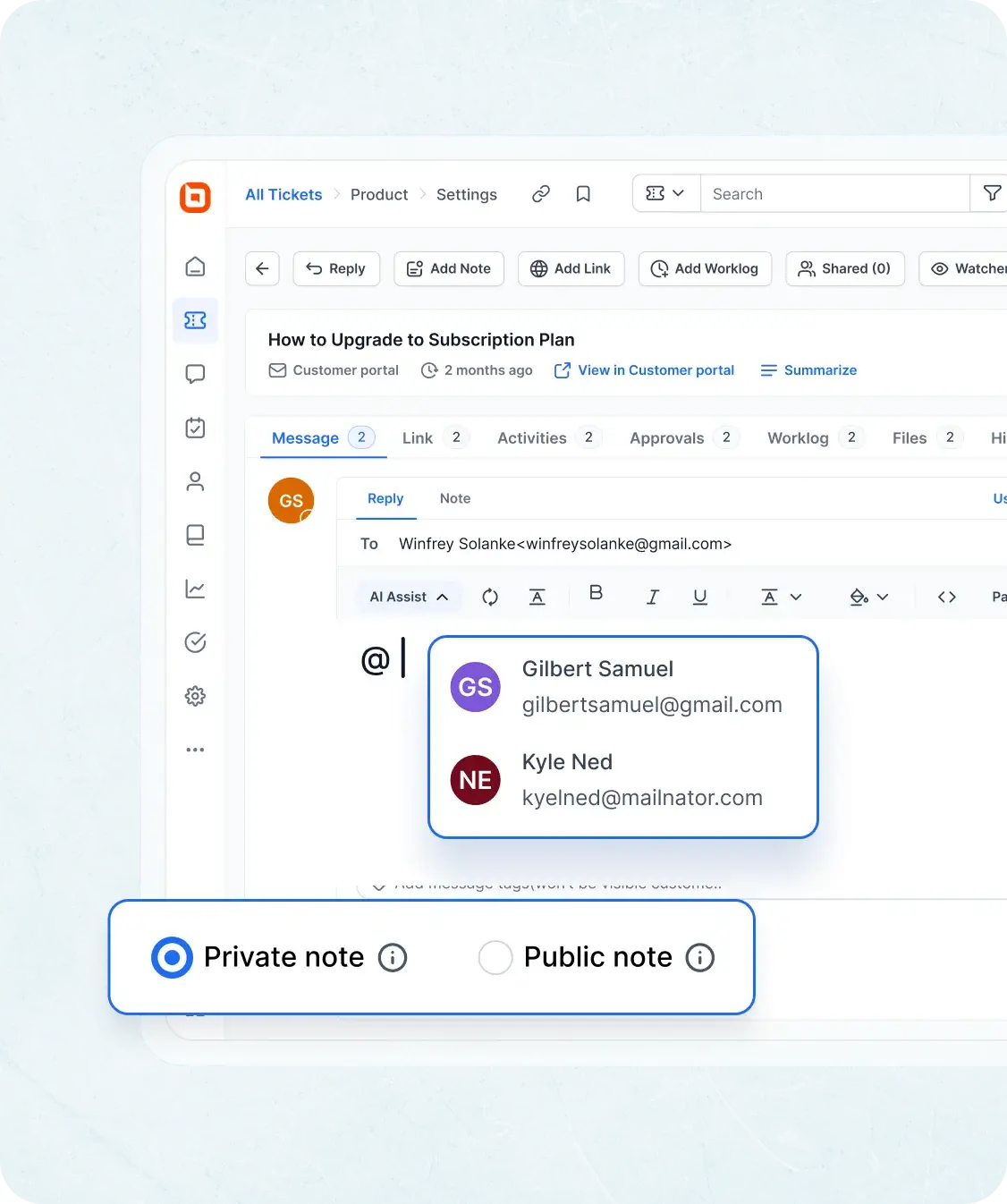
Enhanced Ticket Handling
- Ticket Macros: Automate repetitive actions with predefined command sequences for faster ticket handling.
- Canned Responses: Respond to tickets quickly with frequently used, saved response templates.
- Quick Actions: Change a ticket’s category, status, and assignee; add tags and private notes; and log work without opening the ticket.
- Keyboard Shortcuts: Perform ticket actions with several keyboard shortcuts.
- Quick Preview: Quickly navigate and review tickets.
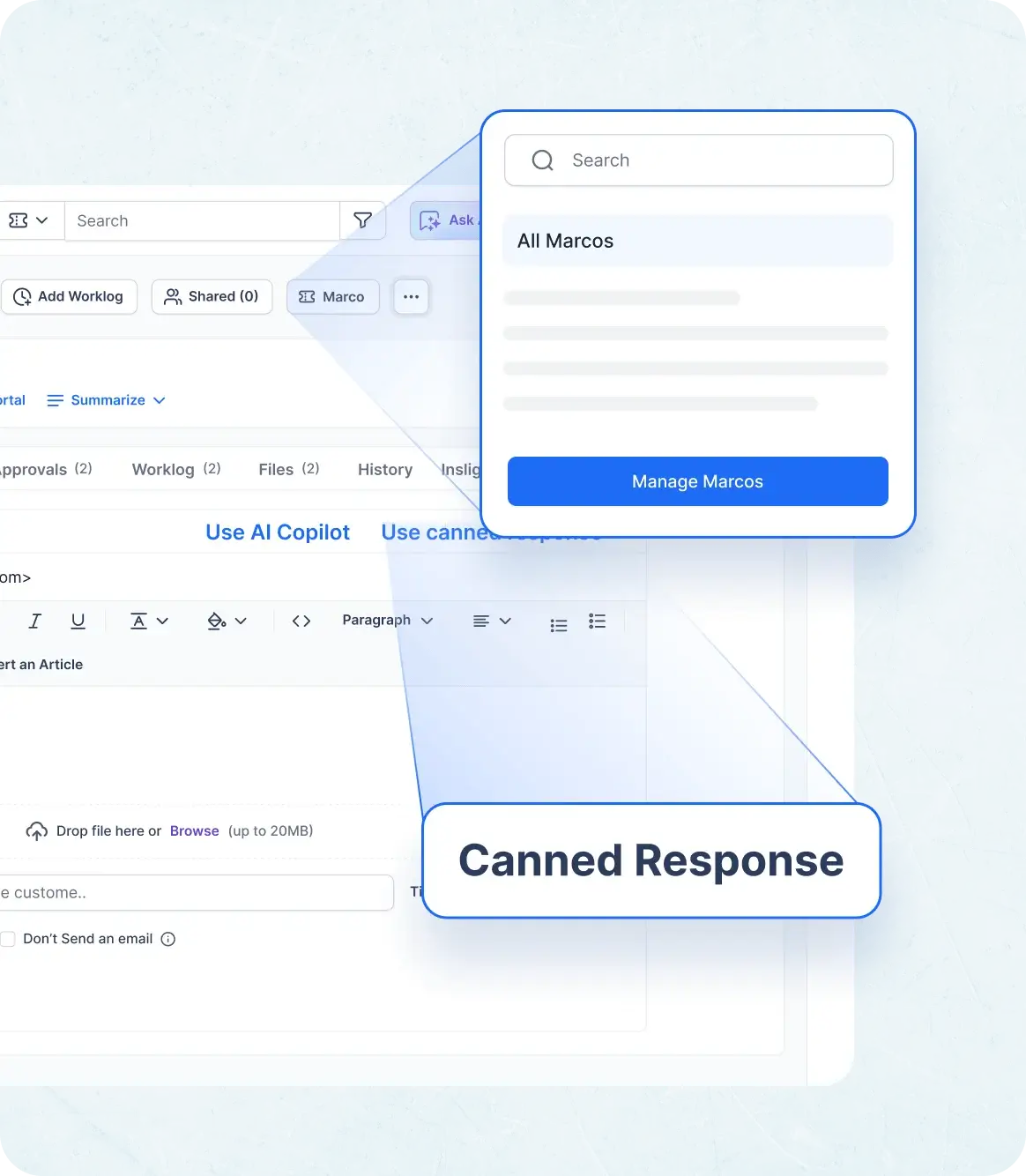
Time Tracking & Work Logs
- Time Tracking: Agents can record the amount of time they spend on each ticket.
- Work Logs: Maintain detailed logs of all work done on tickets, ensuring accountability and transparency in support activities.
- Worklog Reports: View and export detailed worklog reports to analyze agent activity, billable hours, and team productivity with advanced filtering options.
Internal Notifications
- In-App Notifications: Get real-time updates on ticket activity directly within the platform.
- Email Notifications: Stay informed with automated email alerts for ticket updates and actions.
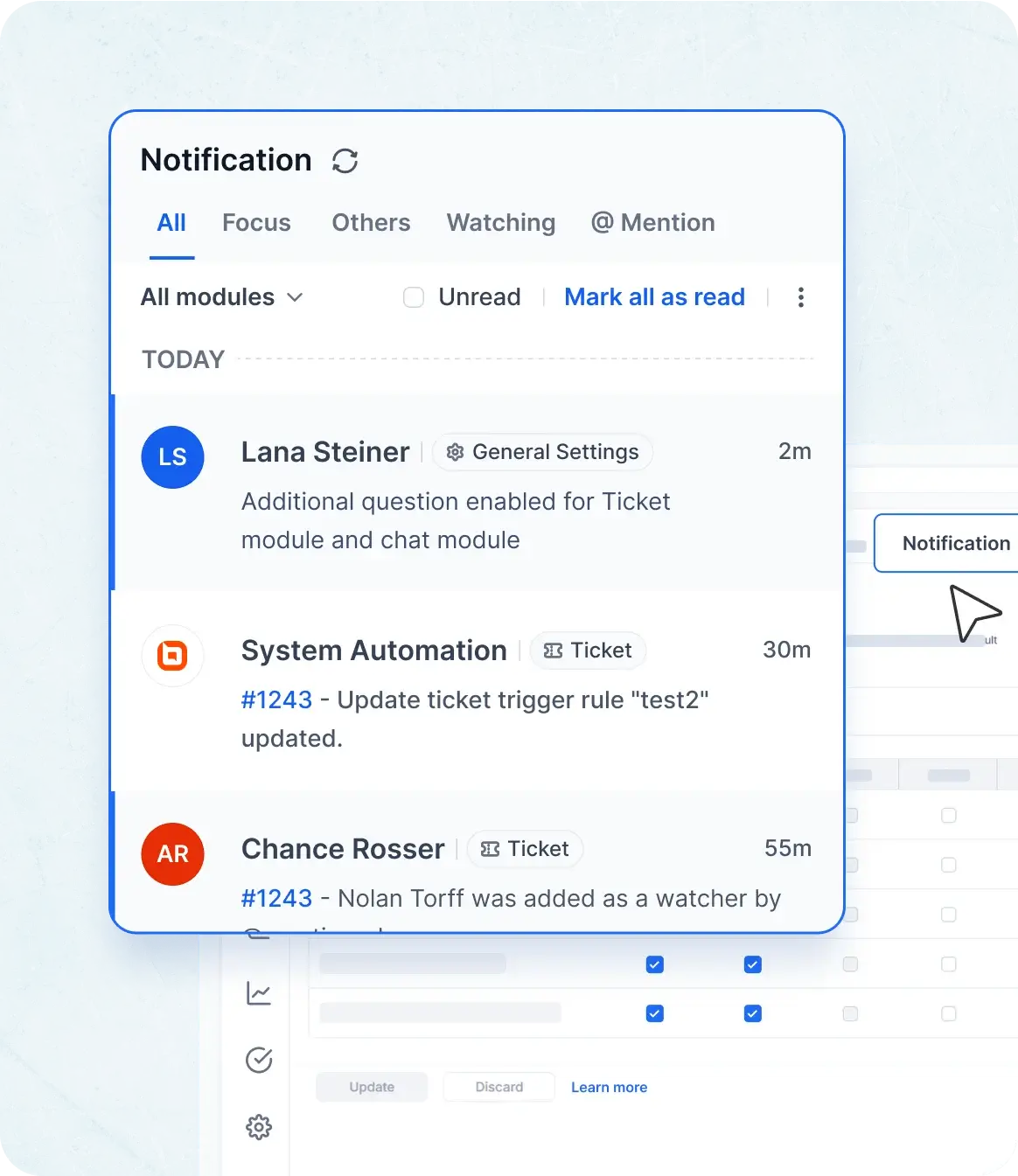
Ticket History
- Field Logs: Field value changes are recorded.
- Automation Logs: Changes brought about by automation.
- SLA Logs: Alterations in response and resolution due dates and SLA breach logs.
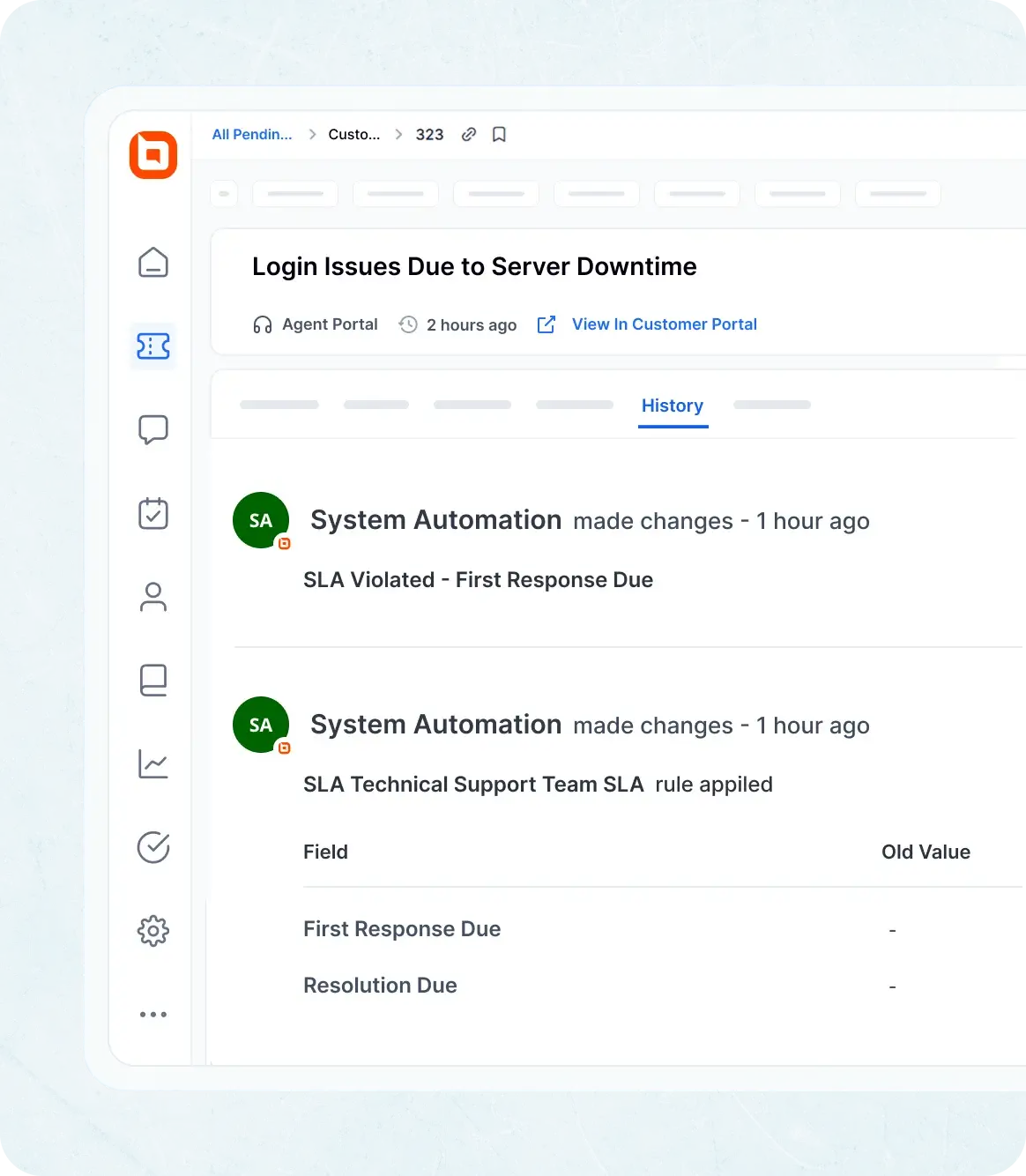
Customer Portal for Better Engagement with Ticketing Tools
Ticket Submission & Tracking
-
Email Ticketing: Submit support requests directly via email. Deliver instant, AI-generated replies in email notifications to boost response speed without manual effort.
-
Web Ticket Forms: Easily create tickets using intuitive, custom forms.
-
Real-Time Status: Track your ticket’s progress from submission to resolution.
-
Attachment Preview Support: View and preview file attachments directly within tickets without downloading.
Customer Ticket Updates
-
Update Tickets: Add information or update tickets without waiting on live support.
-
Instant Feedback: Automatically trigger satisfaction surveys when a ticket is closed to gather valuable customer insights.
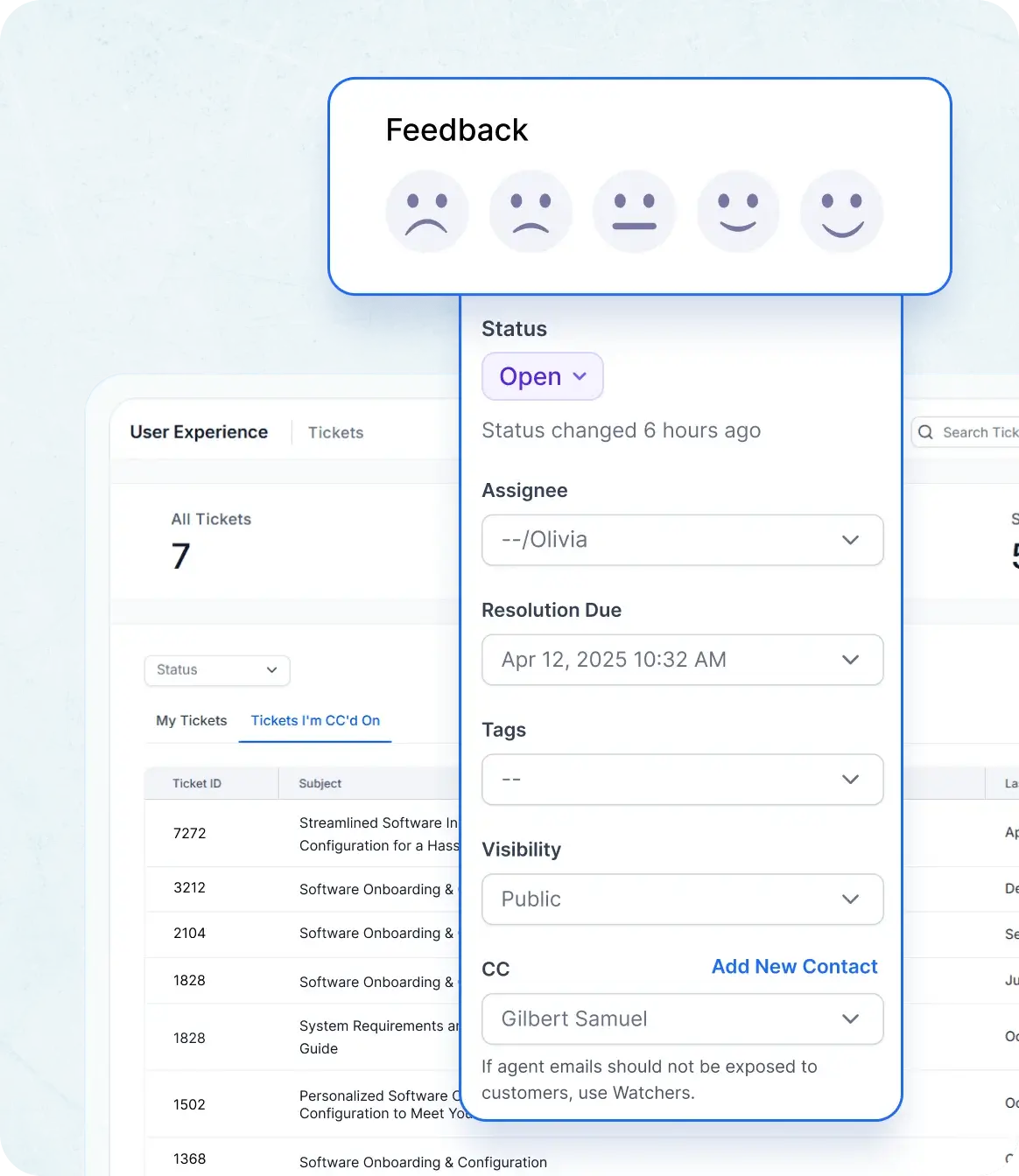
Interface Flexibility
-
Multilingual Interface: Users can choose their preferred language for a more comfortable experience.
-
Responsive Design: Enjoy seamless access to ticket details on any device.
-
User Profile Management: Let customers manage their contact information and support history.
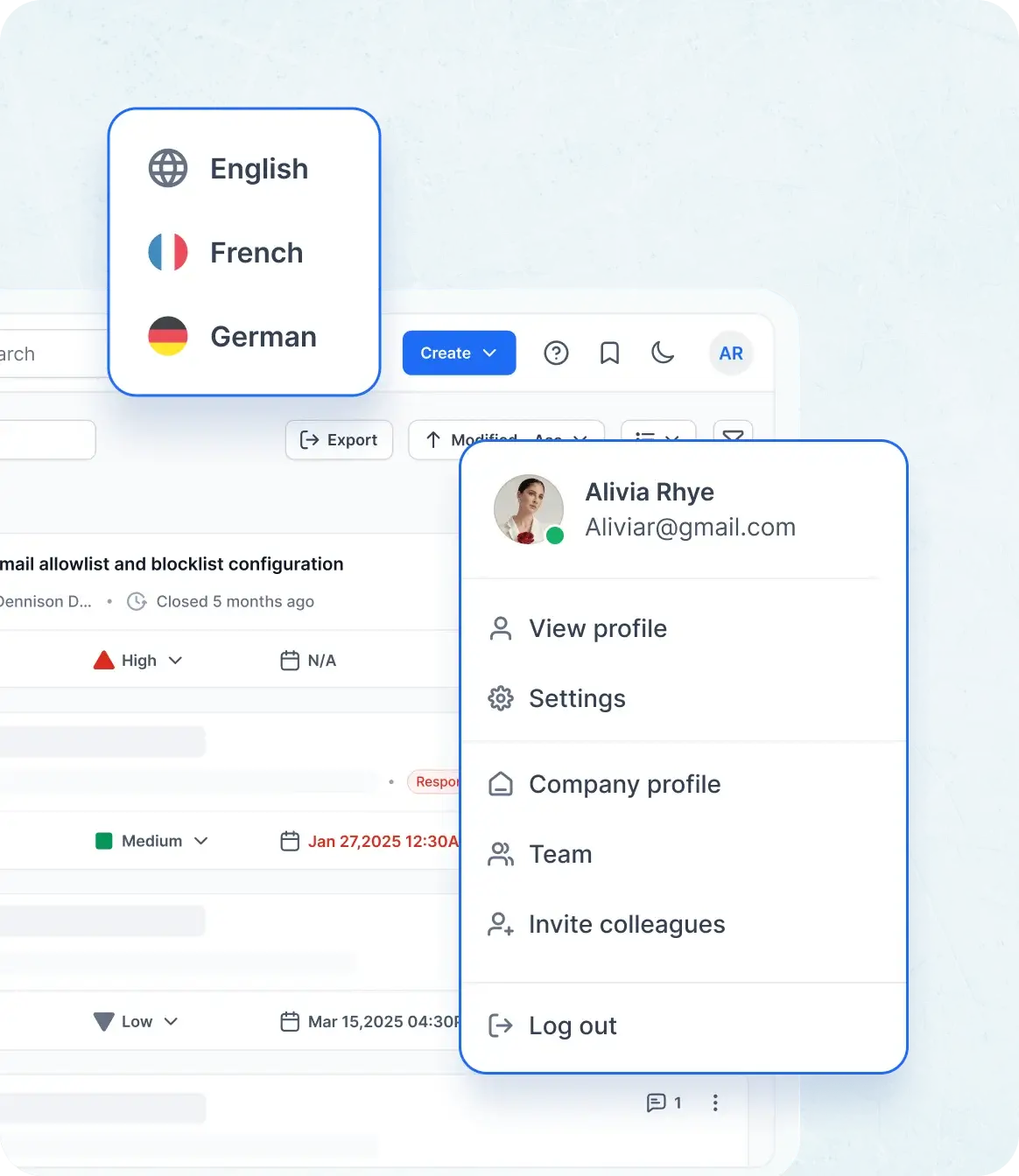
Quick and Easy Setup
Get Your Help Desk Running Instantly
Implementing the BoldDesk ticketing system is straightforward. Just sign up and configure your support settings, and you can start resolving customer inquiries in no time!
Step 1
Start Your Free Trial
Step 2
Configure Your Help Desk
Step 3
Start Managing Tickets
Step 1
Start Your Free Trial
Step 2
Configure Your Help Desk
Step 3
Start Managing Tickets
Begin receiving and resolving customer issues, all in one centralized platform.
- No credit card required
Integrations
Integrate BoldDesk Across Your Tech Stack
Effortlessly connect BoldDesk with your favorite third-party applications to enhance workflow efficiency
and customer support operations.
Zapier Integration
Automate workflows by integrating BoldDesk® with thousands of apps
via Zapier.
JIRA Integration
Sync ticket status, priority, and comments from Jira for efficient issue tracking.
Salesforce Integration
Link customer contacts to tickets for quick internal reference and better collaboration.
Microsoft Teams
Get ticket updates and collaborate instantly within Microsoft Teams.
Custom Apps
Display customer data from external apps on the ticket sidebar for deeper context.
Webhooks & Developer APIs
Sync data in real-time and integrate BoldDesk with your systems using
powerful APIs.
TICKETING SYSTEM BUILT FOR MULTIPLE INDUSTRIES
Tailored Help Desk Solutions for Every Industry
Customer Support Ticketing System
Automate workflows and reduce manual effort with advanced customer service software.
IT Support &
Internal Help Desks
Troubleshoot IT issues seamlessly with ticketing automation.
SaaS & Tech Companies
Scale customer query management with omnichannel support and automation.
E-commerce &
Retail Businesses
Handle order complaints, refund requests, and inquiries.
Healthcare &
Insurance Providers
Track patient inquiries and claims securely and efficiently with HIPAA-compliant ticketing.
Education & Government Sectors
Streamline student support and public service inquiries with automated workflows.
Versatile Help Desk Ticketing System for Every Use Case
Our help desk ticketing system adapts to various business needs for seamless support across channels and teams.
Email Ticketing System
Convert emails into tickets and streamline customer queries.
Shared Inbox Software
Collaborate with teams using a unified inbox for organized ticket management.
Multi-Brand Help Desk
Manage multiple brands with dedicated portals, workflows, and support channels.
Internal Help Desk Software
Resolve IT and HR requests efficiently with an internal ticketing system.
Trouble Ticketing Software
Track, escalate, and resolve technical issues with structured workflows.
Mobile Help Desk
Provide on-the-go support with a mobile-friendly ticketing solution.
Think Switching is Hard? We Will Handle the Migration for Free!
Switching ticketing systems shouldn’t feel like a nightmare. We make it easy, fast, and cost-free to move from your current provider to BoldDesk.
-
Easy Onboarding
Safe & Secure

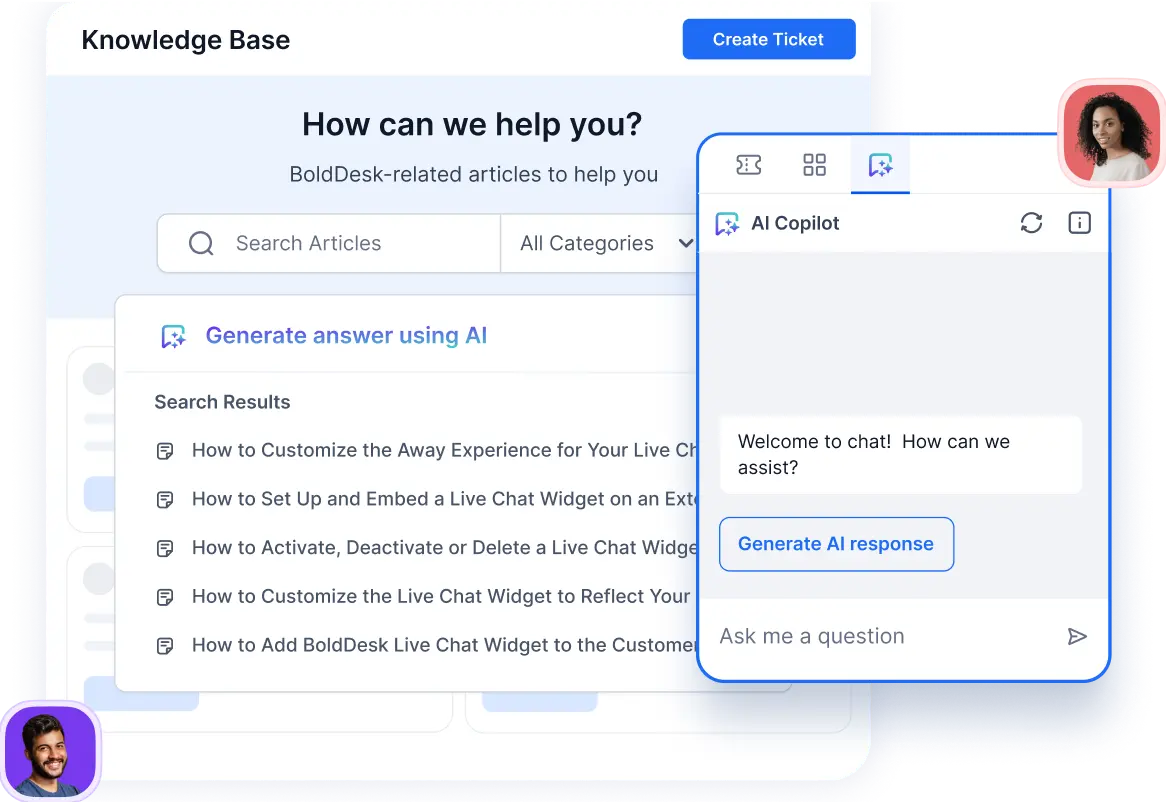
Your Success Never Sleeps: BoldDesk’s Always-On Support Partner
- 24/5 expert support to help you onboard and thrive.
- Extensive documentation, tutorials, and resources.
- Dedicated assistance for resolving issues proactively.
Click. Explore. Decide
Your Guided Tour of Bolddesk Starts Here
Bolddesk simplifes support with interactive tour—no setup or signup needed.
Just explore and see how it could fit your workflow.
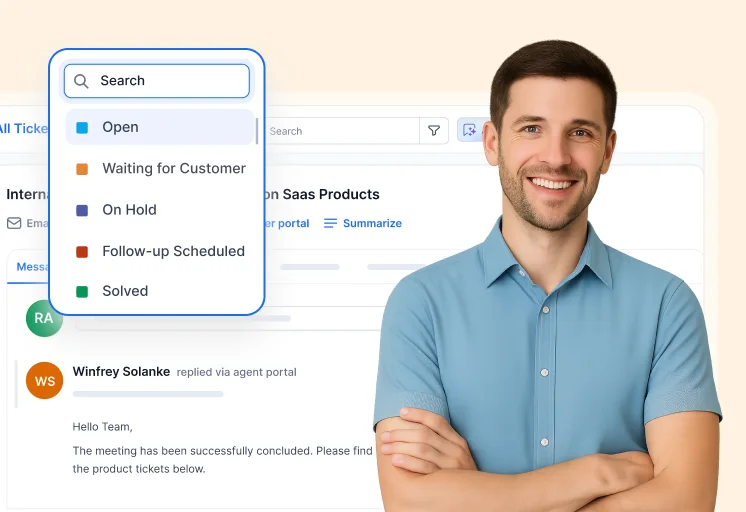
Ticketing System
Turn every customer interaction into a trackable, actionable ticket with the streamlined BoldDesk system.
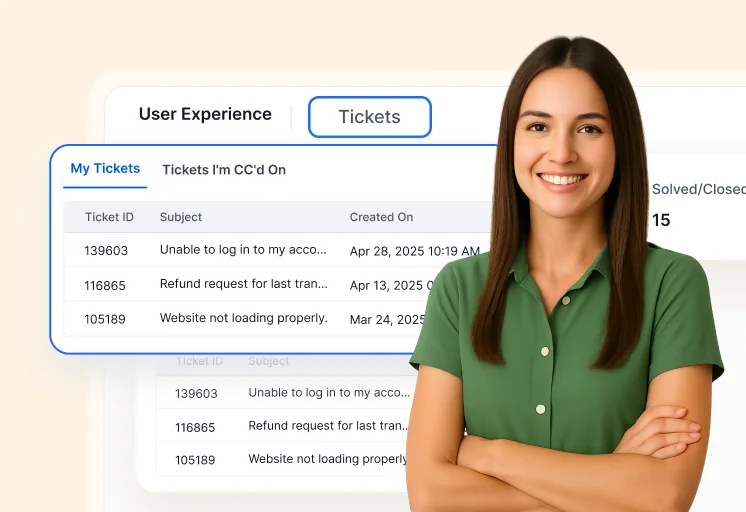
Customer Portal
Learn how to customize your support portal and empower customers to submit, track, and manage tickets.
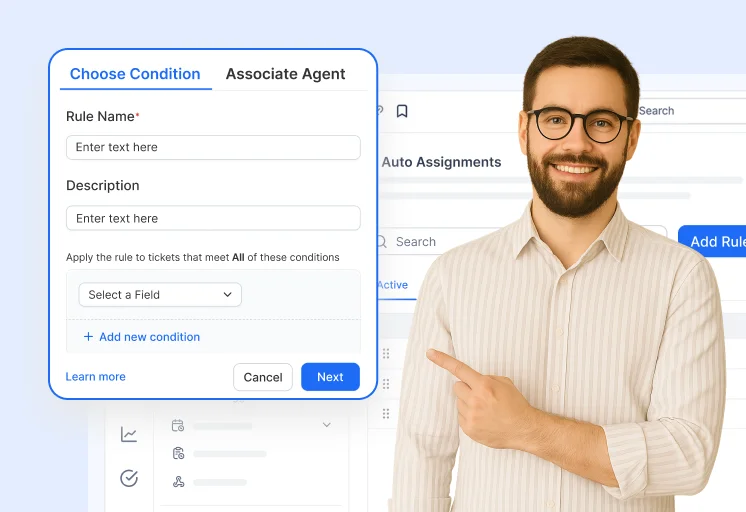
Auto Assignment Workflow
Route tickets intelligently with automation—use rules and round-robin distribution to balance agent workloads.
Frequently Asked Questions
A help desk ticketing system is software that helps businesses manage customer inquiries, service requests, and technical issues efficiently by organizing them into tickets. It’s a key component of modern customer support software, helping teams deliver timely and structured service.
Yes! BoldDesk offers free help desk software for startups, enabling them to streamline customer support without upfront costs. This makes it an ideal entry-level support ticketing system for growing businesses.
- BoldDesk AI combines AI Agent, AI Copilot, and AI Action to transform traditional ticketing systems into intelligent, automated support platforms.
- AI Agent serves as a virtual assistant that resolves up to 70% of repetitive queries with multilingual responses and smart API triggers, minimizing manual effort.
- AI Action automates backend tasks, reducing errors and speeding up resolutions.
- AI Copilot empowers agents with instant summaries, contextual suggestions, and tone-optimized replies, enabling them to provide faster, more accurate, and consistent support.
Yes, BoldDesk integrations allow seamless connectivity with CRM systems, project management tools, and communication apps like Slack, Microsoft Teams, Zapier, Salesforce, and your own custom apps.
Yes! BoldDesk automates repetitive tasks like ticket assignment, SLA tracking, canned responses, and escalation workflows for faster response times and increased efficiency. These features make it a smart choice for teams seeking automated ticketing system capabilities.
Organizations in IT support, healthcare, e-commerce, SaaS, education, and finance use BoldDesk to improve customer support, manage internal IT requests, and streamline operations. Its flexibility allows it to function as scalable ticket management software across various sectors.
Yes! We offer free migration assistance to help businesses smoothly transition from their existing help desk software to BoldDesk. Whether you’re switching from another help desk ticketing system or upgrading your current setup, our team ensures a seamless migration.
What Our Customers Say
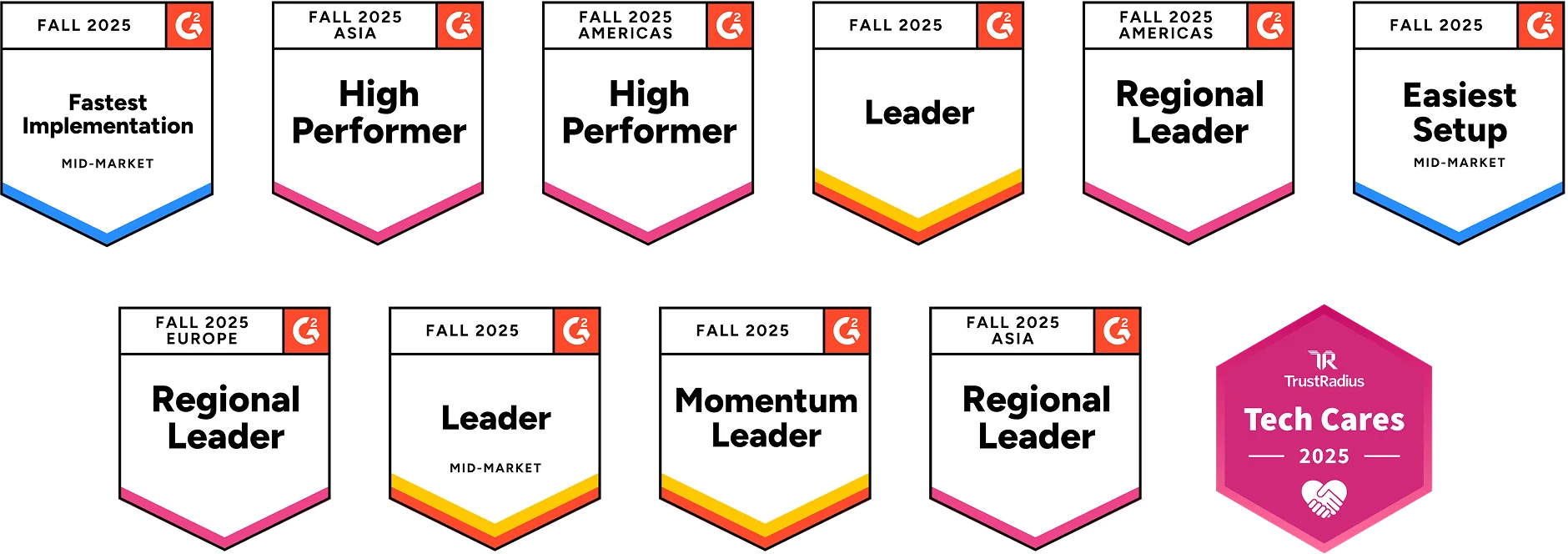
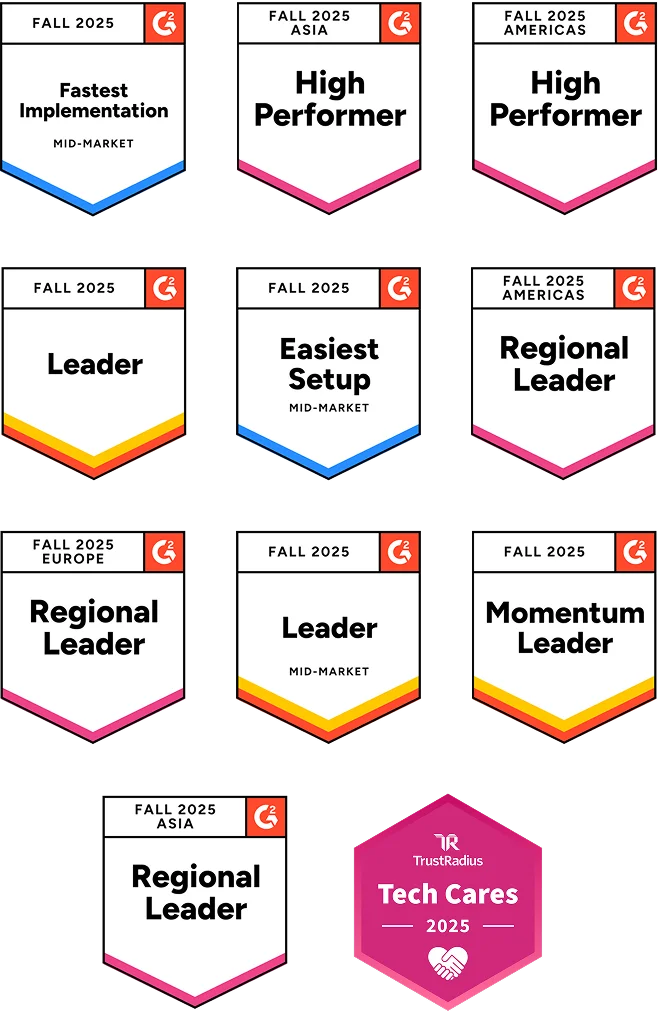
We are a CRM platform based in Brazil, and we previously used a GitHub project to manage customer requests. BoldDesk has everything you could imagine in a customer service platform, including many features like APIs that we are yet to explore fully. It allows our clients to open and track tickets easily.
Excellent message management as well. Possibility of interface customization. Excellent permission management. Excellent rule management. Very comprehensive with various features. I trust in this product and I love it.
BoldDesk is easily configurable, highly intuitive, and has many features one would only expect to have in higher priced products. Their customer support is prompt and helpful.
The overall application functionality is good, UI/UX and the confifurations including automations all the other services are constantly working fine. When it comes to response & resolution for a support tickets it is very satisfactory.
We are a CRM platform based in Brazil, and we previously used a GitHub project to manage customer requests. BoldDesk has everything you could imagine in a customer service platform, including many features like APIs that we are yet to explore fully. It allows our clients to open and track tickets easily.
Excellent message management as well. Possibility of interface customization. Excellent permission management. Excellent rule management. Very comprehensive with various features. I trust in this product and I love it.
BoldDesk is easily configurable, highly intuitive, and has many features one would only expect to have in higher priced products. Their customer support is prompt and helpful.
The overall application functionality is good, UI/UX and the confifurations including automations all the other services are constantly working fine. When it comes to response & resolution for a support tickets it is very satisfactory.
PRICING
Flexible Plans, Clear Pricing
Find the perfect plan for your business—no hidden costs or surprises.
Help Desk
Scale
Includes 3 agents
Additional agents at $15/mo
Includes these features:
- Email ticketing
- Knowledge base
- Workflow automation
- Canned responses
- Agent signature
- Custom fields
- Custom views
- Custom domain
- Custom email templates
- Custom ticket status
- Web widgets and web forms
Help Desk & Live Chat
Momentum
Includes 3 agents
Additional agents at $32/mo
All Scale features, plus:
- Live chat
- WhatsApp & Facebook
- Instagram & SMS
-
AI Agents
- Ticket auto assignment
- Ticket templates
- Macros
- CSAT surveys
- Multiple ticket forms
- Multiple SLAs & business hours
- SLA reminders & escalation
- Custom roles
- Artificial intelligence add-on
Help Desk & Live Chat
Enterprise
Includes 3 agents
Additional agents at $48/mo
All Momentum features, plus:
- Ticket approvals
-
AI Agents
-
HIPAA compliance
- Agent shifts
- Custom Dashboard
- Scheduled reports
- Activity/task management
- Multibrand help desk
- Multibrand knowledge base
- Add contacts to multiple contact groups
- Brand-specific custom email templates
- Artificial intelligence add-on
Help Desk
Scale
Includes 3 agents
Additional agents at $18/mo
Includes these features:
- Email ticketing
- Knowledge base
- Workflow automation
- Canned responses
- Agent signature
- Custom fields
- Custom views
- Custom domain
- Custom email templates
- Custom ticket status
- Web widgets and web forms
Help Desk & Live Chat
Momentum
Includes 3 agents
Additional agents at $40/mo
All Scale features, plus:
- Live chat
- WhatsApp & Facebook
- Instagram & SMS
-
AI Agents
- Ticket auto assignment
- Ticket templates
- Macros
- CSAT surveys
- Multiple SLAs & business hours
- SLA reminders & escalation
- Artificial intelligence add-on
Help Desk & Live Chat
Enterprise
Includes 3 agents
Additional agents at $60/mo
All Momentum features, plus:
- Ticket approvals
-
AI Agents
-
HIPAA compliance
- Agent shifts
- Custom Dashboard
- Scheduled reports
- Activity/task management
- Multibrand help desk
- Multibrand knowledge base
- Add contacts to multiple contact groups
- Brand-specific custom email templates
- Artificial intelligence add-on
Show More Features
Recent Activities in Ticketing System Tutorials and Blogs
Get the latest insights on customer service chat software with expert articles and tutorials. Explore best practices, highlighted features, and industry trends to enhance your chat support experience.
Test out all the features of BoldDesk
Start your 15-day free trial with instant access
- No credit card required
- Easy setup

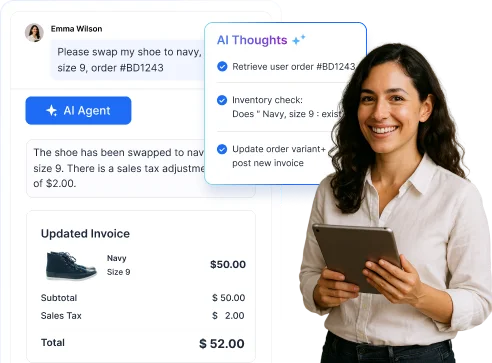


















 Email Ticketing System
Email Ticketing System Shared Inbox Software
Shared Inbox Software Multi Brand Help Desk
Multi Brand Help Desk Internal Help Desk Software
Internal Help Desk Software Trouble Ticketing Software
Trouble Ticketing Software Mobile Help Desk
Mobile Help Desk