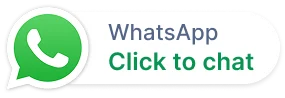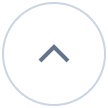Ticket approvals module
We’ve enhanced the mobile app by integrating the Ticket approvals module, previously exclusive to the web version of the agent portal. With the Ticket Approval feature, your agents can conveniently create approval requests directly within the context of their tickets. Here are some examples:
- Requesting approval from a manager for a 30% discount to be applied to a customer.
- Seeking approval from a manager for the purchase of new hardware.
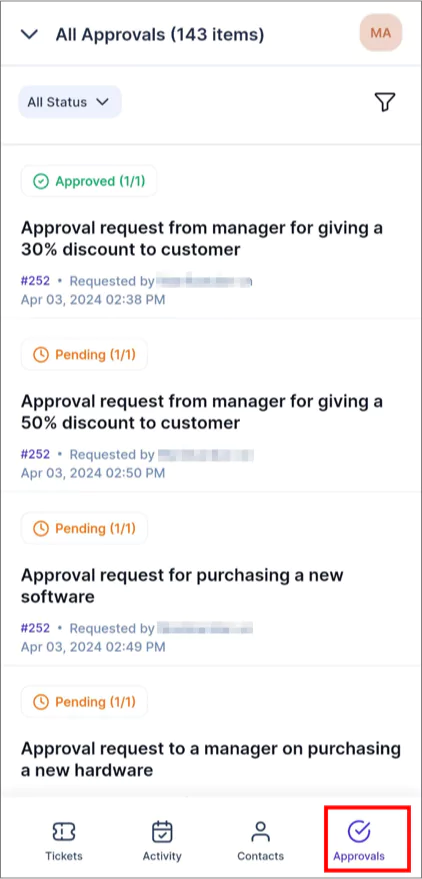

Personalize portal settings from mobile device
Agents can now customize their portal experience directly from their mobile devices.
General settings are the basic settings that define the overall operation of a system. They can include the basic info, the default language, the time zone, and the ticket settings.
These settings provide a way for users to customize the system to their own preferences, which can help to make the system more user-friendly.
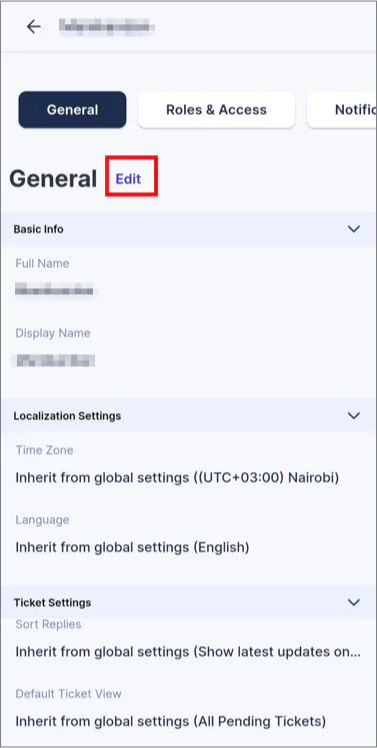
Copy a ticket message for sharing
We have provided an option that allows users to conveniently copy the ticket message for sharing.
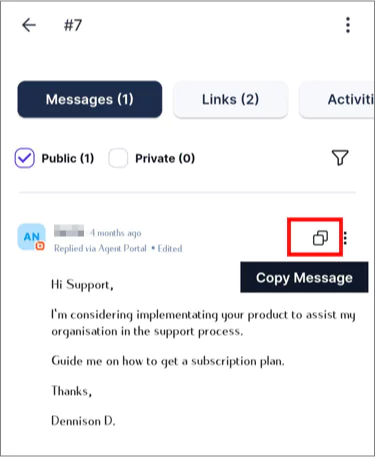
Introducing the “Set as default” feature in Views
Views consist of predefined and saved filters designed to organize tickets on the home page. We have added a “Set as default” option that allows you to mark frequently used views as default; the selected view will be displayed when you open a ticket page. Customize your workspace to focus on what is most important to you, enhancing your overall user experience.
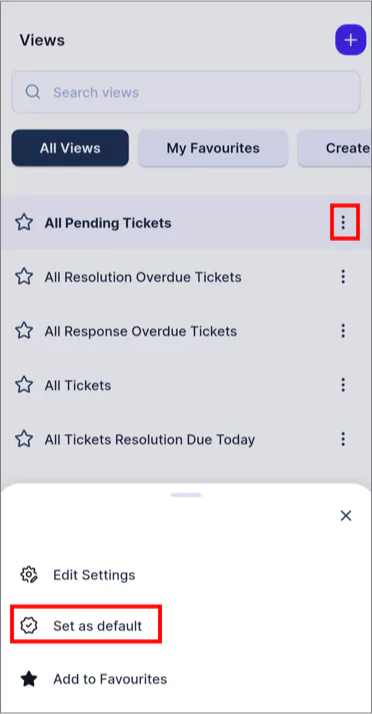
Enhance your upload experience with camera capture option
The enhanced attachment functionality now includes camera capture options. Users can upload existing system files or take new photos with their camera and upload them directly through the mobile application.
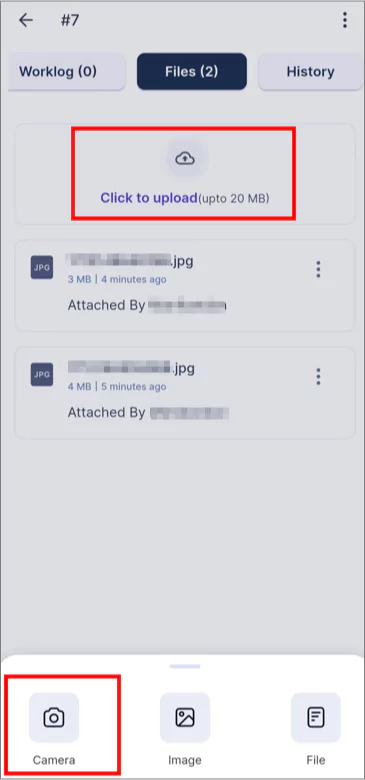
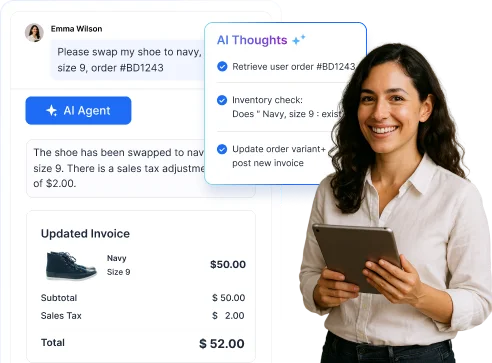


















 Email Ticketing System
Email Ticketing System Shared Inbox Software
Shared Inbox Software Multi Brand Help Desk
Multi Brand Help Desk Internal Help Desk Software
Internal Help Desk Software Trouble Ticketing Software
Trouble Ticketing Software Mobile Help Desk
Mobile Help Desk