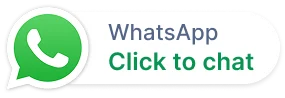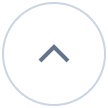Ticketing System
Introducing a new Multi-Form feature for tickets
With the new multi-form feature, brands can now utilize multiple ticket forms instead of being limited to a single fixed form. This feature is available only in the Enterprise/Business plan.
When multi-form is enabled and multiple forms are mapped to a brand, users will see a new “Form” field that allows them to select the appropriate form when creating a ticket. This field is visible in both the customer and agent portals, enhancing usability and accessibility during the ticket creation process.
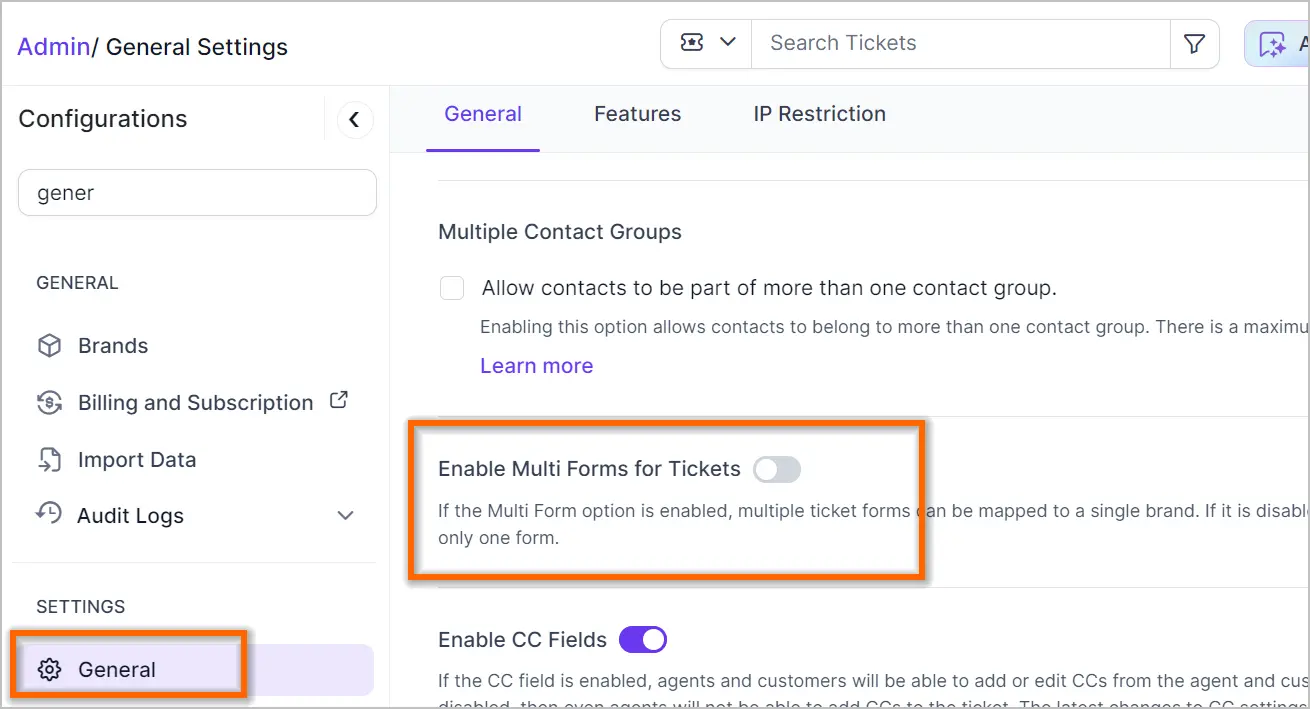

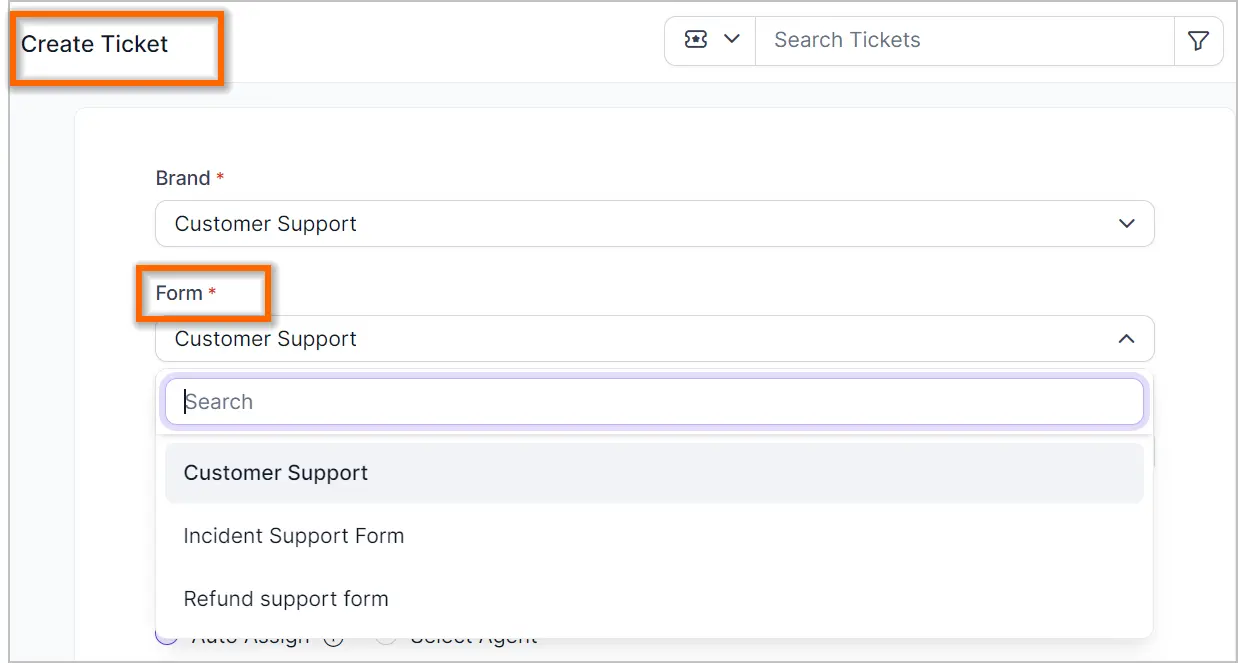
Additionally, web widgets can be customized with individual forms. If different fields are required for web widgets, a specific form can be created and mapped accordingly.
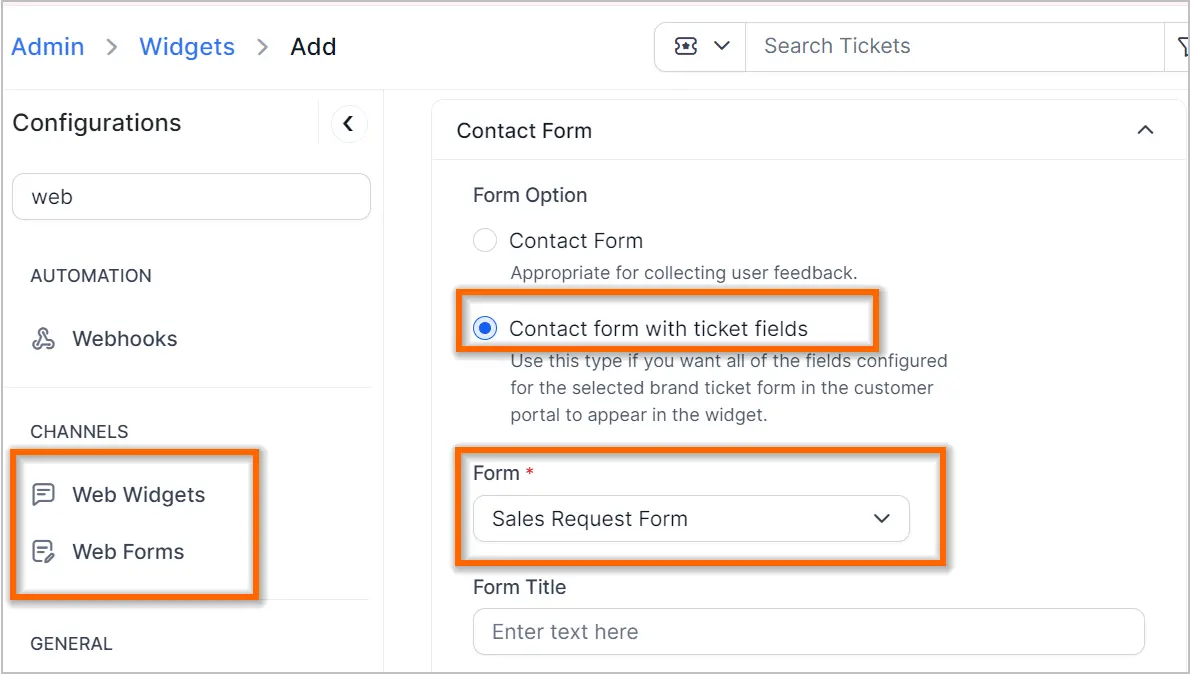
Option to add custom fields to the home page tickets list table
The columns in the home page table can be customized to include custom fields.

Bulk update fields for Related or Child tickets
To enhance usability, bulk actions can be easily performed on child or related tickets.
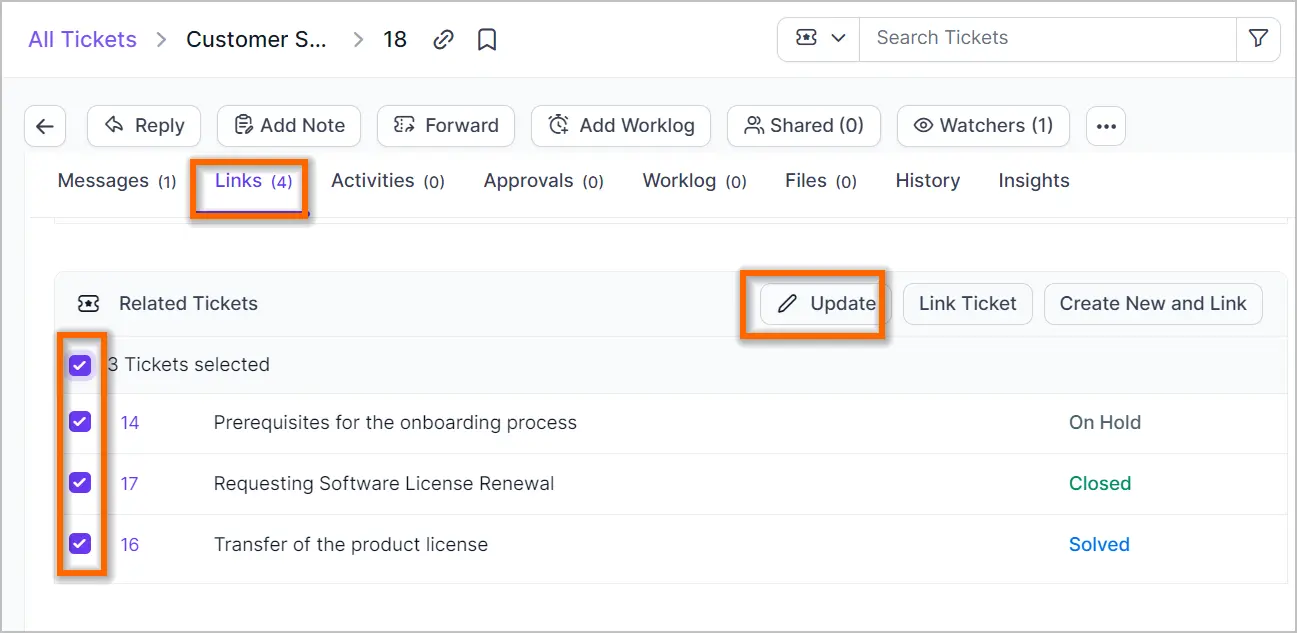
Ticket module enhancements
Move ticket from one brand to another
You can change the brand of a ticket by selecting the “Change Ticket Brand” option.
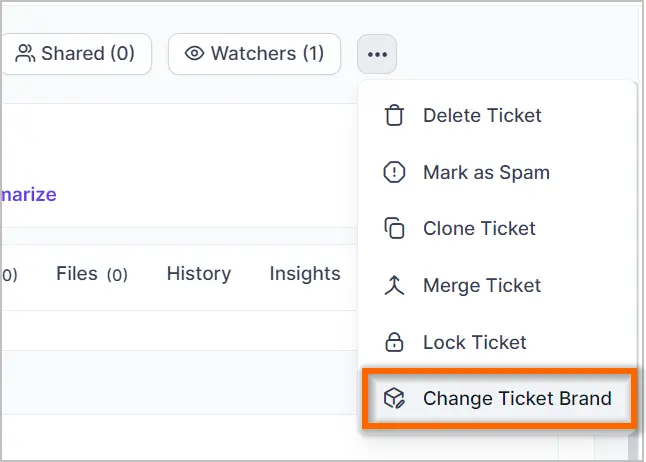
Bulk delete suspended messages
You can now select and delete multiple suspended messages simultaneously.
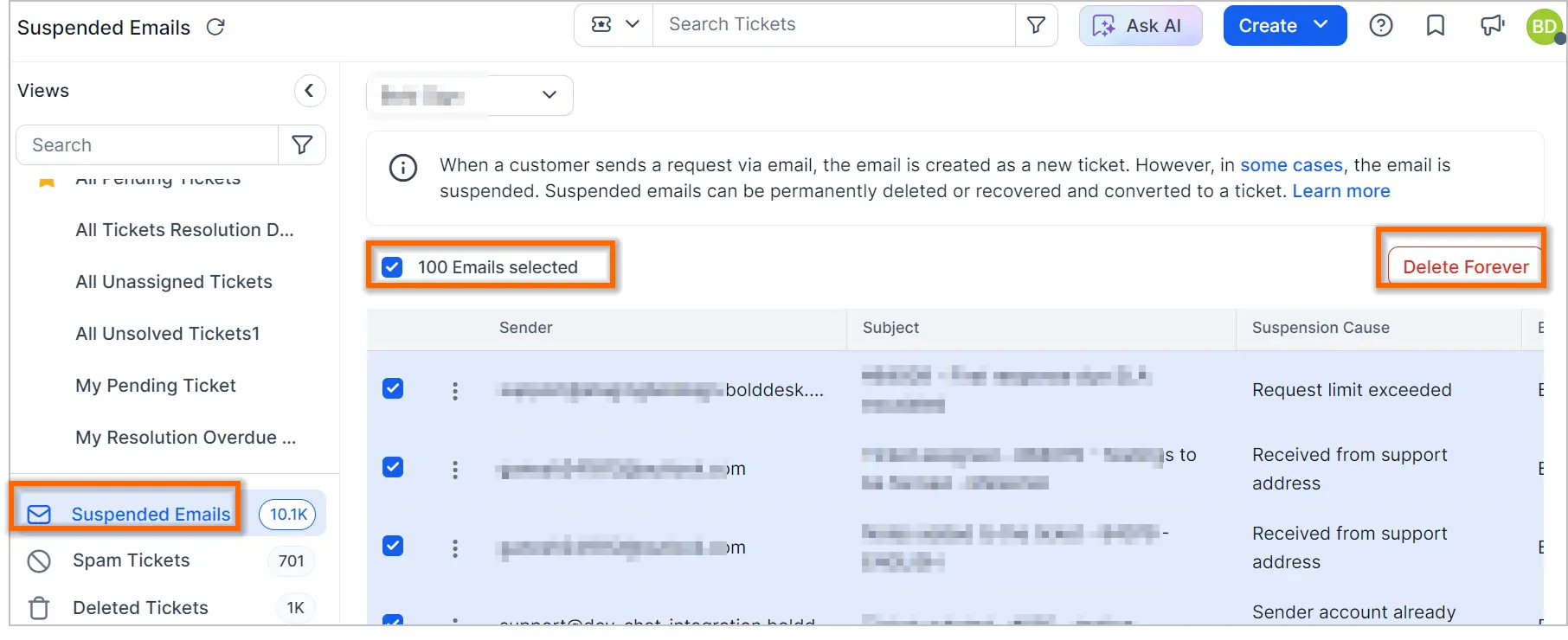
Recover suspended emails as tickets from the same conversation
Previously, if a suspended message was recovered and another suspended message for the same ticket was recovered later, the subsequent message would be treated as a new ticket. Now, the behavior is corrected; when messages are recovered in order, subsequent messages will be threaded within the same ticket.
New field for customer waiting time
A new field has been added to the column chooser of the ticket list page to easily find customer waiting times.
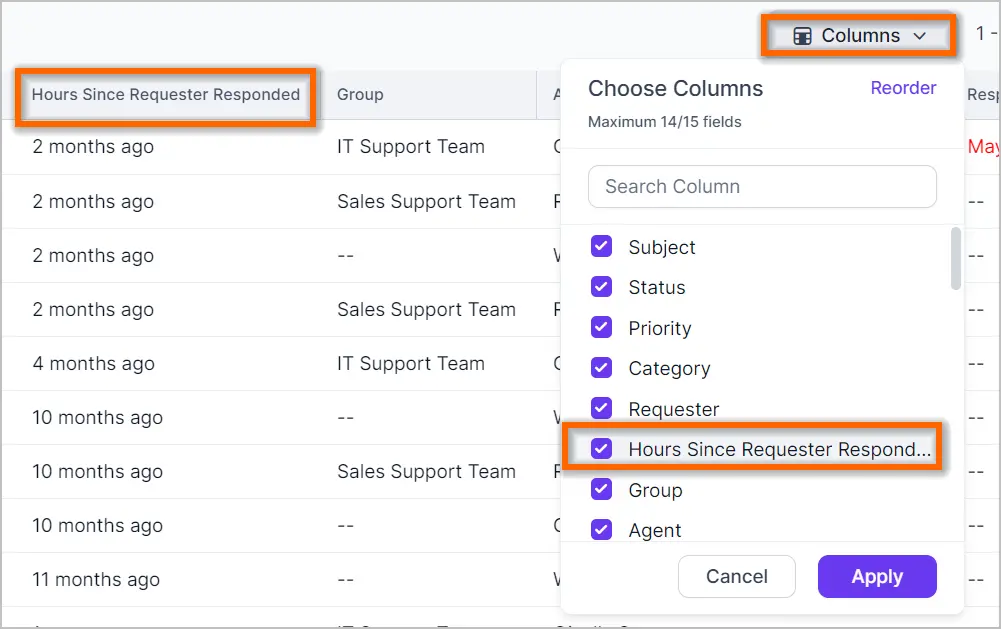
Tag field in the column chooser
Tag fields are now available in the ticket column chooser and the export dialog.

Additional options to filter tickets pending approval
The approval status of a ticket can be easily tracked and filtered in the grid view without the need to open the ticket. Several fields related to approval are available in the column chooser and advanced filters.
The following new fields have been added to the column chooser:
- Approval Request Status
- Approval Approved Count
- Approval Requested Count
- Approval Pending Count
- Approval Rejected Count
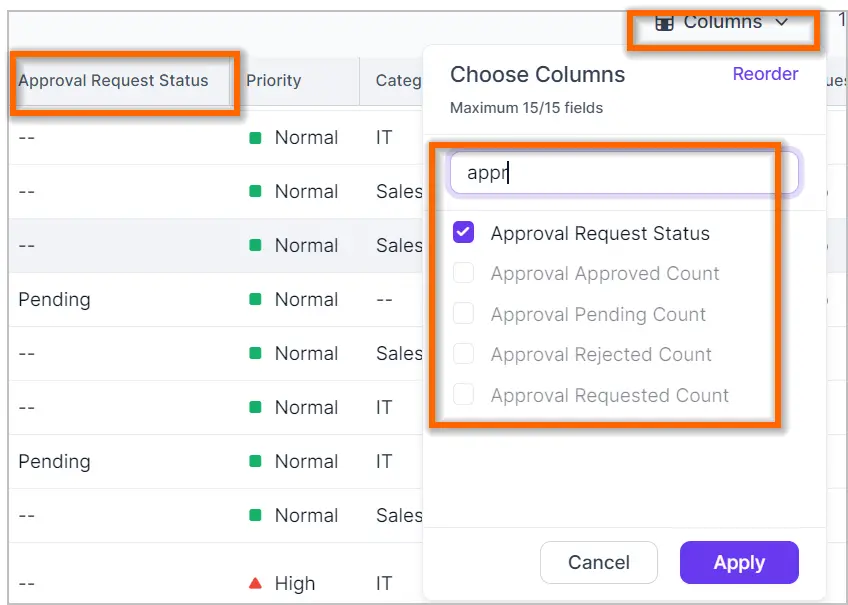
The following new fields have been added to the advanced ticket filters:
- Ticket Approval Pending Count
- Has Any Pending Approval Requests
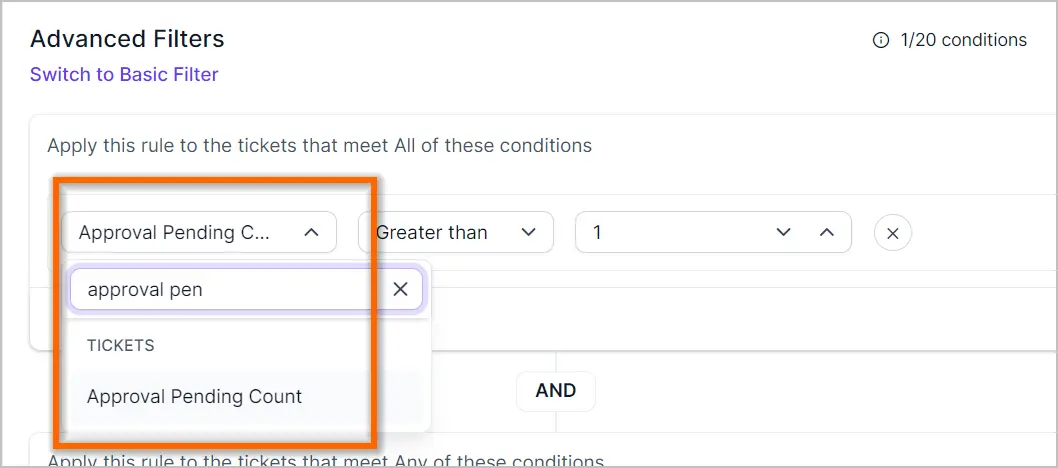
Customer Portal
Customizing the customer portal theme
A few months ago, we updated the design of the agent portal. Now, we’ve applied the same design theme to the customer portal. Additionally, you can customize the theme color of the customer portal to match your branding. If your branding uses a dark theme, you can select a dark theme as well.
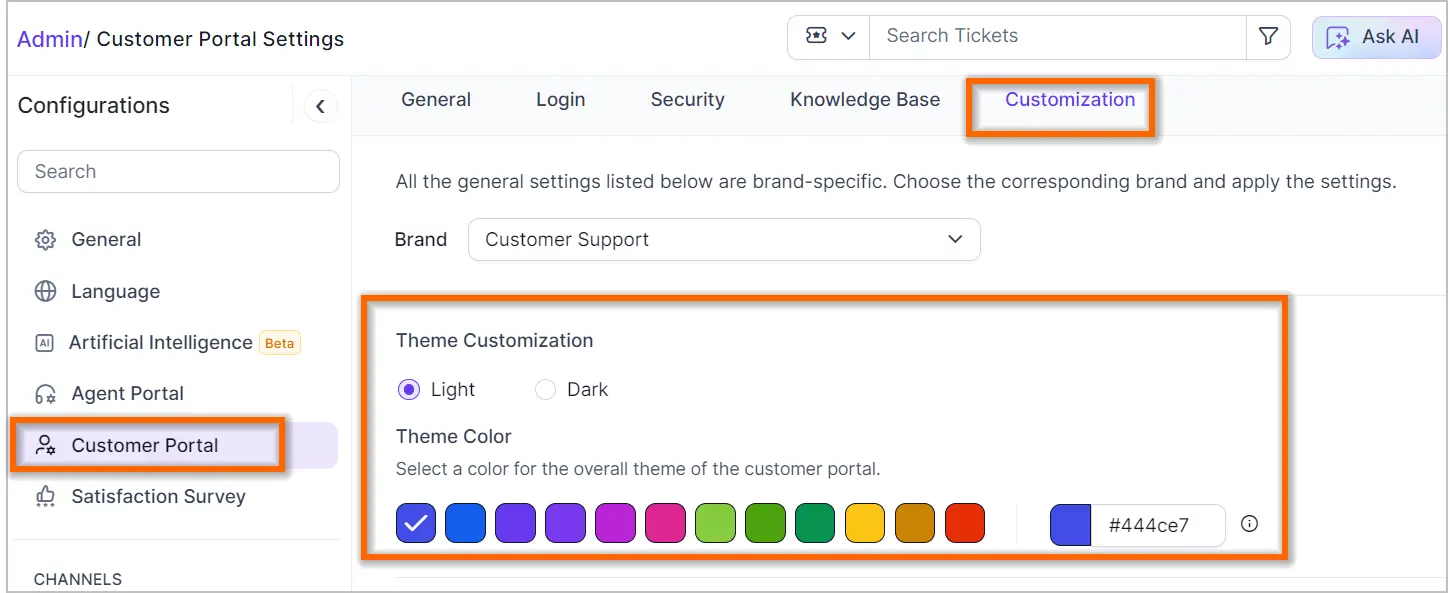
Enhancements to the customer portal
End users can select custom fields from the column chooser based on their needs.
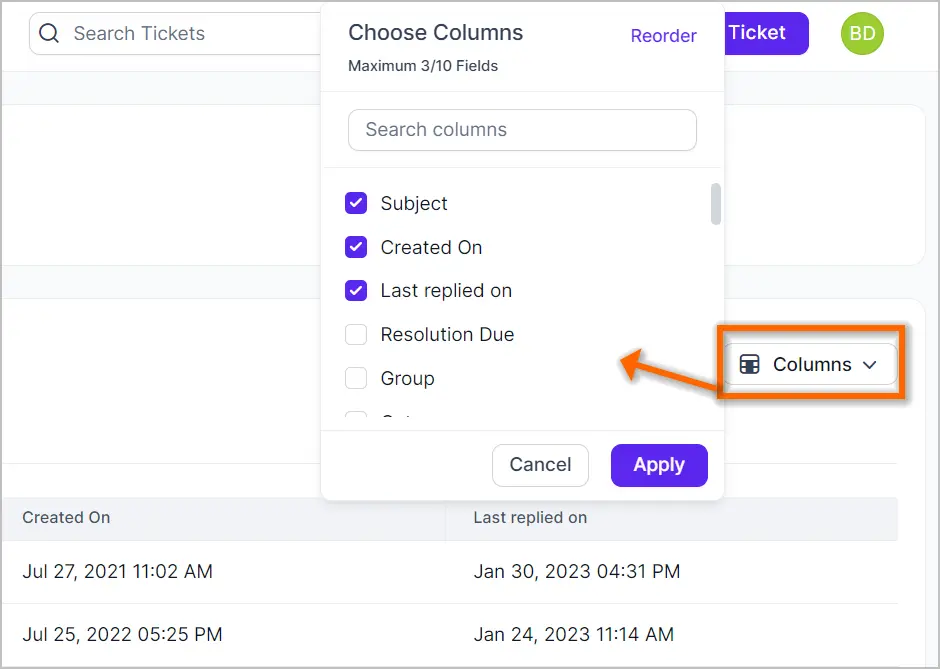
An additional setting has been added in Admin > Customer Portal > General Settings, allowing admins to control whether end users can close tickets from the customer portal.
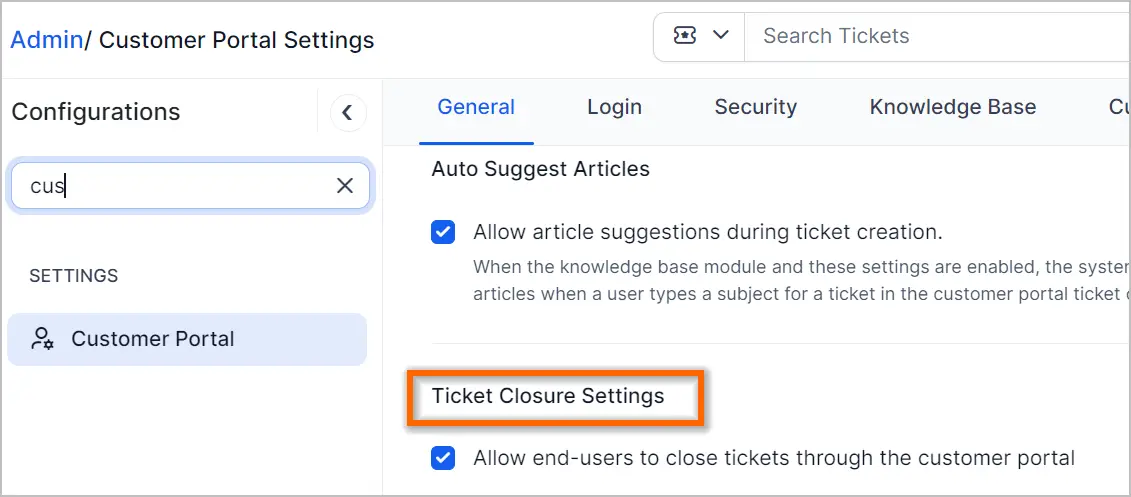
Activity Module
Enhancements to the Activity Module
Similar to tickets, tag fields are now supported in activities.
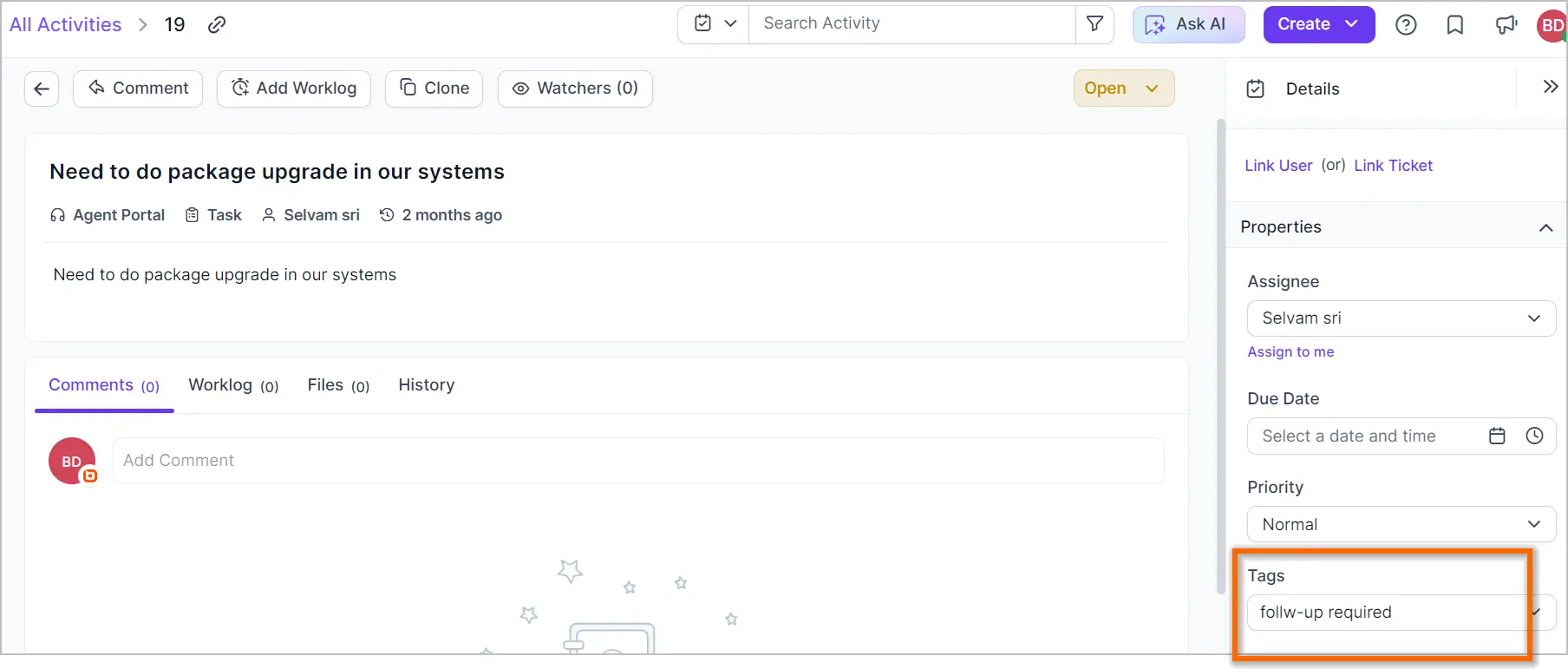
The AI Assist features available in the ticket module are now available in the activity module.
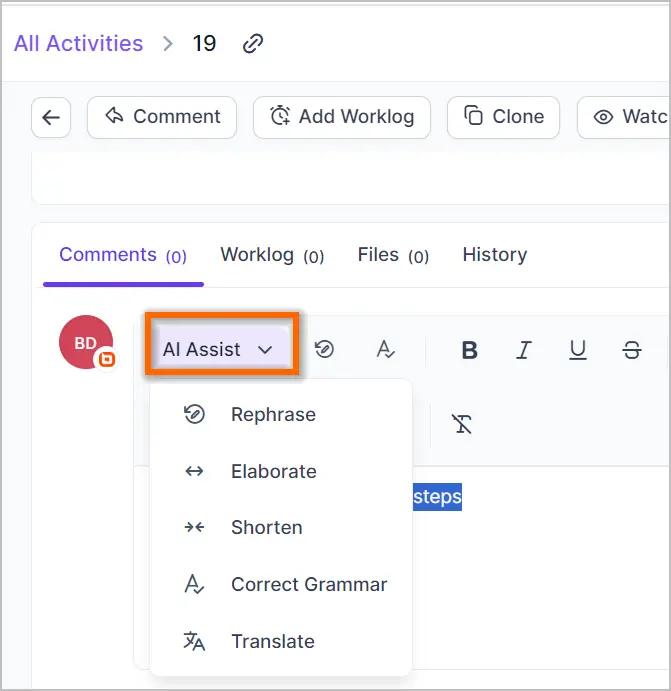
End users and organization admins can now personalize the default view of the activity module, similar to the ticket view in Personal and Organization settings.

Reports
Schedule Reports
Schedule reports are automated reports generated at predefined intervals, allowing you to receive updated data regularly without manually running the report each time. This feature is available only in the Enterprise/Business plan and can be accessed through the Reports module.
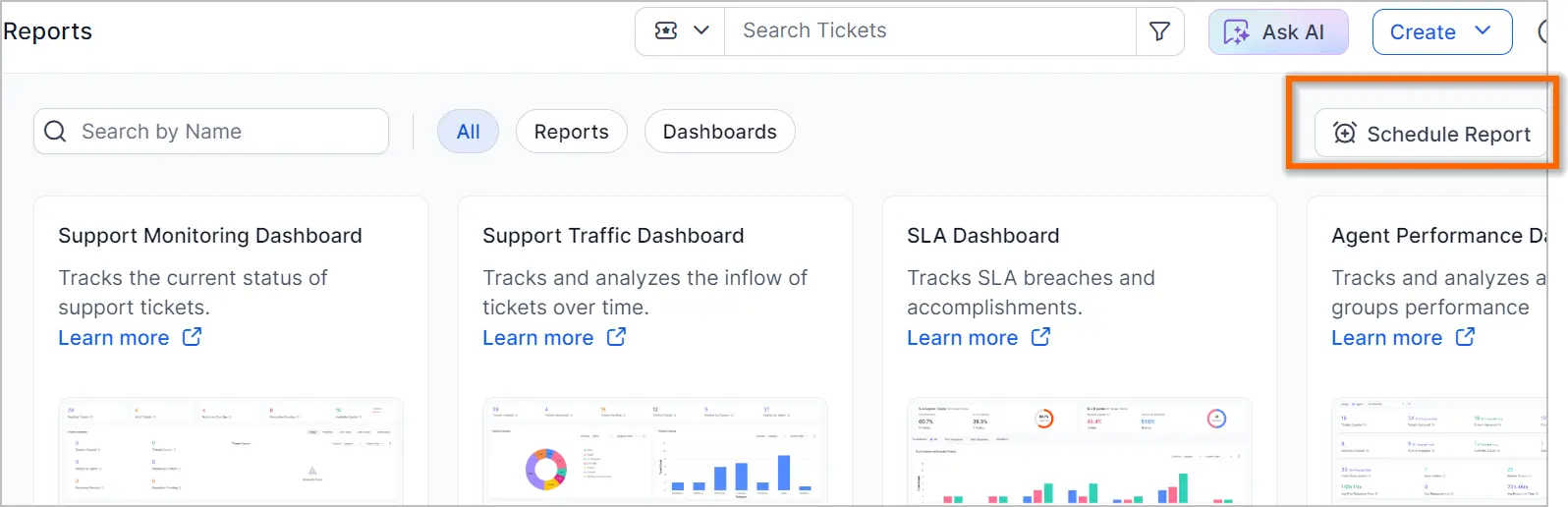
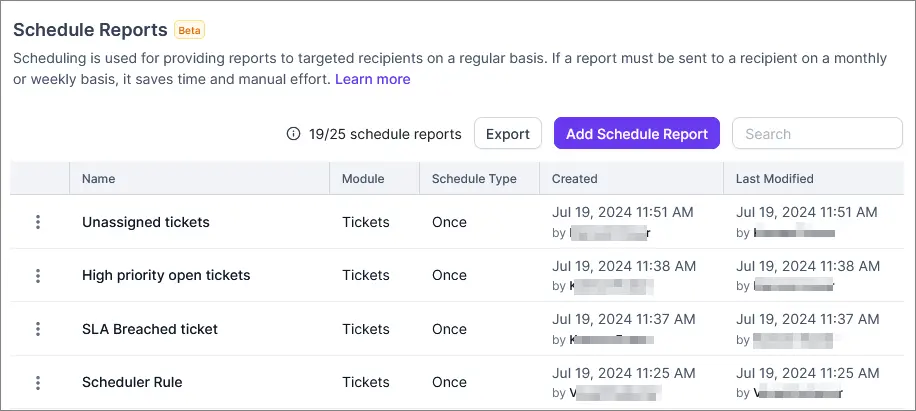
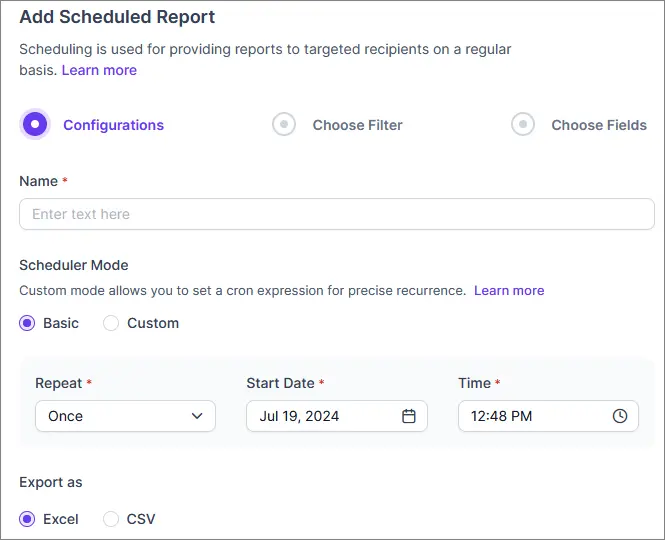
KB Dashboard
A new dashboard has been provided for tracking metrics related to knowledge base articles.
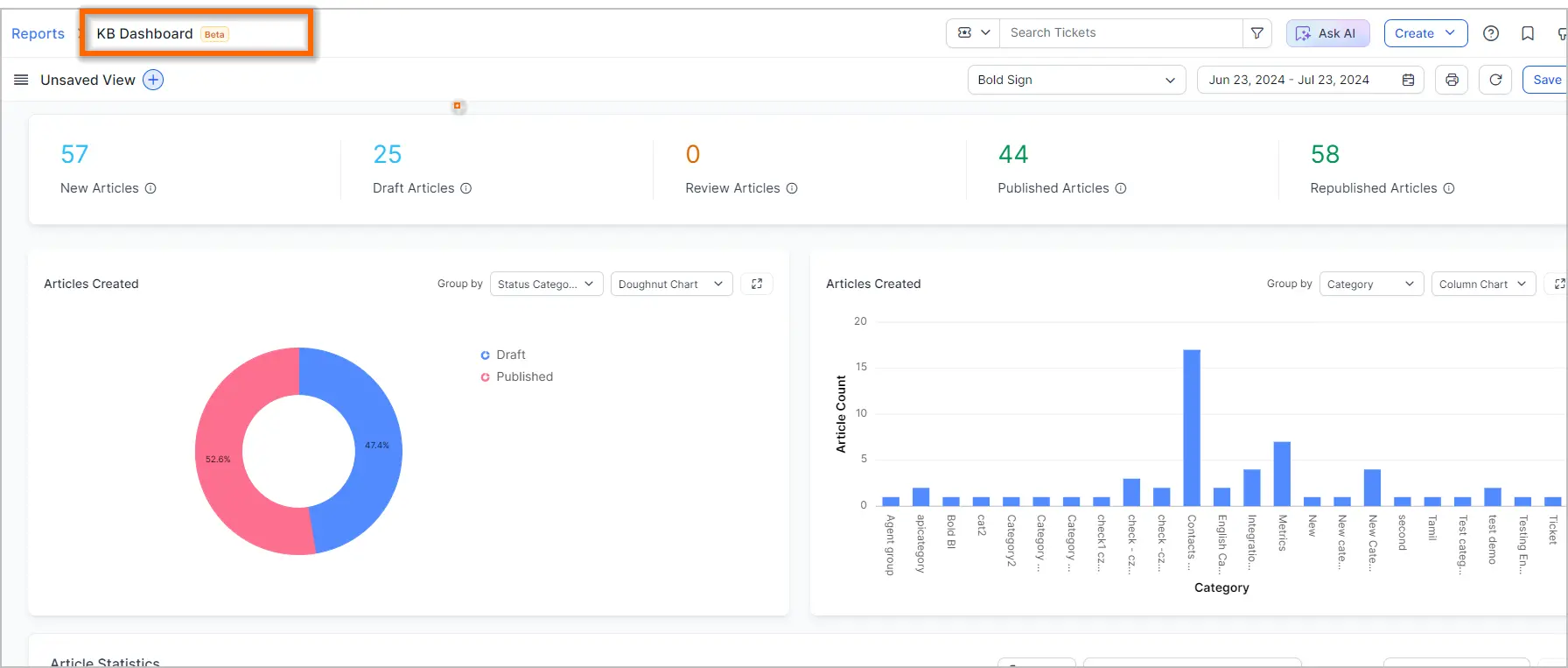
Enhancements to the Report Module
- Introduced new metrics in Support Monitoring, such as Mean Time to Response.
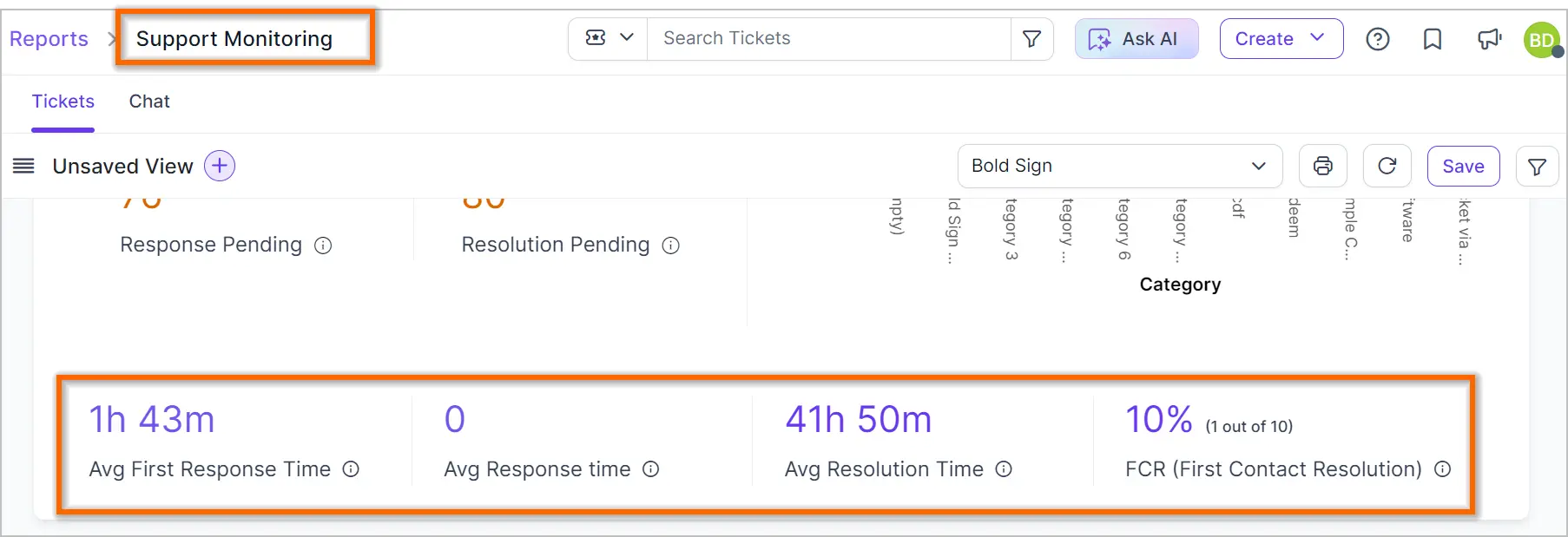
- Added new assignee metric fields to the ticket metrics report.
- Included a new “Total Tickets” column in the SLA Achieved vs Breached section, based on the ticket creation widget in the Support Traffic Dashboard.
- Added an Activity tab to the consolidated widget on the Agent Performance Dashboard.

- Introduced new columns in the Message tab of the consolidated widget on the Agent Performance Dashboard.
- It displays the actual SLA achievements or breaches for tickets on the Agent Performance Dashboard.
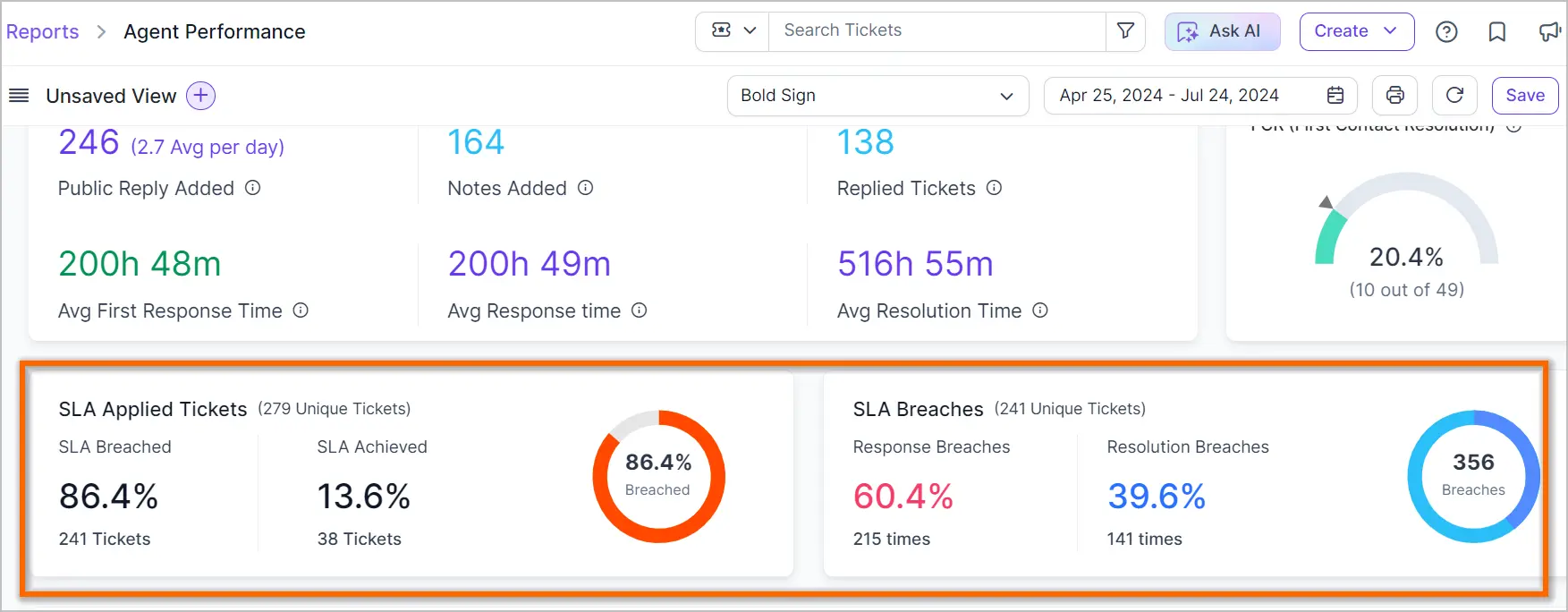
- In the Contact Performance Dashboard, you can now view the SLA Achieved Statistics.
Artificial Intelligence
AI Copilot (Ask AI)
Introducing Global AI Copilot: Agents can ask questions on any page of the agent application, and the AI will generate answers based on your knowledge base articles. Refer to this document for more details.
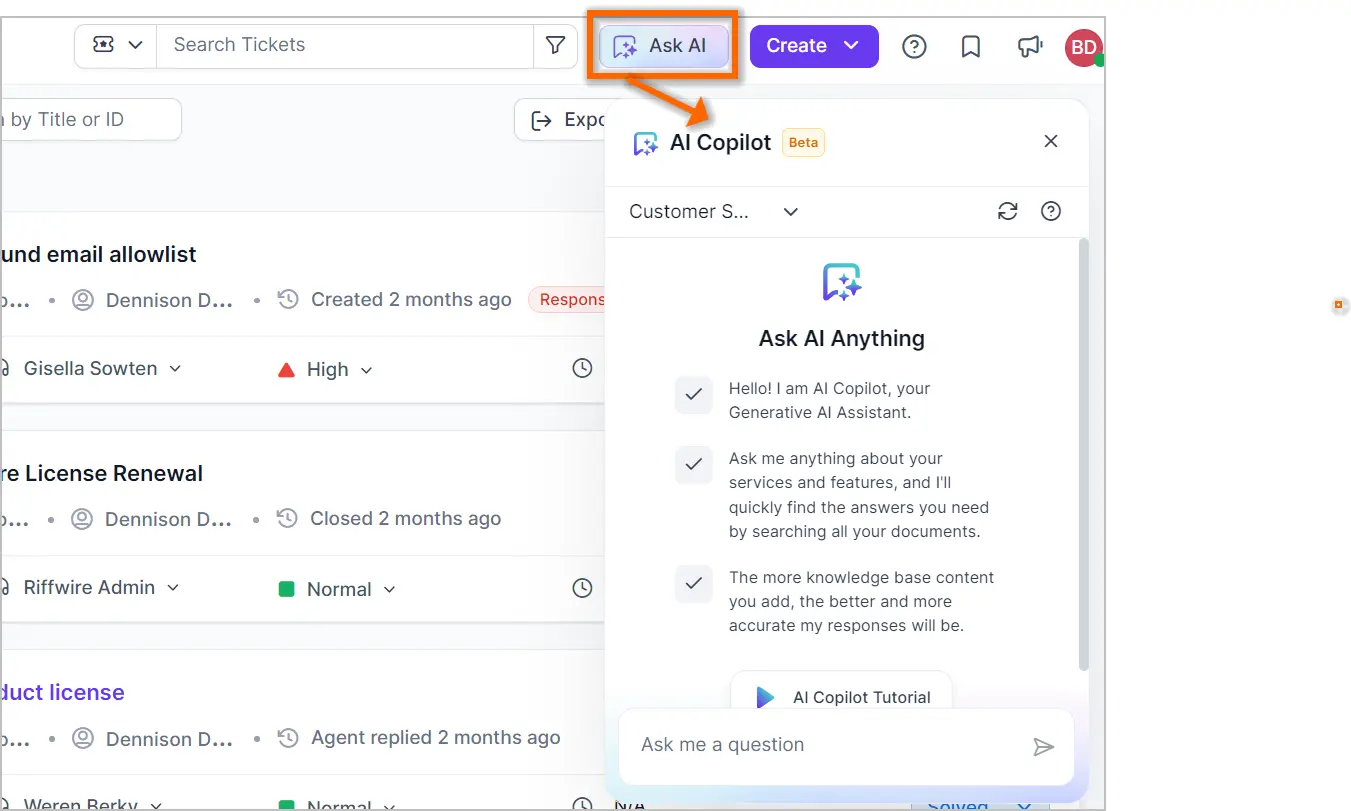
BoldDesk AI assistant for admins
Introducing the BoldDesk AI Assistant: This tool will help administrators set up BoldDesk. You can ask any questions about BoldDesk, and the assistant will provide answers to help you set up BoldDesk quickly.
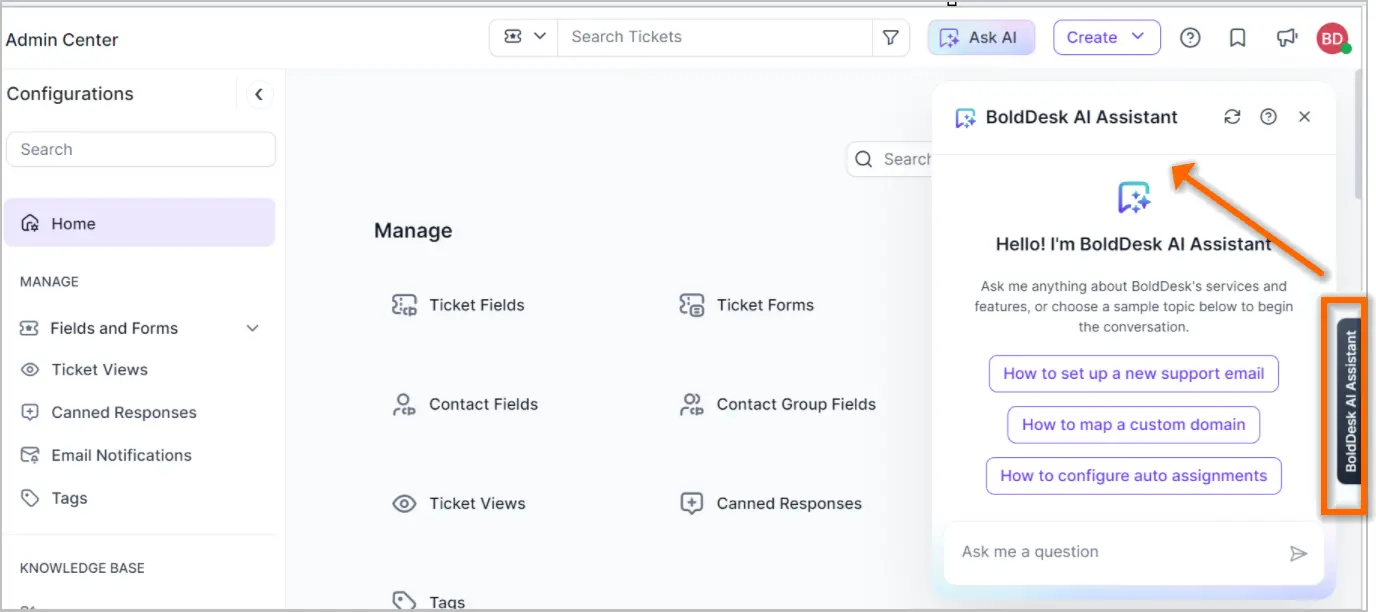
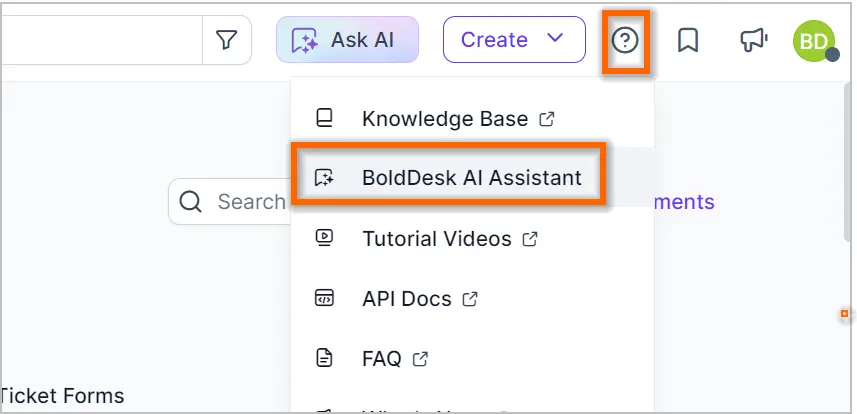
Option to include AI-suggested article links in emails
This feature allows you to send AI-suggested articles in customer email notifications, enabling quick issue resolution without the need for agent intervention. To use this feature, simply add the AI placeholders ticket.aicopilot.suggested_articlelist and ticket.aicopilot.suggested_articlelist_count to the ticket creation email template.
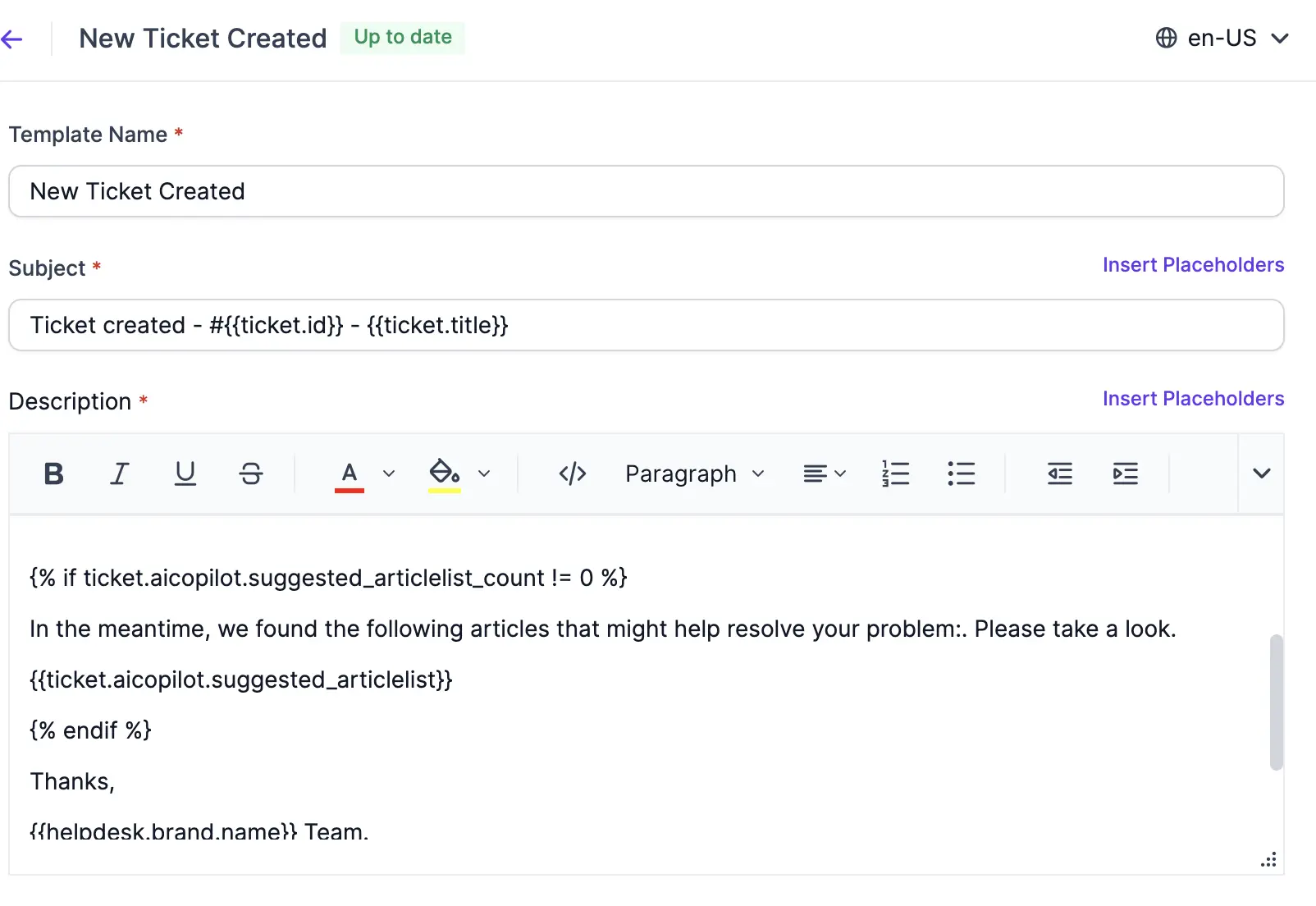
Generate KB articles using AI
This feature allows you to generate knowledge base articles effortlessly. Just enter your topic, and the AI will produce detailed and accurate content, helping you to quickly and easily build your support resources.
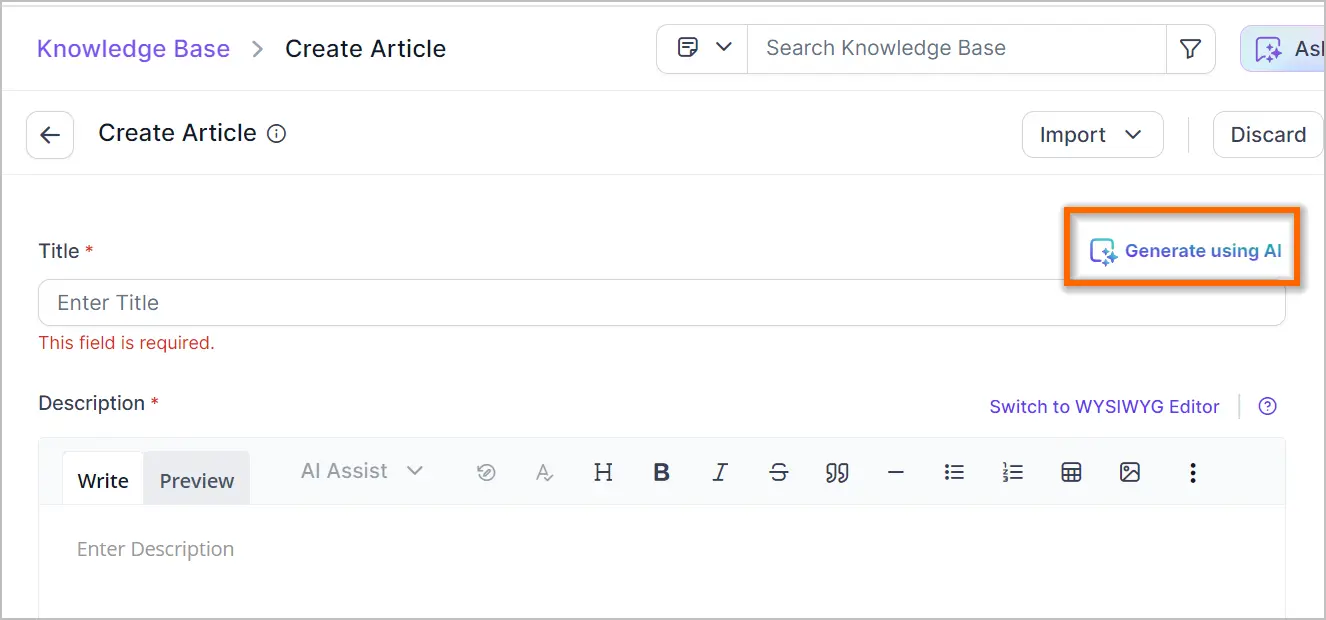
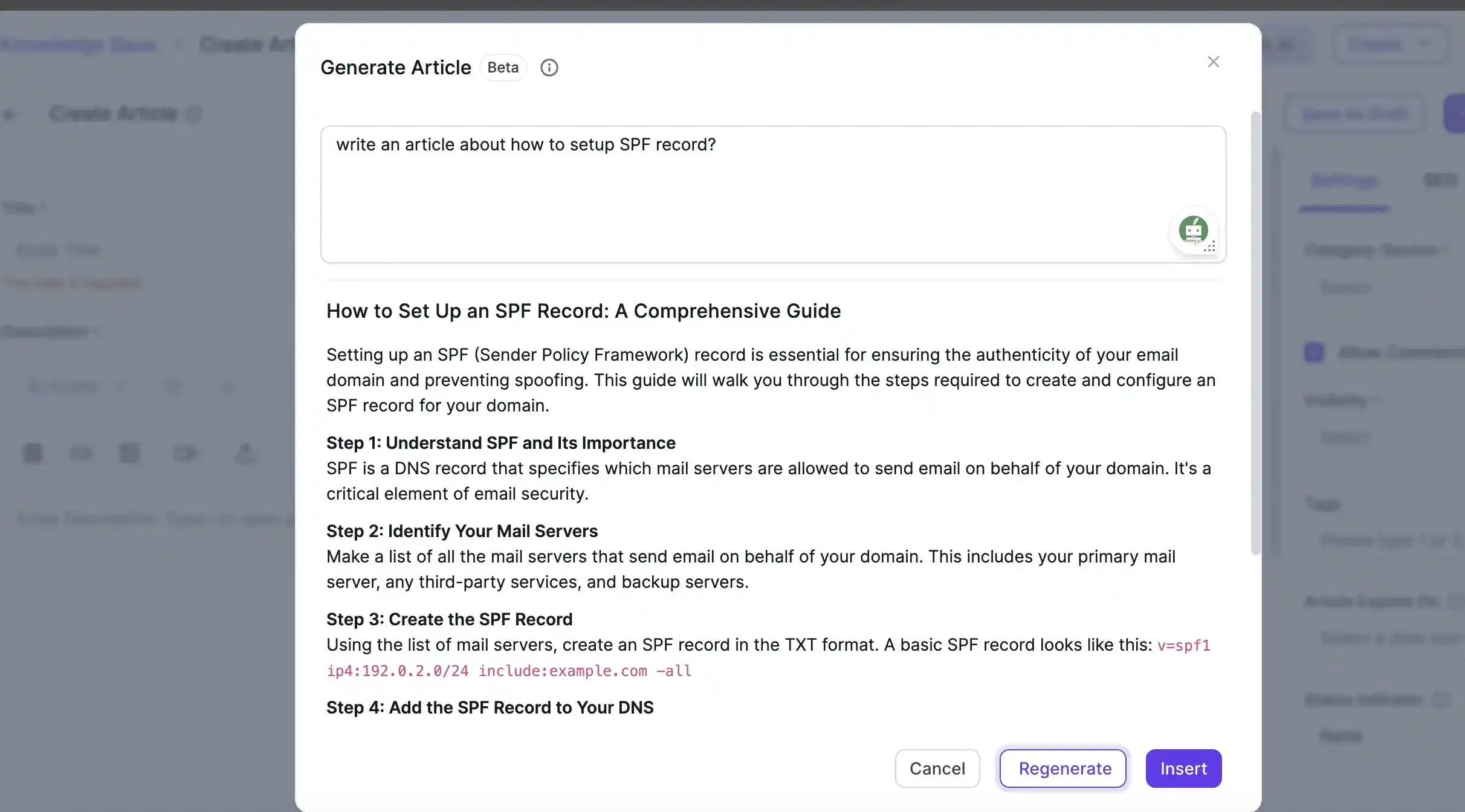
Knowledge Base
Support for Article Redirects
The redirection feature ensures that the deleted, invalid, or relocated KB links are redirected to their updated locations based on defined rules, so you always access the latest information.
You can manage redirection rules and set up temporary (302) or permanent (301) redirects according to your needs.
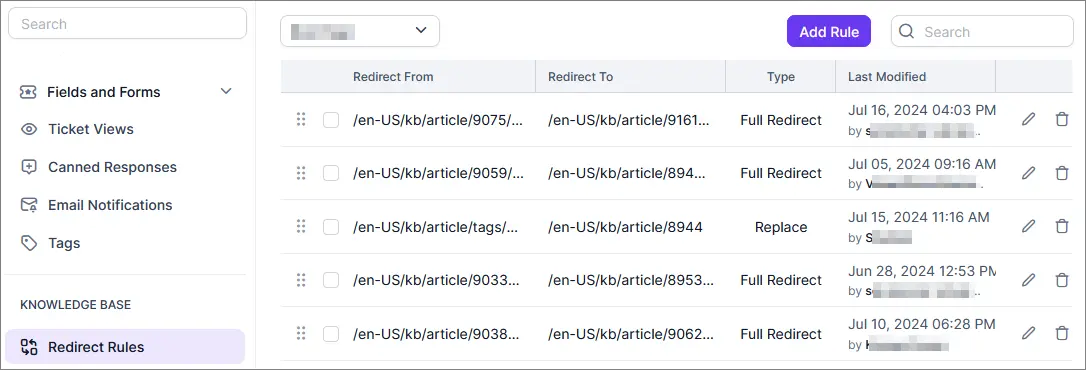
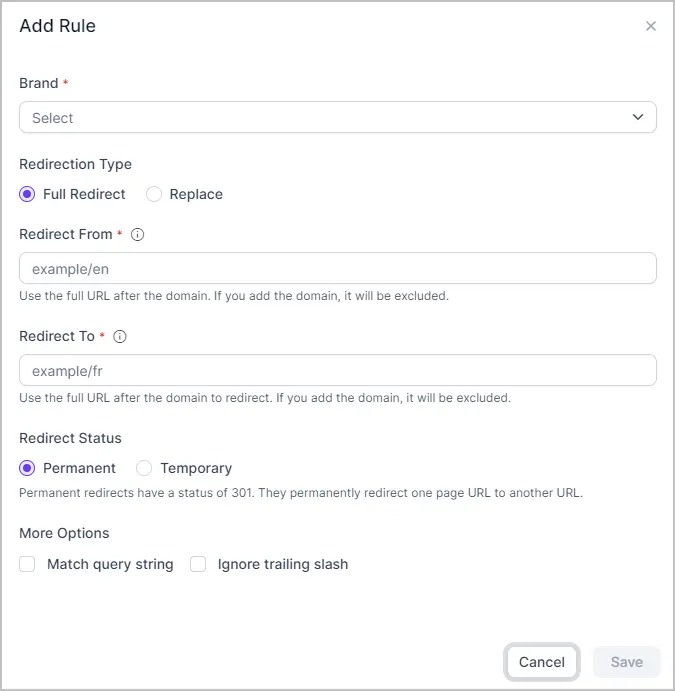
Support for Modifying the Robots.txt file
Support has been provided for modifying the Robots.txt file directly within your customer portal settings.
This enhancement offers greater control over how search engines crawl and index your knowledge base articles, thereby improving your site’s SEO and overall user experience.
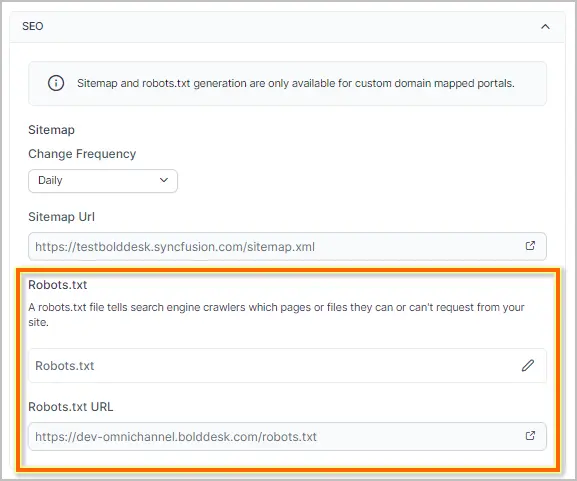
Admin Module
Hindi language support
Hindi language support has been added.
You can check the list of 28 languages supported by BoldDesk right through here.
System Role editing option
With the exception of the account owner role, permissions for other system roles can be edited and customized by administrators to meet organizational needs.
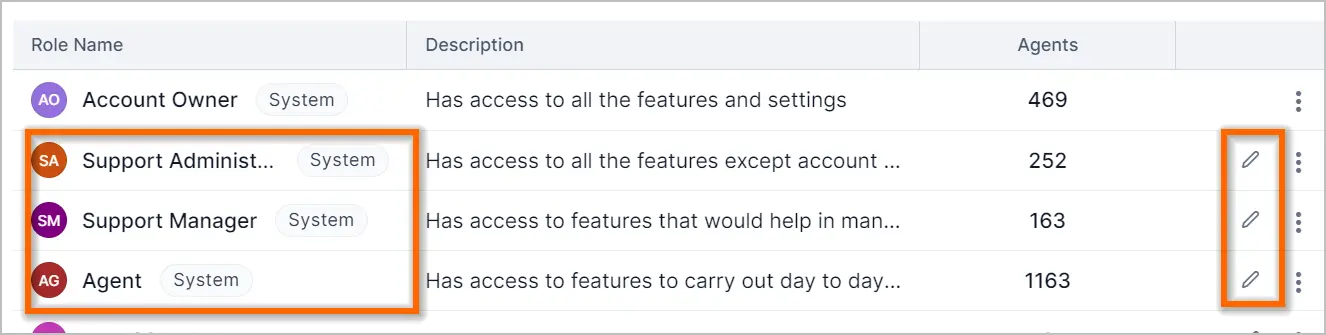
New Permissions for agents
Several new permissions have been introduced:
- In the approval module, there are now permissions to control access to ticket approvals.
- File deletion permissions can be restricted for files uploaded in activities, contacts, and contact groups.
- There is permission to control whether agents can change a ticket’s brand.
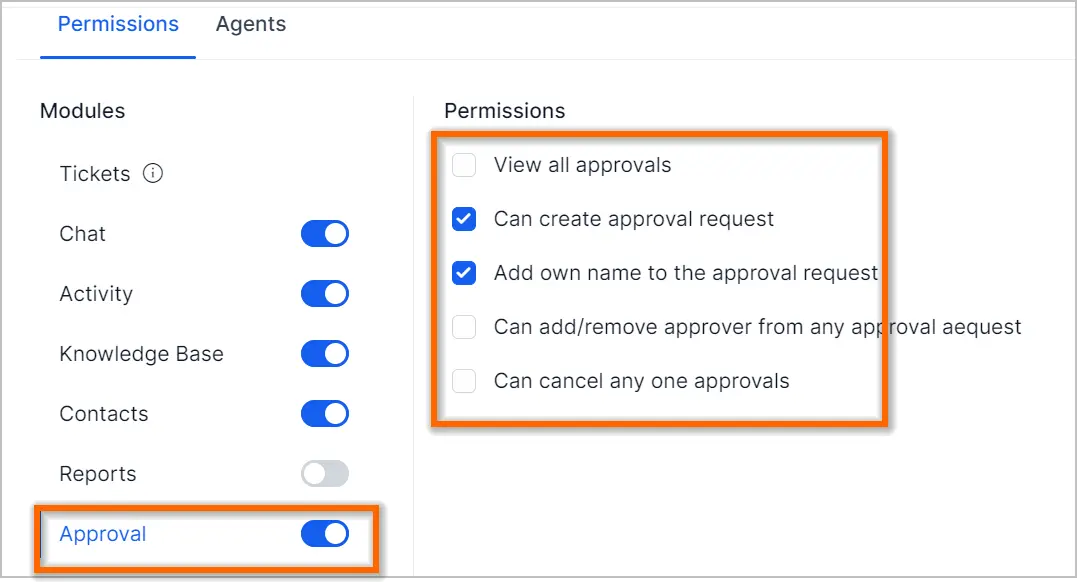
SMTP support for emails
We have introduced support for using your own email server via Simple Mail Transfer Protocol (SMTP) to send emails from BoldDesk.
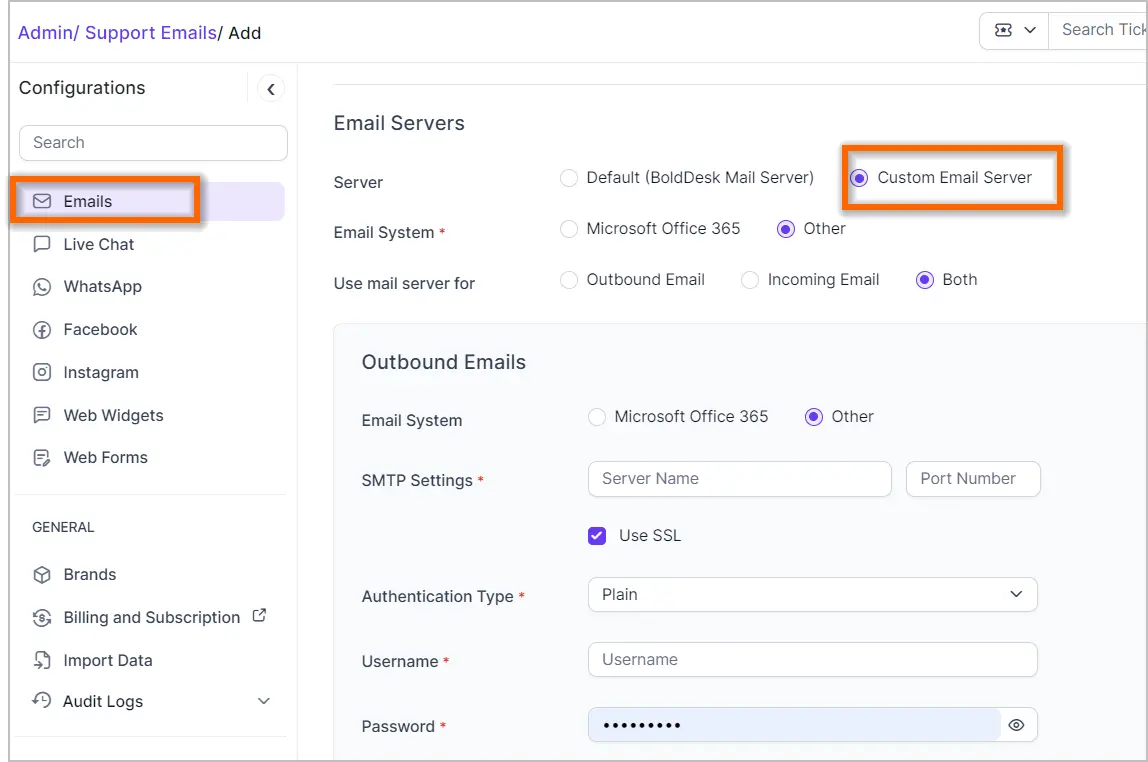
New configuration settings for emails
Disable Subject Based Email Threading
When selected, the system will not use the Ticket ID in the subject line to link emails with existing ticket replies. Instead, it will rely on email reference IDs and hidden body elements for email threading.
Disable Reply Email Permission Check
Enabling this checkbox disables permission verification for email responses., treating all responses as valid and posting them as public responses. If unchecked, the system will verify permissions and classify replies from unauthorized senders as private notes.
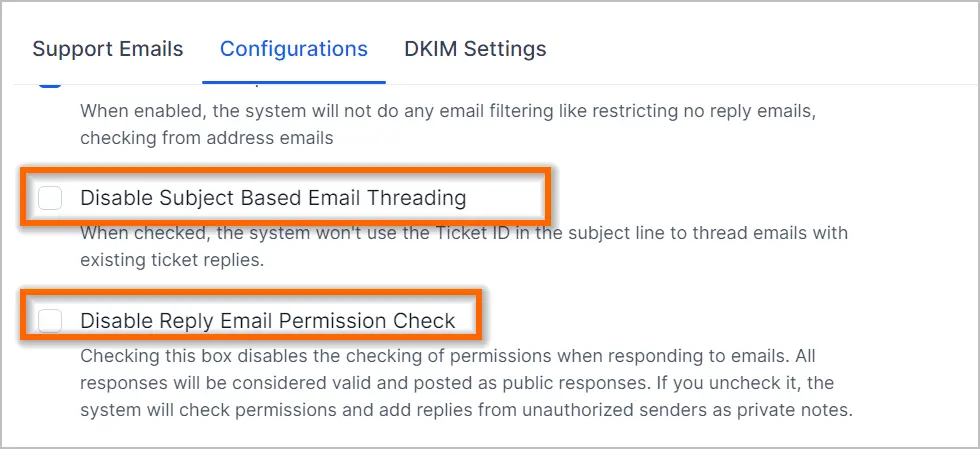
Attach files directly in emails
A new setting for email attachments has been introduced. If you prefer to send file attachments directly in emails rather than as links, you can customize this setting by navigating to Admin > Customer Portal > General Settings. Please note that this setting is specific to each brand.
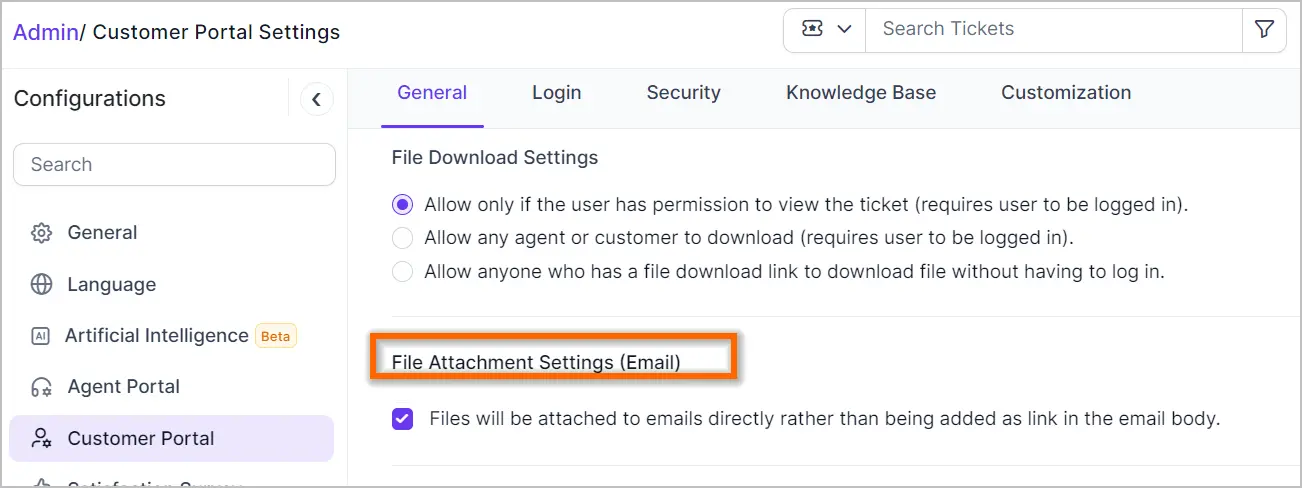
Configure field visibility based on status
The Ticket Field Display conditions now include support for the Status field. For example, you can show or hide a field based on the ticket’s status. If the status is “Hold,” you can create a new field called “Reason for Hold” and configure it to be displayed only when the status is “Hold.”
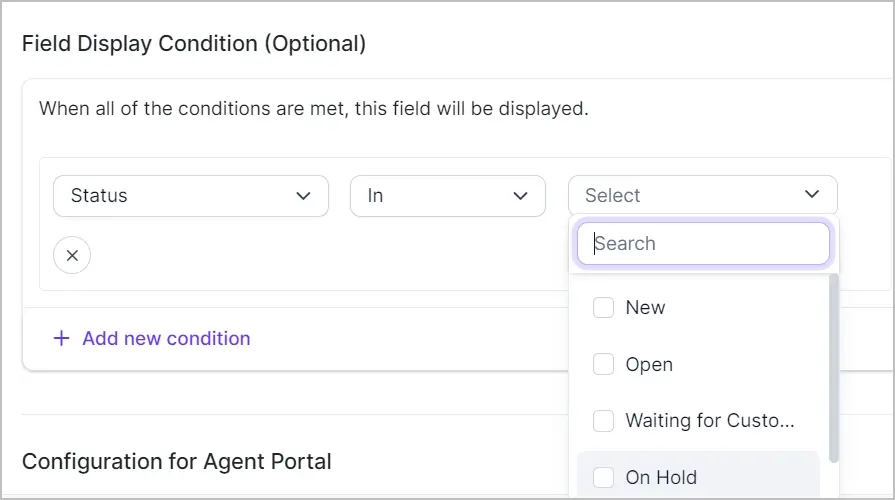
Include External Reference ID field in ticket form
The External Reference ID system field can now be added to the ticket form.
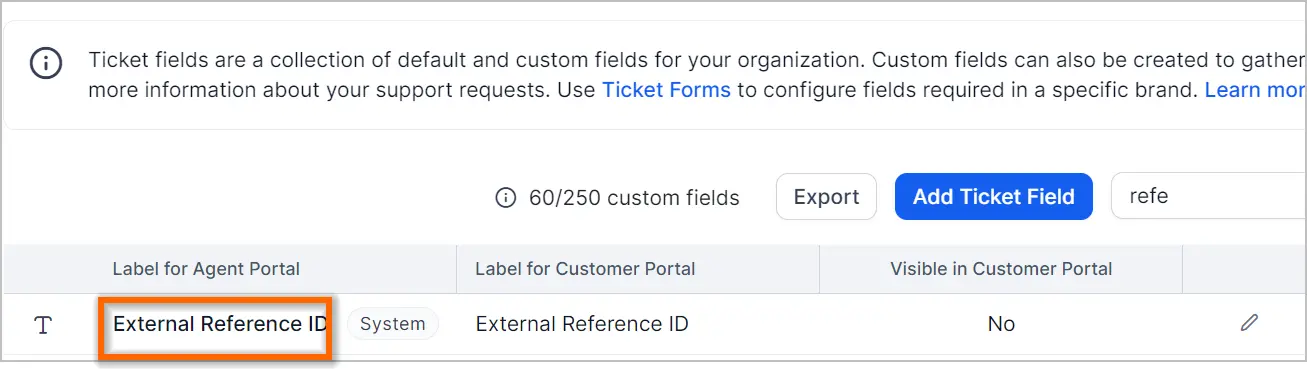
Mark ticket as spam from automation
In the Create and Update Ticket trigger, a new action has been introduced. You can now mark tickets as spam based on specific words in the title or description, or if the ticket is submitted by certain users. This enhancement is designed to streamline spam management within the system.
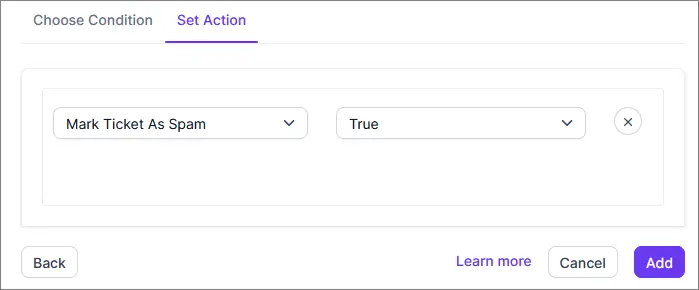
Support for ‘Is Changed’ operator in Webhooks
We have now added the ‘Is Changed’ operator for webhook dropdown field conditions. This ensures that webhooks are sent only when certain fields are modified, rather than for all property updates.
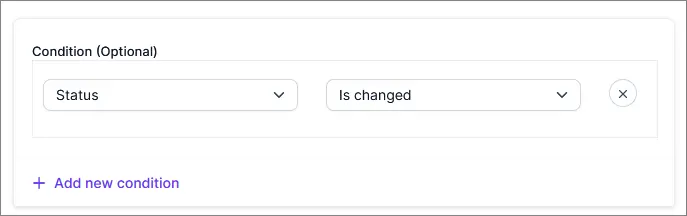
Exact match operators in Event Automation:
We have introduced exact match operators for the subject and description fields in Event Automation. This enhances the capabilities of rule triggers with extensive matching support.
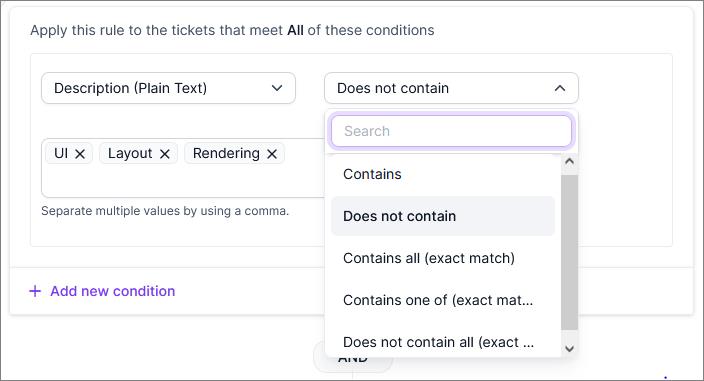
Agent availability list
Admins can now easily view a list of agents and track their availability status from the agent availability module.
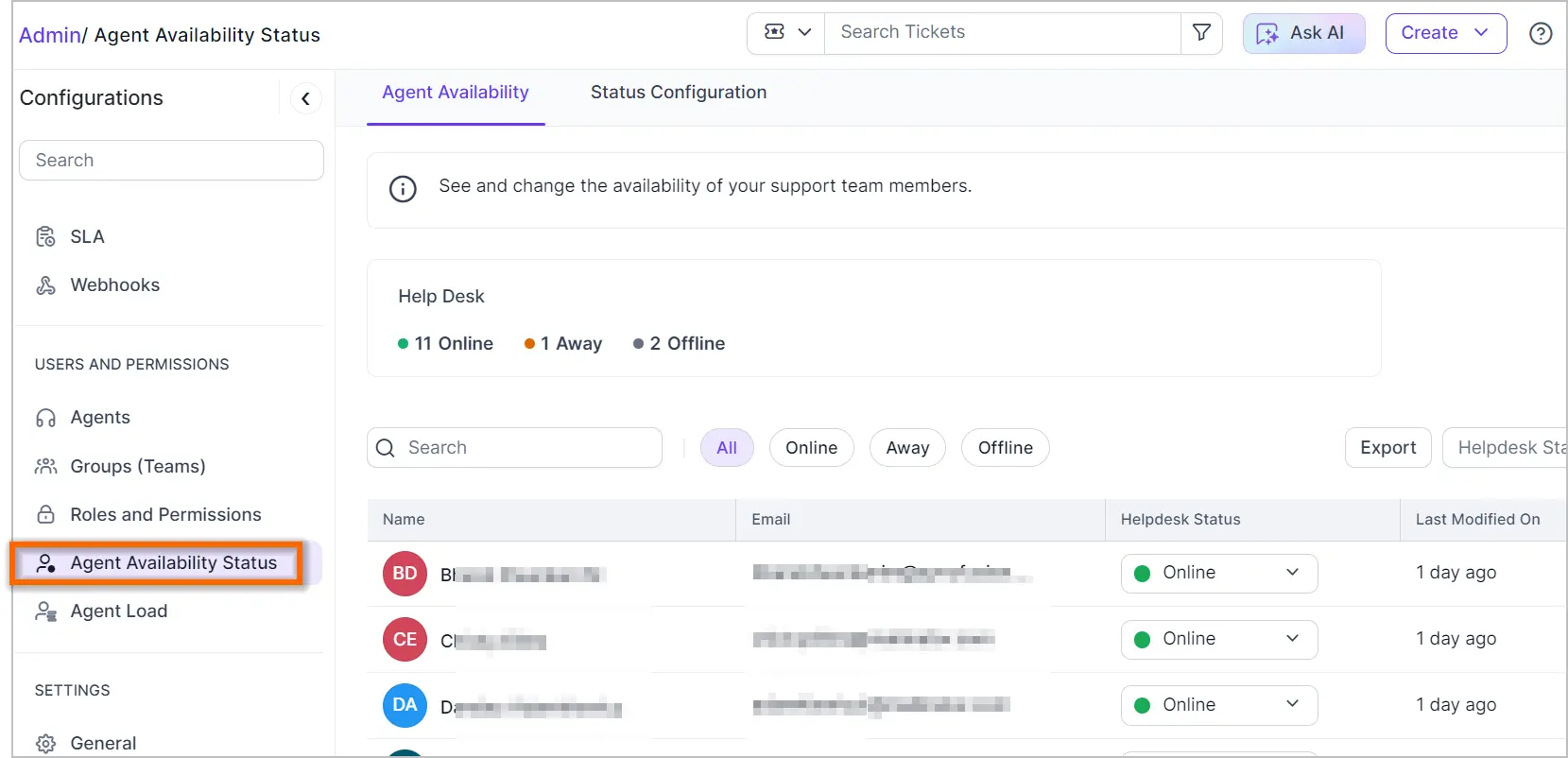
Bulk importing tickets
Tickets can be imported in bulk using an Excel file. This feature allows for the creation of multiple tickets simultaneously, reducing the need for manual ticket entry. This feature is available in the Admin > Import Data module.
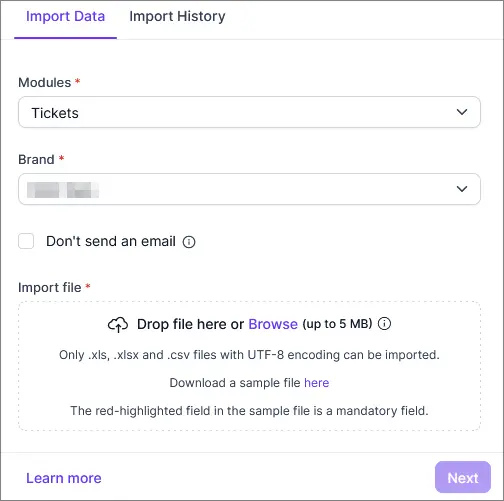
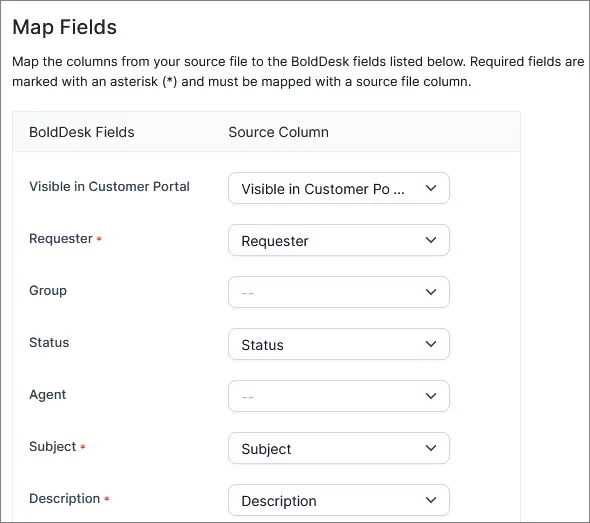
2FA for customer portal
Previously, Two-Factor Authentication (2FA) was only available for agents. Now, 2FA has also been enabled for the customer portal. Customers will log in with their username and password, along with an additional layer of security from an authenticator app. This enhancement makes your account even more secure.
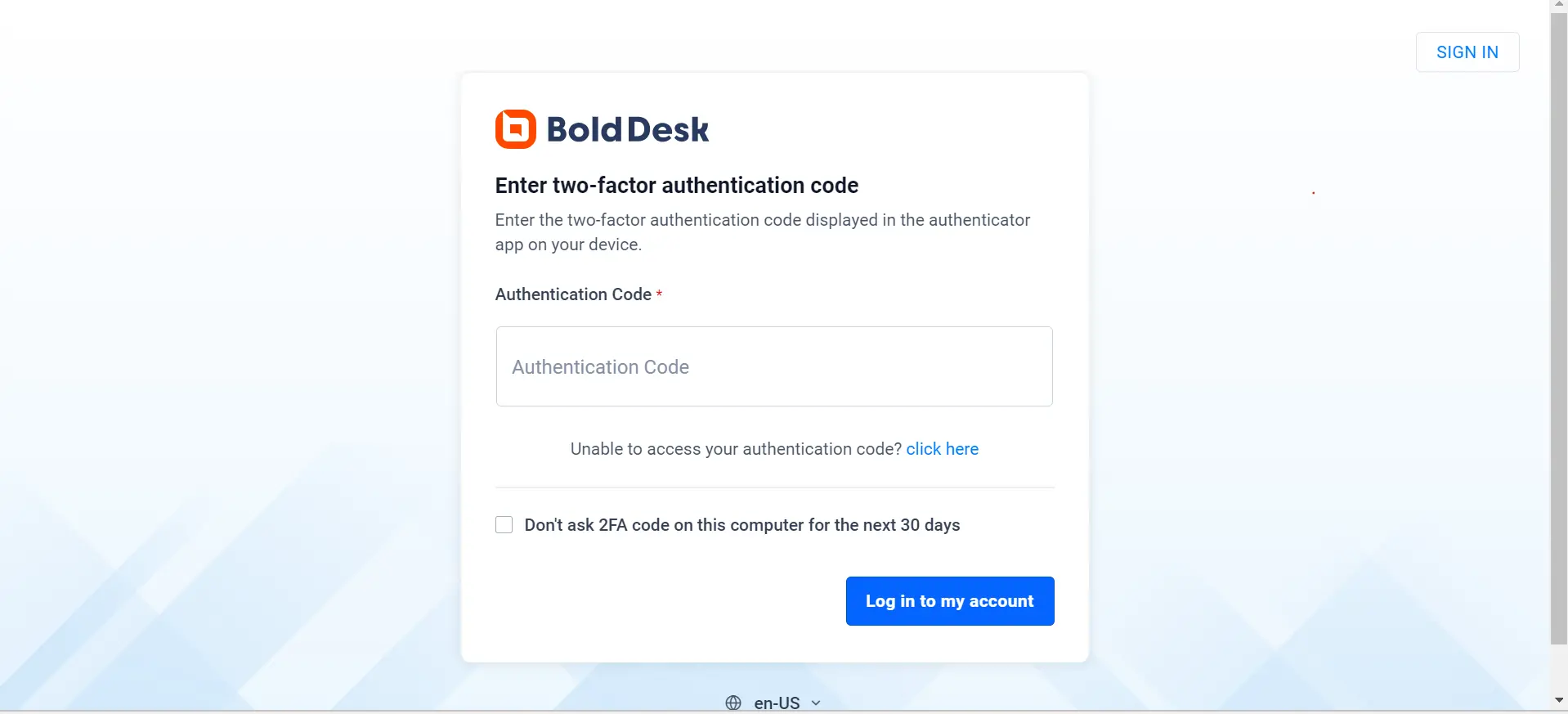
Remember me option for SSO
We have introduced the “Remember Me” option for social and SSO logins. Now, you can stay signed in for 30 days without needing to log in every day.

Integration
Ringover integration (Call)
Ringover integrates with BoldDesk for seamless call management, allowing businesses to effortlessly handle calls, track call history in real-time, and make and receive calls with ease.
Features:
- Agents can make and receive calls within BoldDesk.
- Connect with clients instantly using the click-to-call feature.
- Tickets and activity records will be automatically created for outbound, inbound, and missed calls.
- Users can listen to call recordings directly in BoldDesk.
- Agents can view call history in BoldDesk.
- The system enables call transfer and call merging.
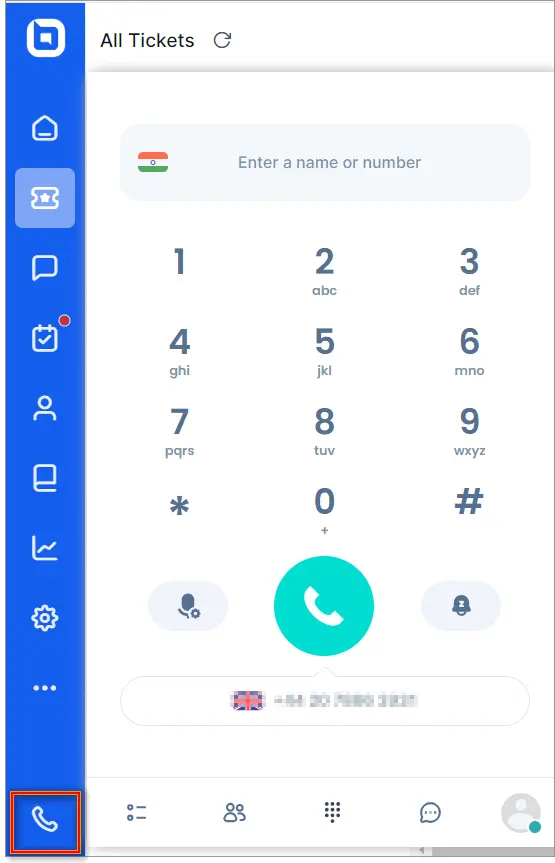
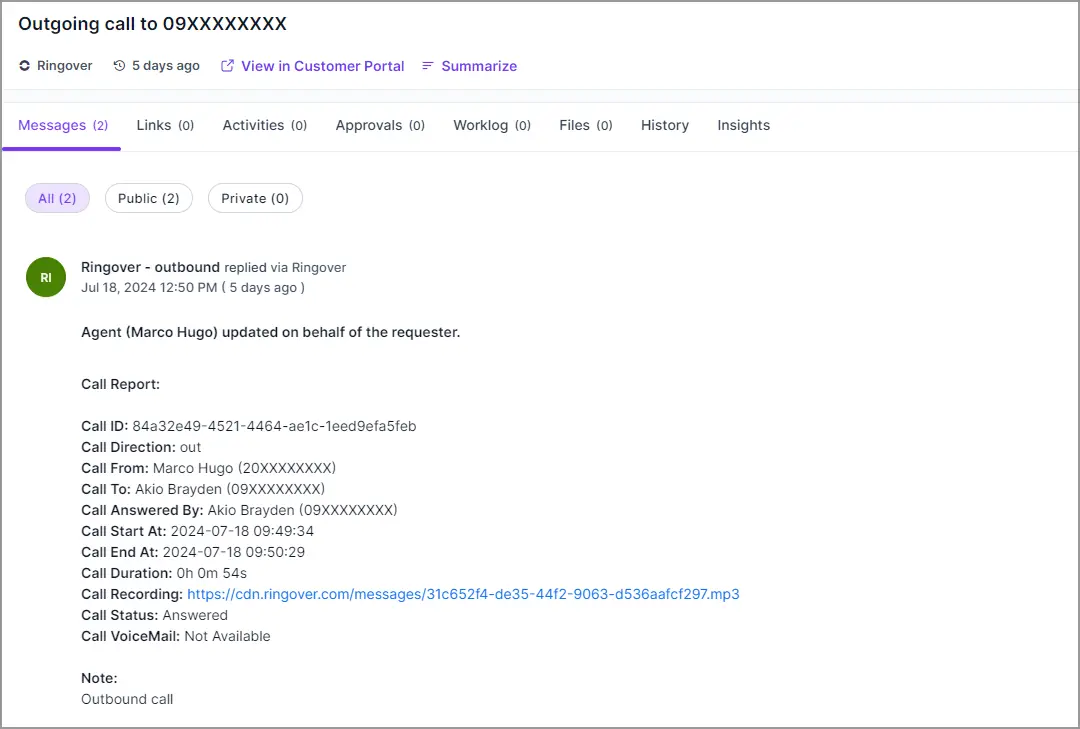
Slack integration
We have introduced a feature that allows users to create BoldDesk tickets directly within the Slack platform.
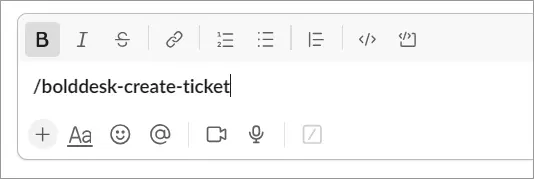
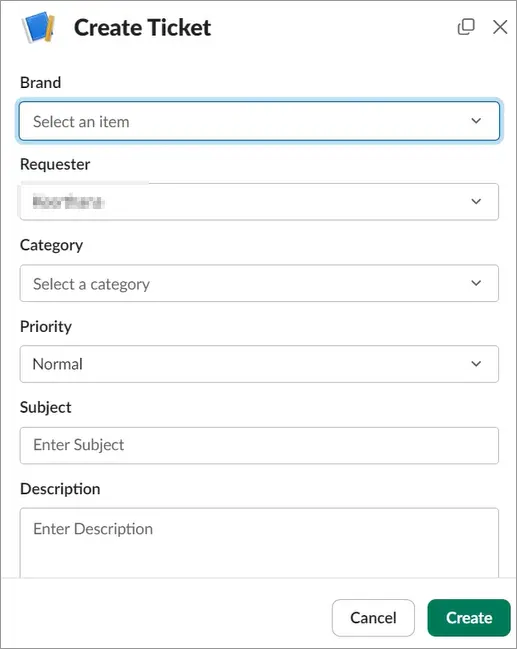
Exotel improvements
Previously, the only option was to create a ticket through Exotel. Now, additional support has been added, allowing users to choose whether to create a ticket or log activities for incoming, outgoing, and missed calls.
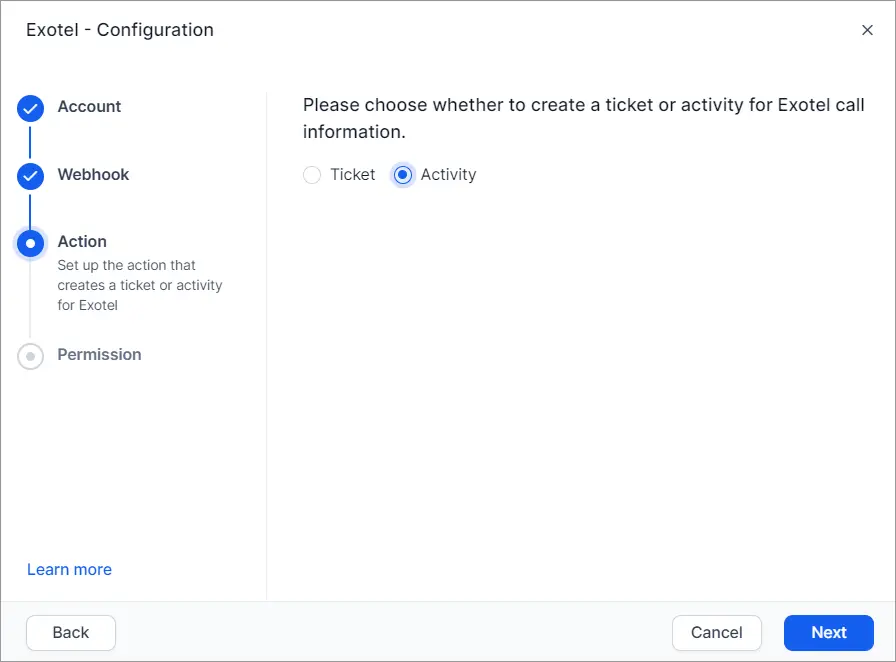
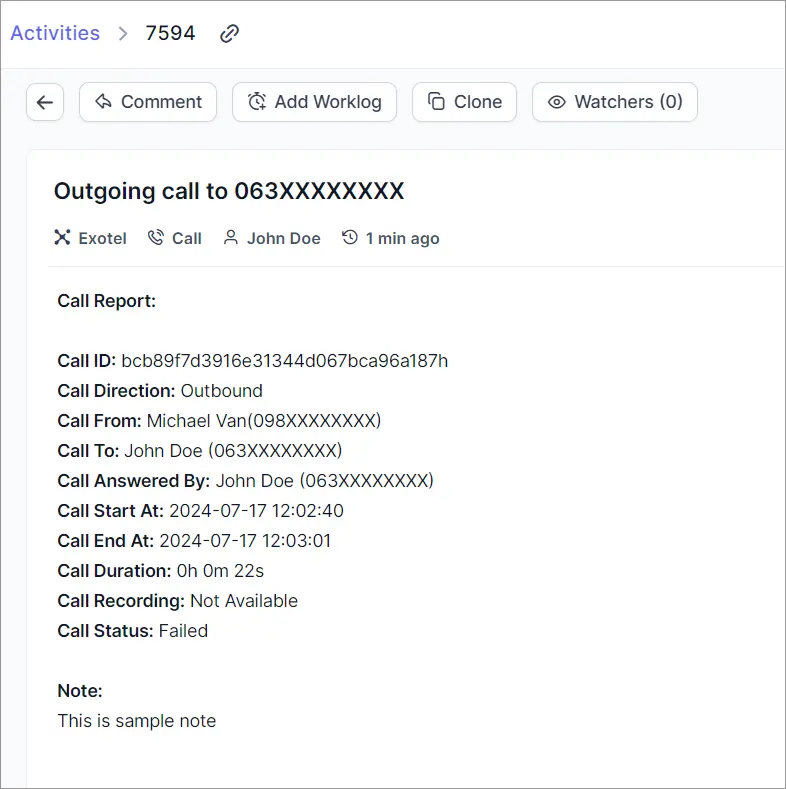
Azure AD – additional field
We have added support for syncing additional fields, such as notes and address, from Microsoft Entra ID to BoldDesk.
Mobile app
Enhancements in the design of the mobile application
We have revamped the overall look of the mobile app. Further improvements are in progress and will be included in an upcoming release.
Additionally, you can customize colors through the agent portal settings. Changes made to the “Theme Color” will also be reflected in the mobile application.
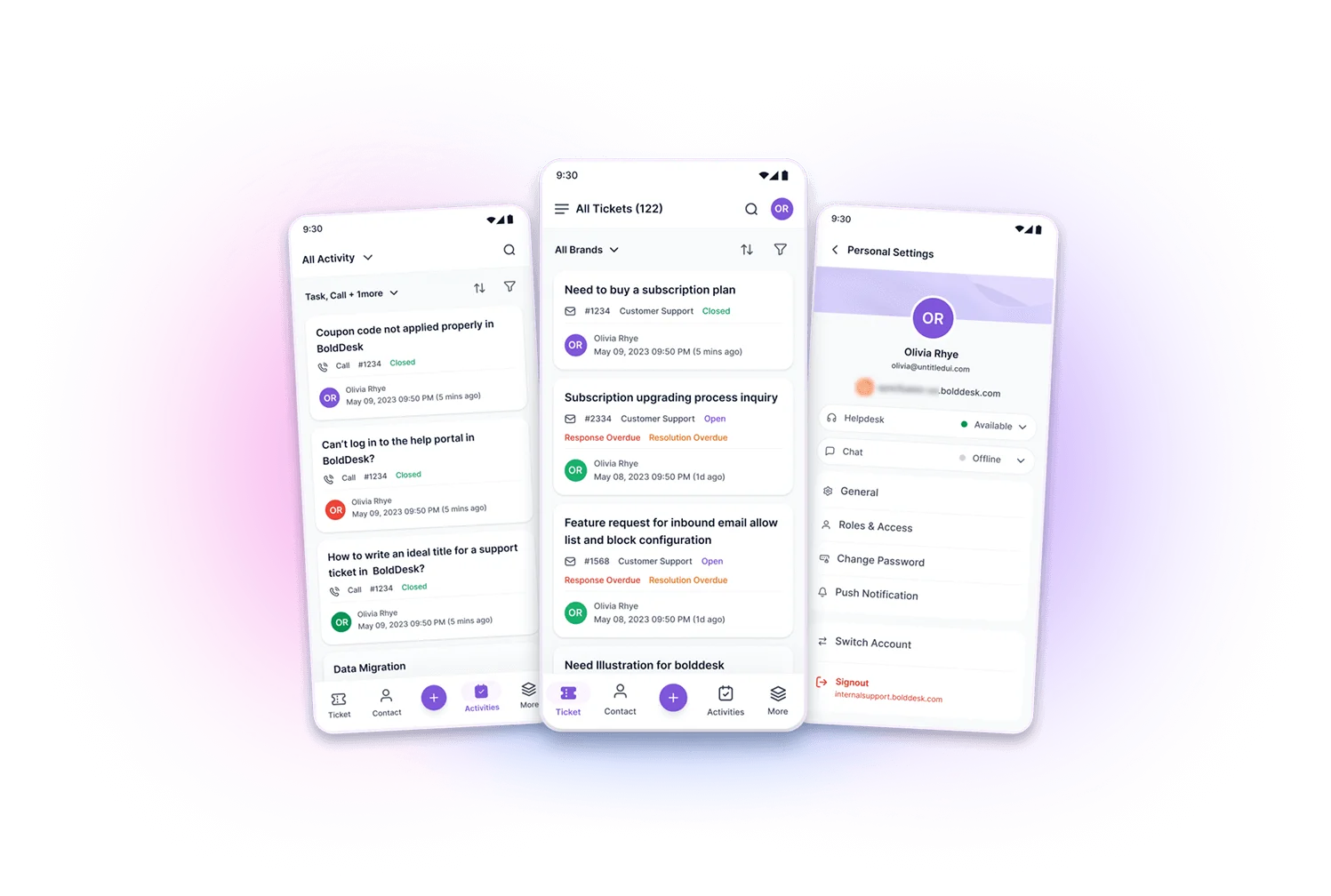
Insert inline images in reply messages (Now on mobile!)
You can now add inline images to your reply messages directly from the mobile app, a feature that was previously exclusive to the web version. Enhance your on-the-go communication by including images in your replies straight from your mobile device. Share screenshots, photos, and other visuals seamlessly within your messages.
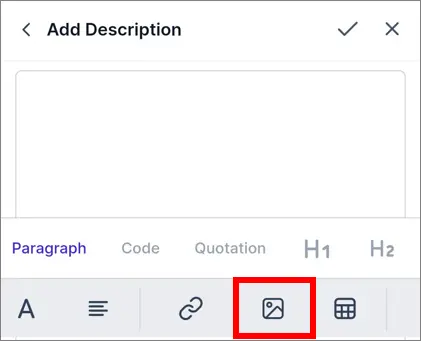
Performance improvement in ticket module
We have significantly enhanced the performance of our ticket module to provide a smoother and faster user experience. Enjoy quicker load times and a more responsive interface, allowing you to manage the tickets more efficiently.
General
Rest API
New API endpoint to retrieve IDs of permanently deleted tickets.
GET/api/v1/tickets/permanent_delete_logs
New parameter supported in filter to fetch tickets using requester email IDs.
GET/api/v1/tickets
For complete REST API documentation, refer to the Rest API Docs
Sub-processor update
The sub-processors have been updated; please check exactly from here.
Upcoming release
Soon in September month, we will launch our Live Chat Module, as well as integrations with WhatsApp, Instagram, and Facebook.
More details can be found on our roadmap page.
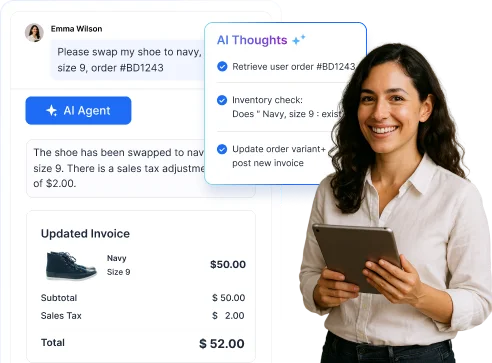


















 Email Ticketing System
Email Ticketing System Shared Inbox Software
Shared Inbox Software Multi Brand Help Desk
Multi Brand Help Desk Internal Help Desk Software
Internal Help Desk Software Trouble Ticketing Software
Trouble Ticketing Software Mobile Help Desk
Mobile Help Desk