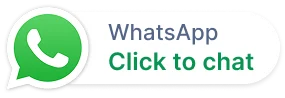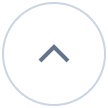Live Chat
Introducing the new live chat feature with WhatsApp and Facebook Integration
Elevate your real-time customer support with BoldDesk’s new Live Chat feature. Discover all the details in our latest release notes right through here.
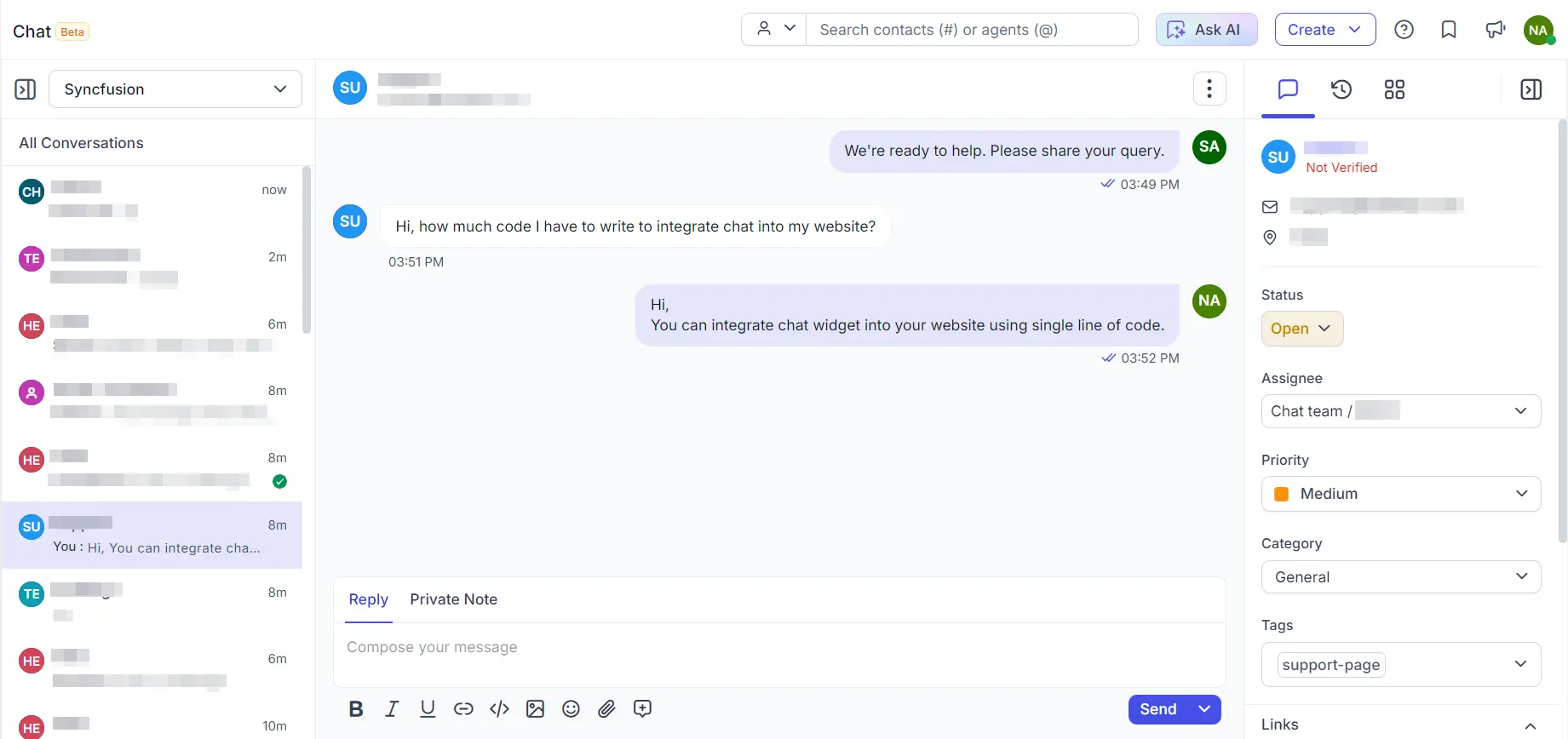
Ticketing System
Ticket Templates Feature
We have introduced ticket templates to boost agent productivity by enabling the quick creation of tickets. Agents can create and save a ticket template with prefilled information. When creating a ticket, agents can select an appropriate template to use. Admins also have the option to share templates with specific groups or across the entire organization. This feature is not included in the Scale or Essential Plan. Learn more now


Additional Fields in the Advanced Ticket Filter
The following two new fields have been added to the ticket advanced filter:
- Brand Changed
- Ticket Form
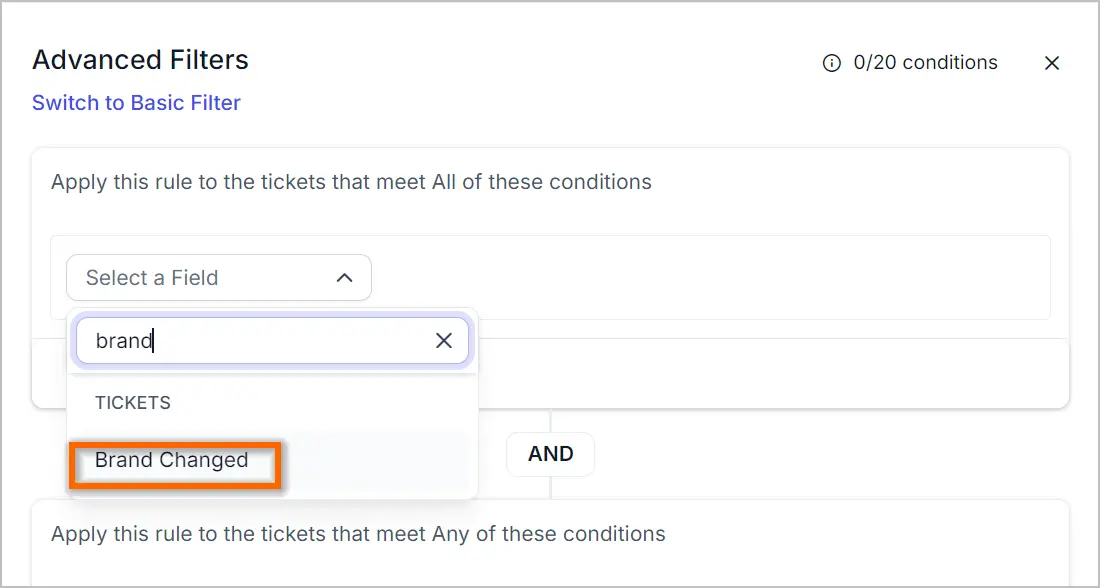
Filters tickets based on the Integrated App Item ID
Provides filtering options for locating tickets associated with integrated apps like JIRA, Azure DevOps, etc. The following two new fields have been added to the ticket advanced filter:
- Marketplace App: Enables users to find tickets associated with any app, such as JIRA or Azure DevOps.For example, to check if a ticket is linked to JIRA, you can apply the condition “Marketplace App is JIRA Software.” This filter will display only the tickets that are linked to JIRA.
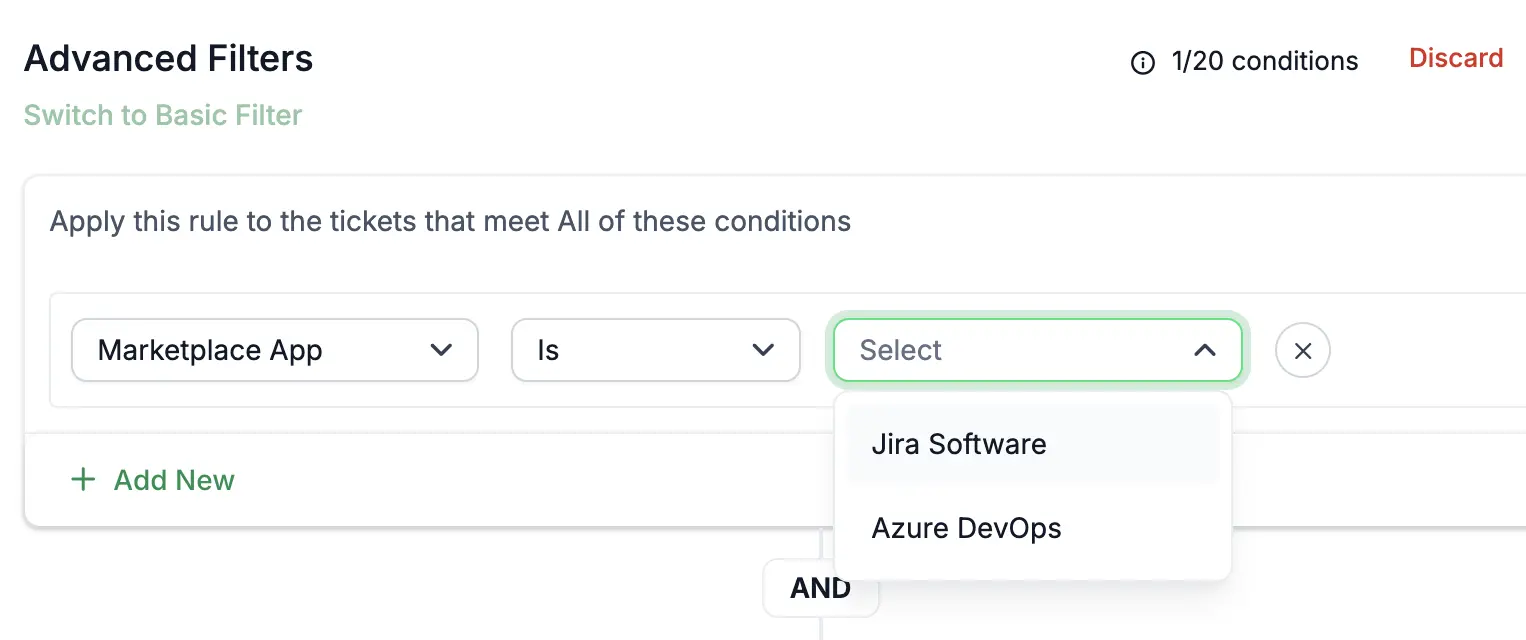
- Marketplace Linked Item ID: Allows users to locate a specific ticket using an ID, such as a JIRA or Azure DevOps ID.For example, to find a ticket using a JIRA or Azure DevOps task ID, apply the condition “Marketplace Linked Item ID is Task-1234.”
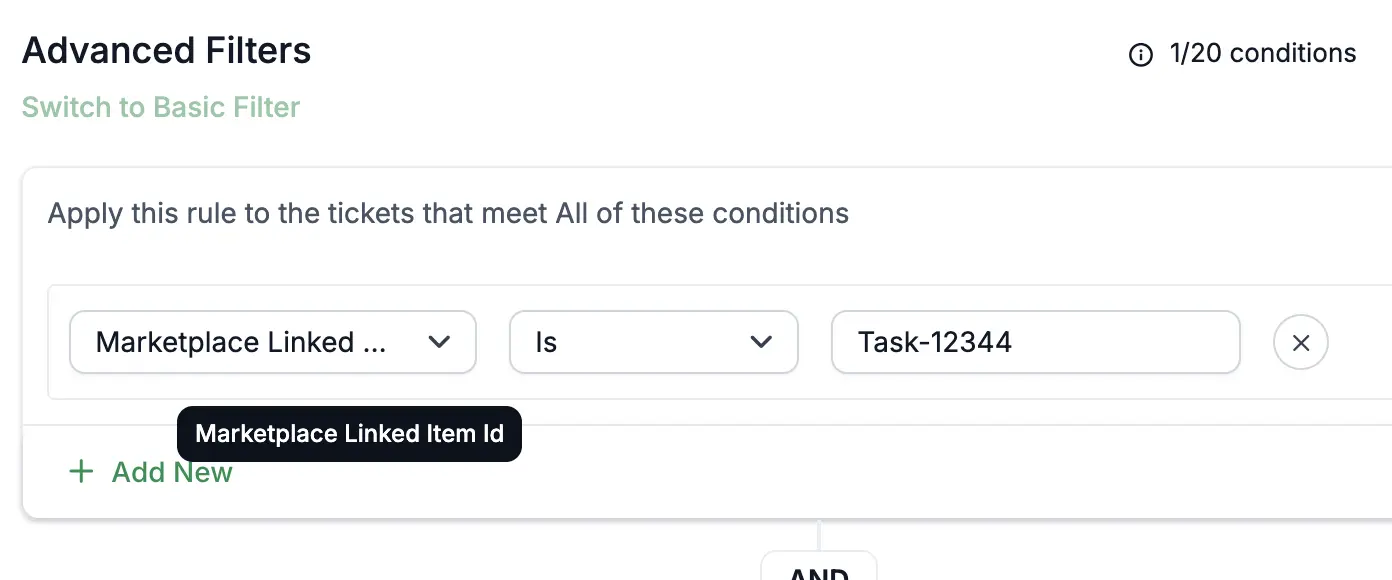
Enhanced Ticket Sorting
A new field, ‘Requester Responded’ has been added to ticket sorting. This allows tickets to be organized based on the duration of time the requester has been waiting.

New Filters Introduced in the Suspended Email Module
The following new filters have been added to enhance the search for suspended emails:
- Suspension Cause
- Sender Email
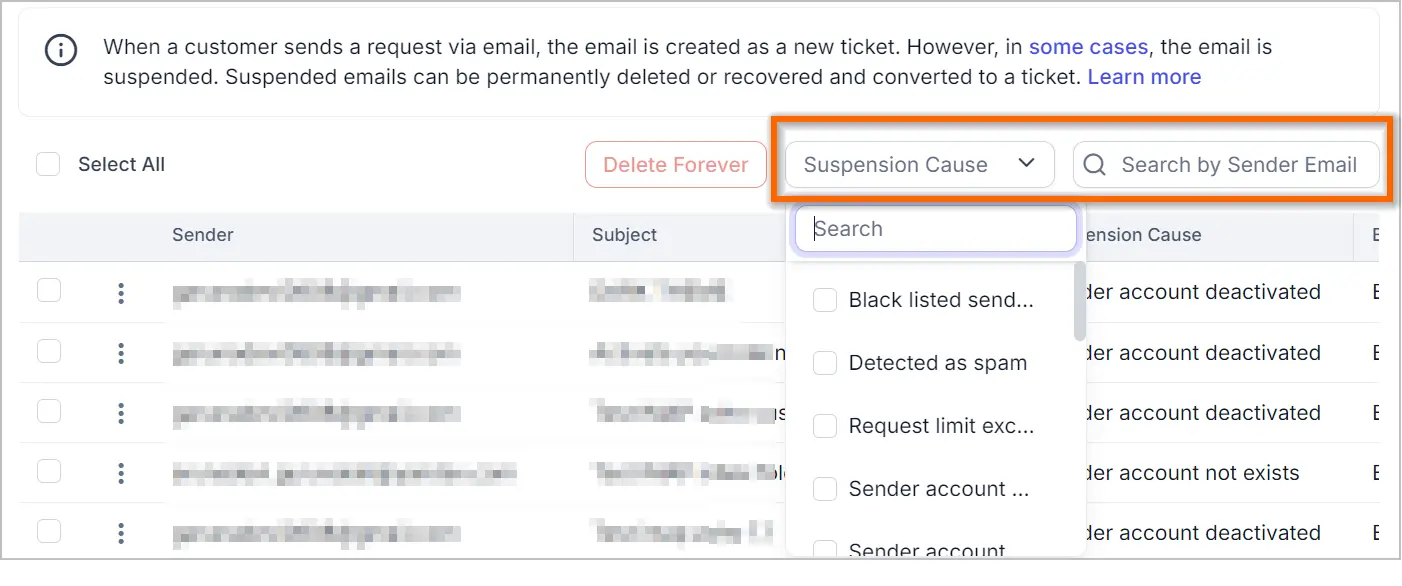
New Field Added to the Ticket Export
Additional fields have been included in the ticket export function:
- Approval-Related Fields
- Satisfaction Rating Fields
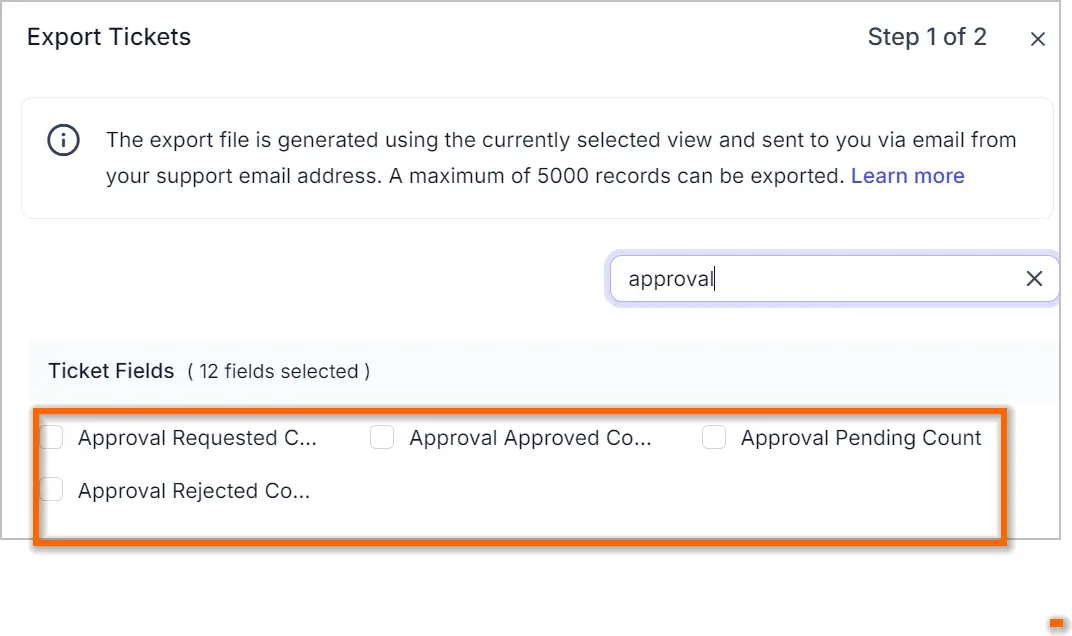
Changes to Spam and Delete Ticket Permissions
Previously, agents needed global ticket access to mark a ticket as spam or delete it. Now, agents with ticket access and the appropriate ‘manage spam’ or ‘manage delete’ permissions can mark tickets as spam or delete them.
Enhancements to Clone Ticket Feature
The brand of a ticket can now be changed when cloning the ticket.
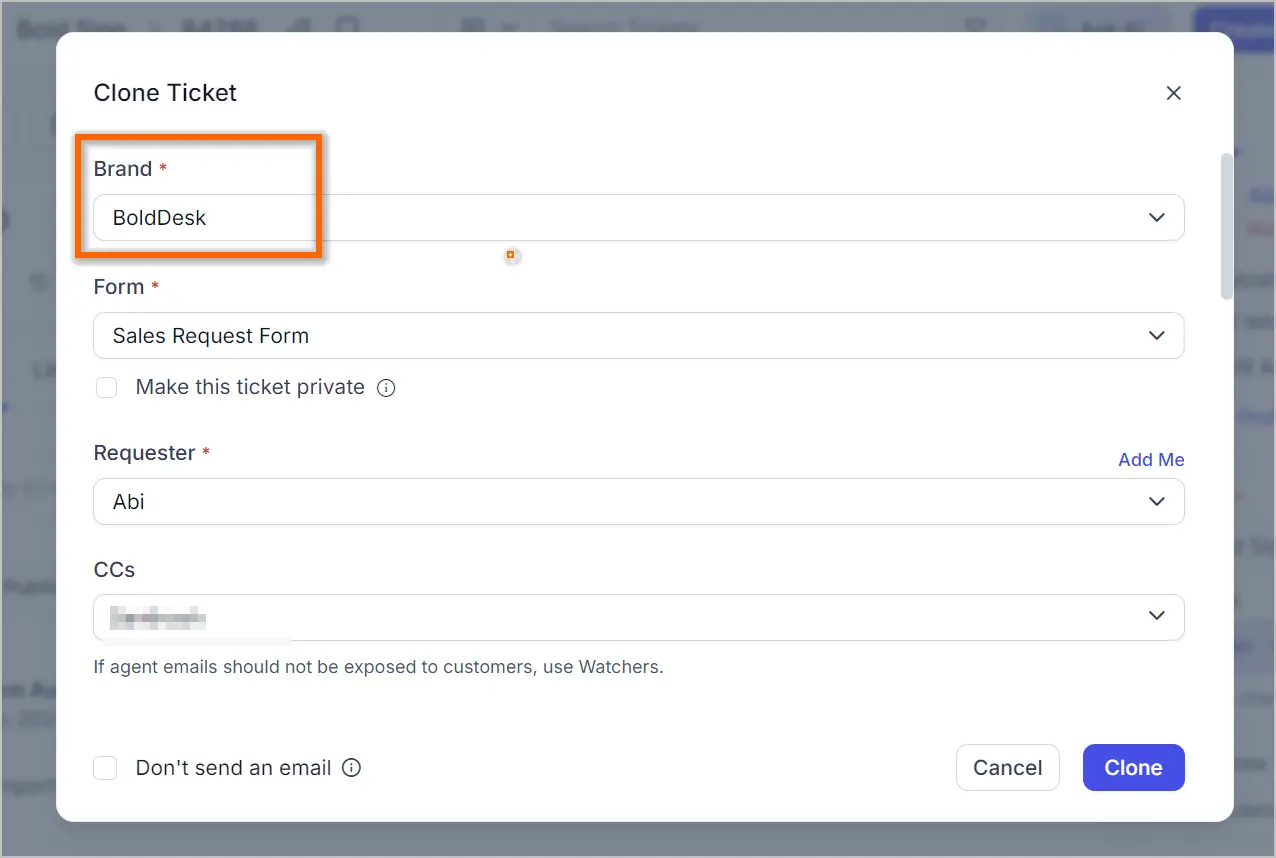
Automated Deletion of Spam tickets and Suspended Emails
We have implemented a feature to automatically remove suspended emails and spam tickets from BoldDesk. Emails marked as suspended and tickets marked as spam will be permanently deleted from the system after a period of 30 days.
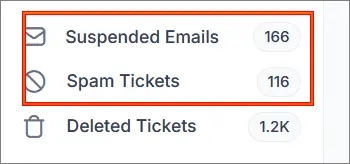
Admin Module
Additional fields in the automation condition
The following additional fields have been included in the automation condition:
- Ticket Form
- Brand Changed Operator
- CC
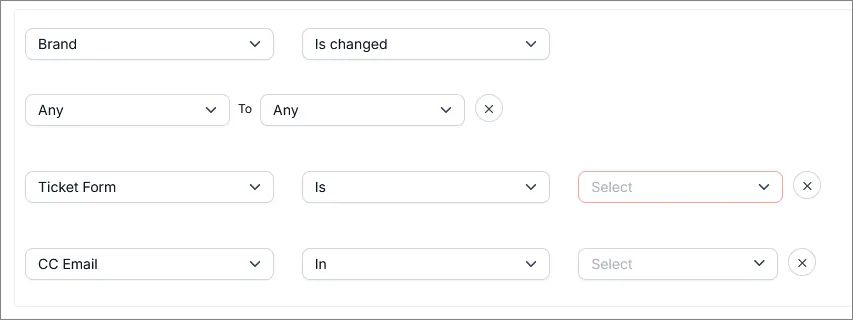
Send Emails to Users in the Ticket’s CC
In the automation process, we have enabled the capability to send emails to users included in the ticket’s CC. This feature aids in the configuration of a tailored workflow.
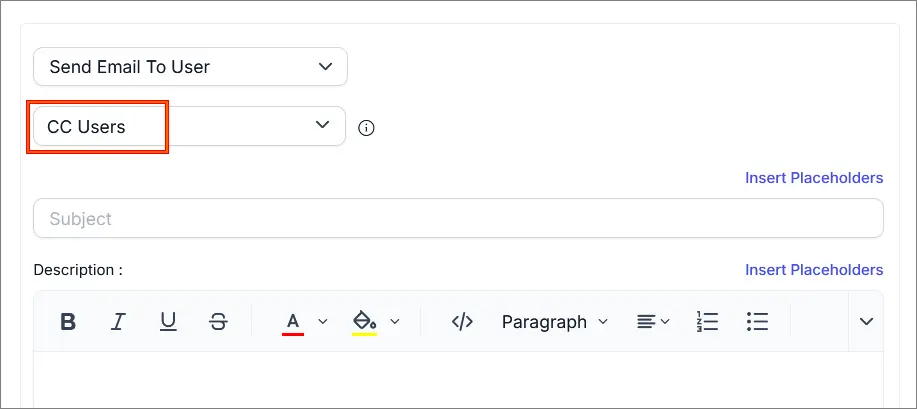
New Action to Delete Tickets Based on Specified Keywords
In the create and update ticket triggers, an action has been added to soft-delete tickets based on specific keywords in the title or description. This assists in removing unwanted tickets from the system.
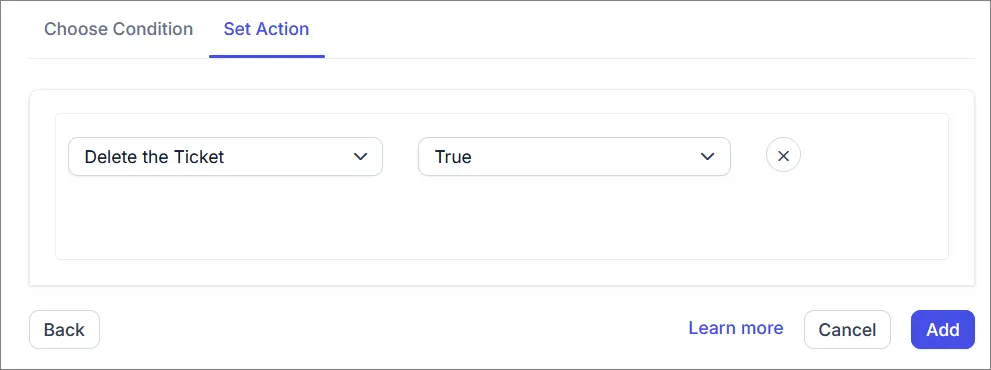
Import tickets with custom fields
In the ticket import process, we have included the option to import tickets with custom fields.
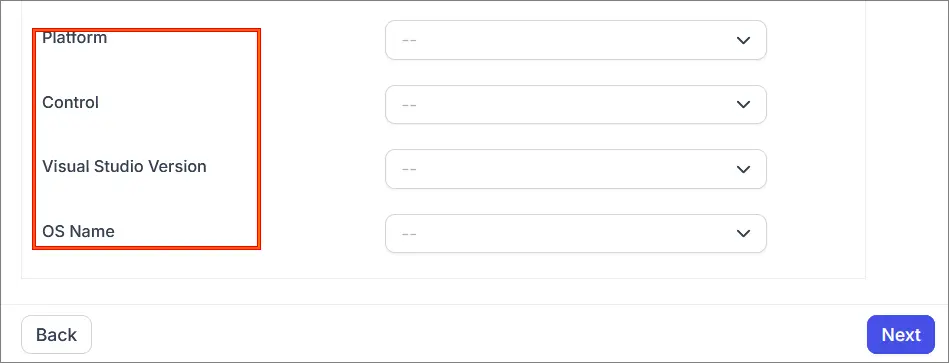
Send bulk verification emails to newly imported contacts
In the contact and agent import section, we have added an option for sending verification emails to imported contacts. When the ‘Send verification email’ checkbox is enabled, newly added users will receive an email to verify their accounts.
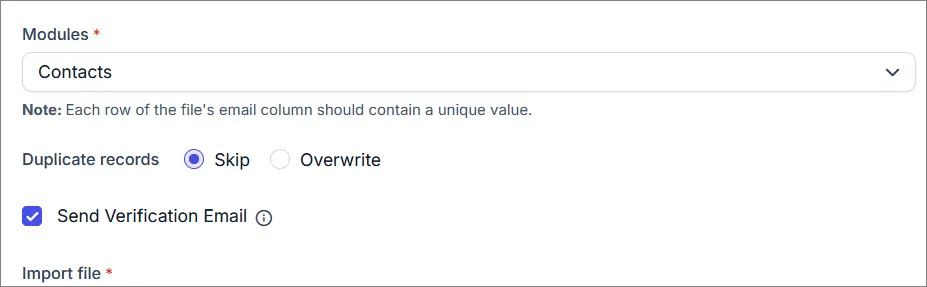
Disable Two Factor Authentication for Users
An option to disable 2FA for a specific agent or contact is now available. Once disabled, the agent’s configured 2FA device will be removed.
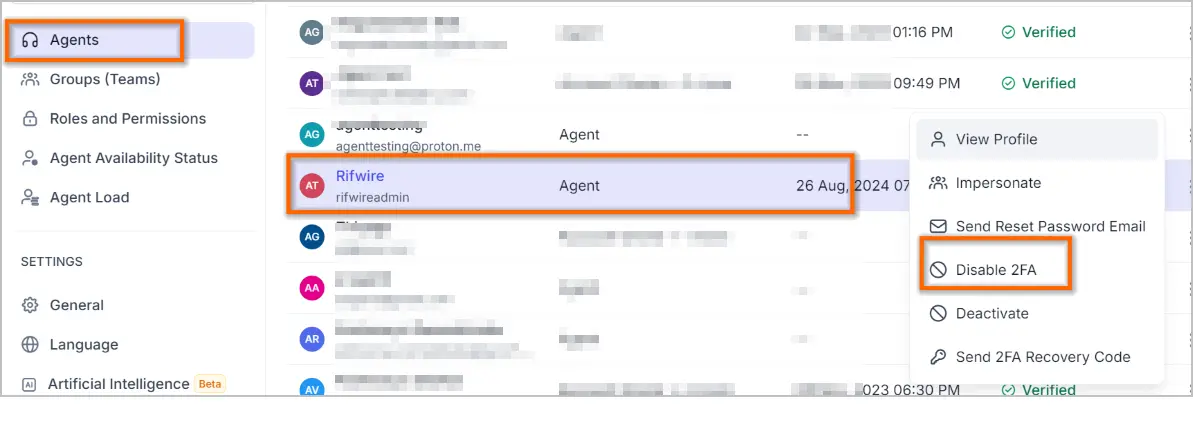
Integration
MS Teams Meeting integration
We have added a new MS Teams Meeting integration that enables support teams to schedule and join meetings directly from BoldDesk.
Features
- Schedule, modify, or cancel an online meeting from BoldDesk.
- Access the meeting through BoldDesk.
- Include attendees for the meeting.
- Add the meeting event to your Microsoft calendar.
- Send a reminder email to the attendees via Microsoft Teams.
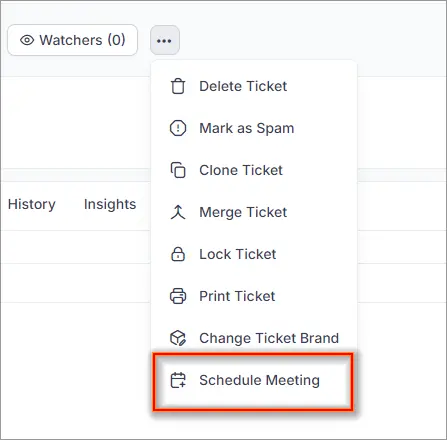
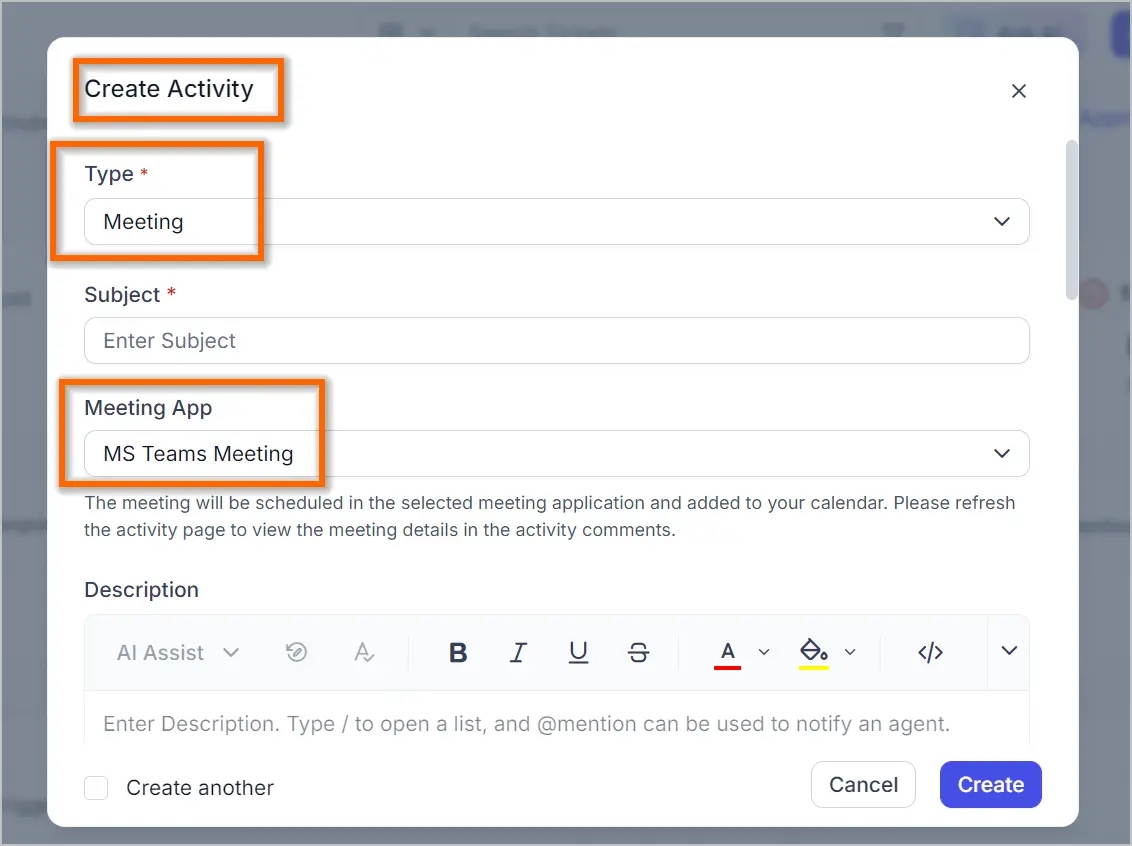
Multiple agent configuration support for Microsoft Entra ID
You can now configure up to 10 distinct agent configurations by entering a unique Microsoft custom role ID. This includes specifying the corresponding ticket access scope, ticket brand access, and roles required to synchronize the agents from Microsoft Entra ID.
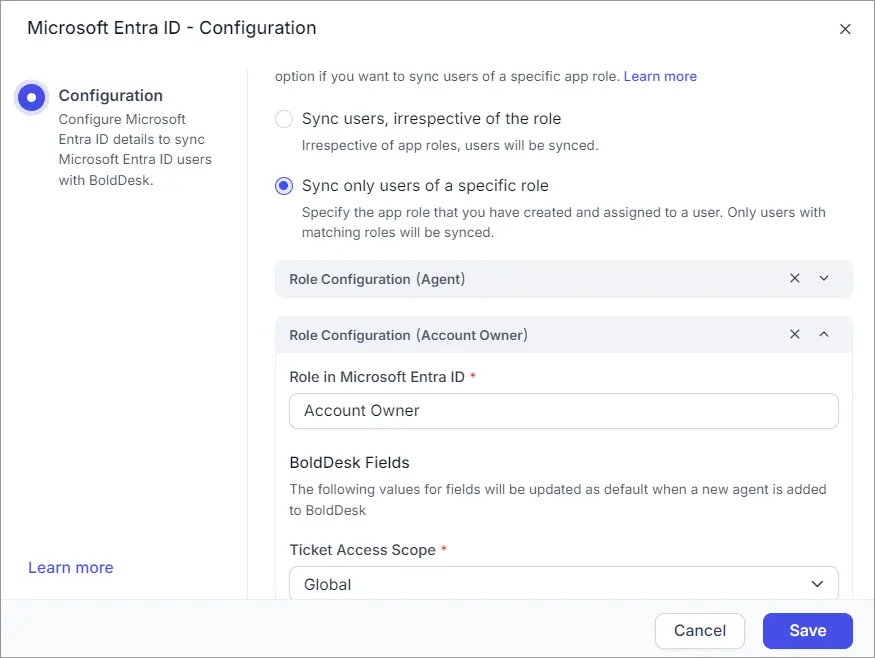
Knowledge Base
Added SEO setting for the customer portal home page
We provided support to configure the SEO for the customer portal home page.
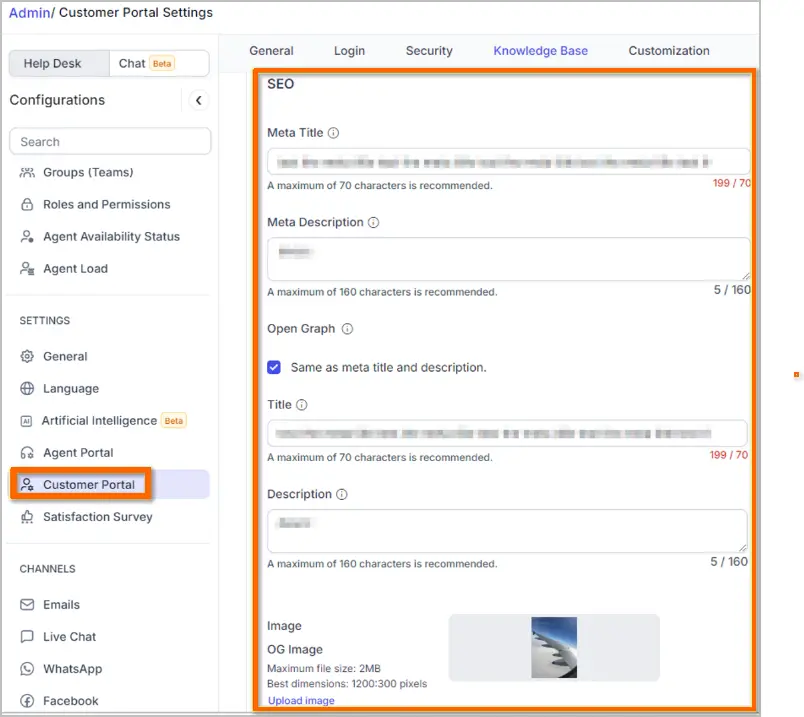
Search for articles using specific tags in the customer portal
We have provided support for finding articles using tags in the customer portal. Users can now search for tags and view the articles related to their selected tags.
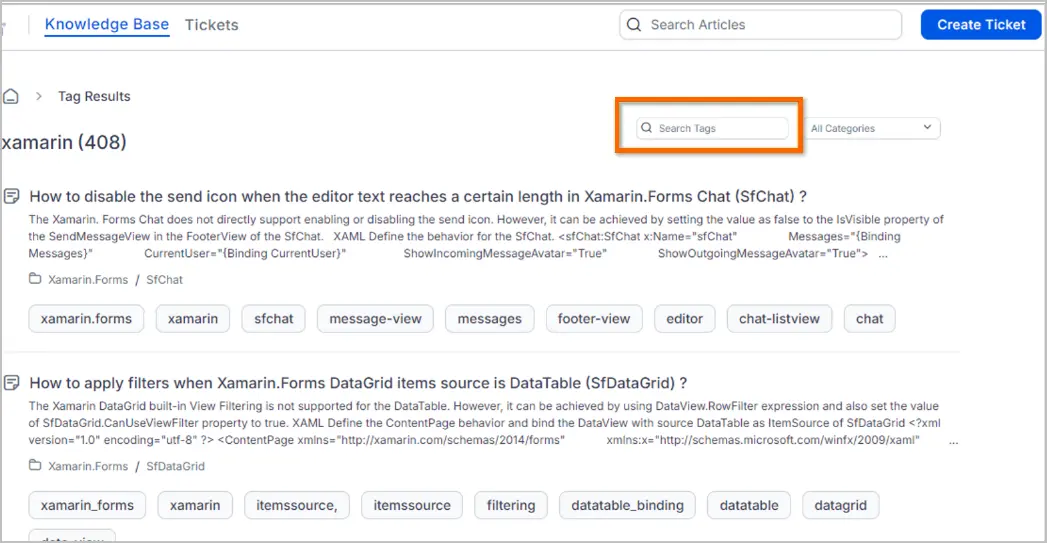
Reports
Additional Reports in the Scheduled Report Module
We have added two new modules in the scheduled reports module.:
- Customer Satisfaction
- Worklog
Additionally, in the existing Ticket module, support has been provided for all ticket metrics and approval-related fields.
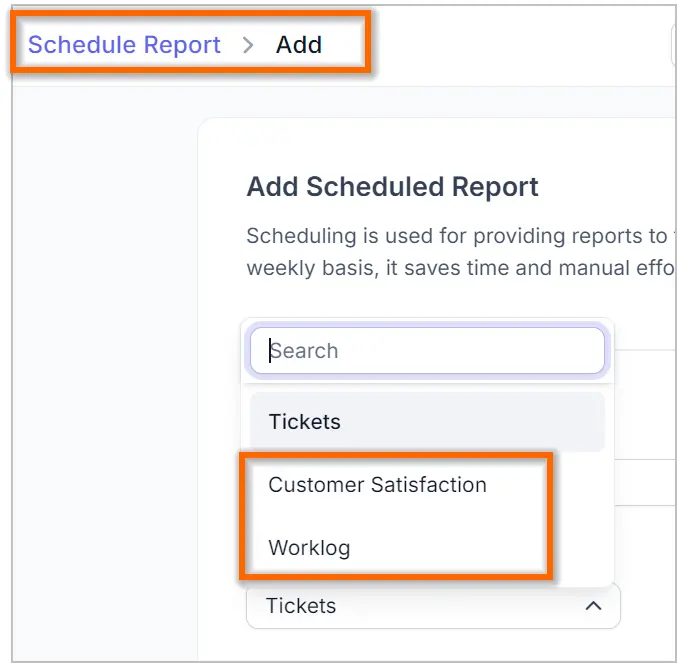
Enhancements in the Ticket Metrics Report
The following new fields have been added to the ticket metrics report:
- Tag Field
- Approval-Related Fields
- Average Response Time
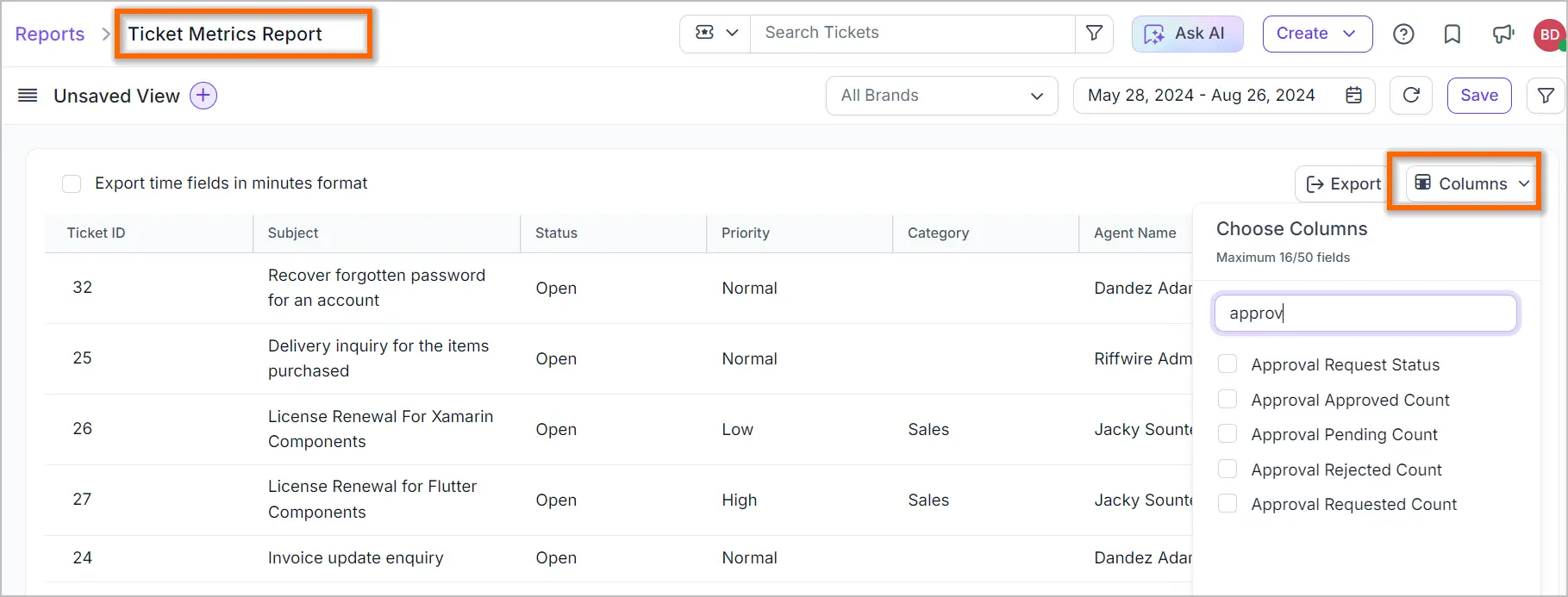
New Fields in the SLA Dashboard Filter
The following new fields have been added to the SLA Dashboard Advanced Filter:
- SLA Achieved/Breached by Agent
- SLA Achieved/Breached by Group
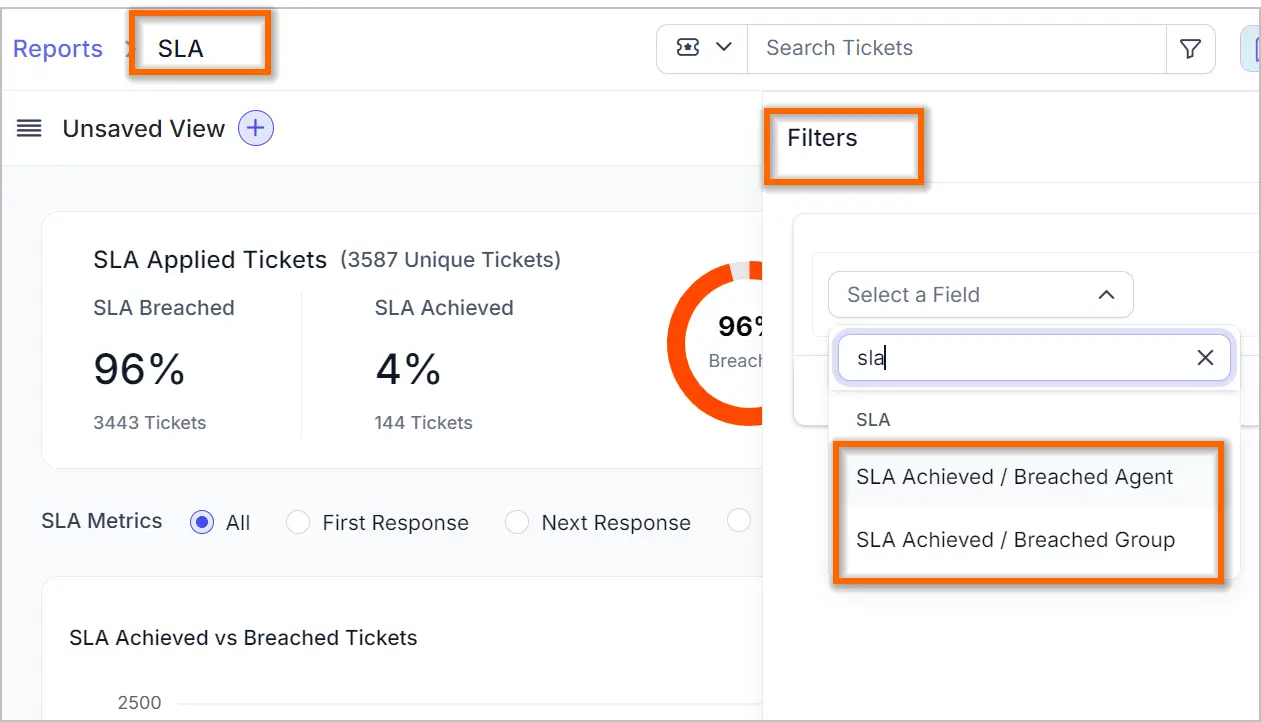
Enhancements to Agent Performance Dashboard
The following new tabs have been added under the Consolidated Agent Statistics in the Agent Performance dashboard:
- SLA
- Messages by SLA
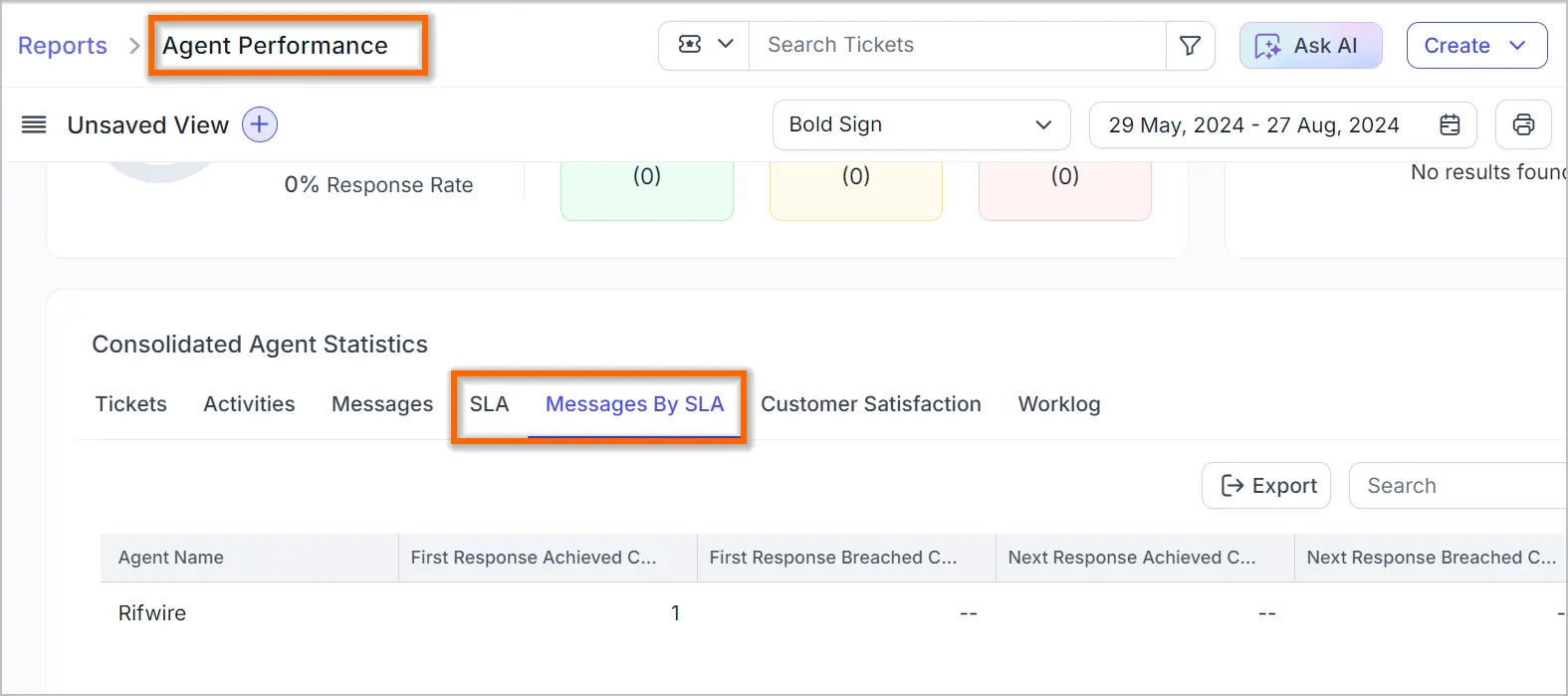
Artificial Intelligence
Processing of Unanswered Questions
We have enhanced the AI Unanswered page with new features to improve usability:
- Status categorization: You can categorize logs as Processed, Pending, or Irrelevant/Junk.
- Content creation options: You can create article, ticket, activity, or custom answer, which can be converted into data sources for the AI to response while responding to similar questions in the future.
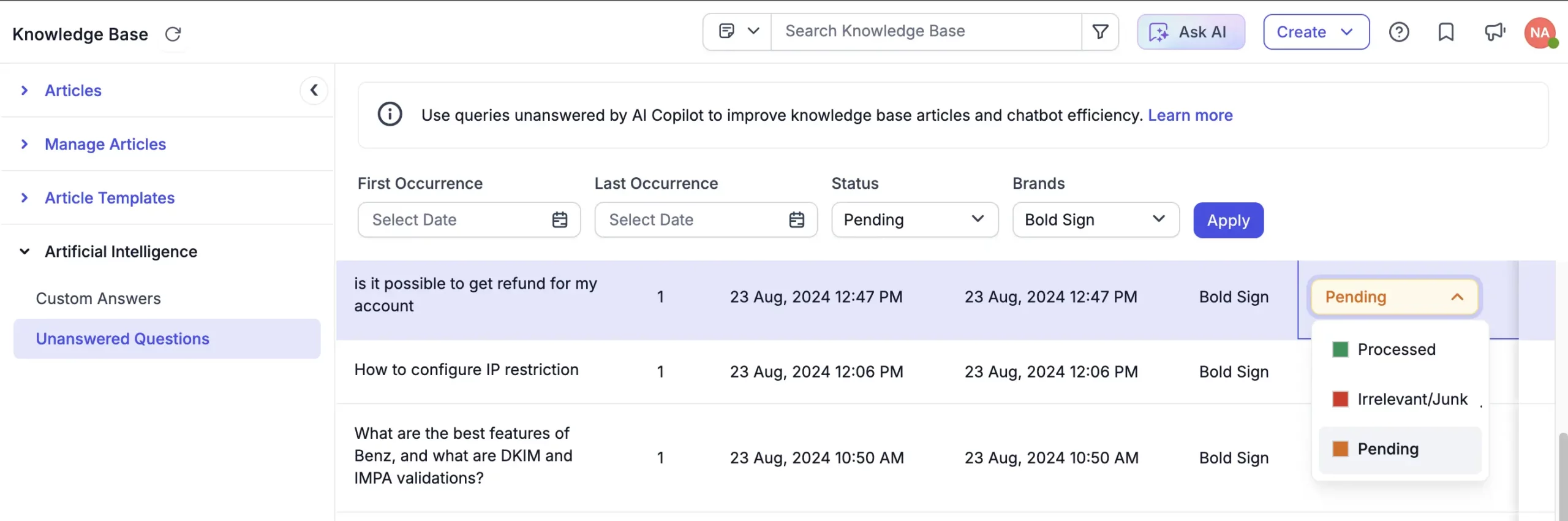
A New Custom Answers Module to Enhance AI Copilot Responses
Introducing Custom Answers, a new data source for AI Copilot. Since not all content can be included in the Knowledge Base, Custom Answers allow you to add specific questions and answers to guide the AI. These custom answers are used exclusively by Copilot and won’t be directly visible to your end users.
To add new Custom Answers, navigate to KB > Artificial Intelligence > Custom Answers. Once a Custom Answer is created, it is automatically added to the Copilot data source immediately.
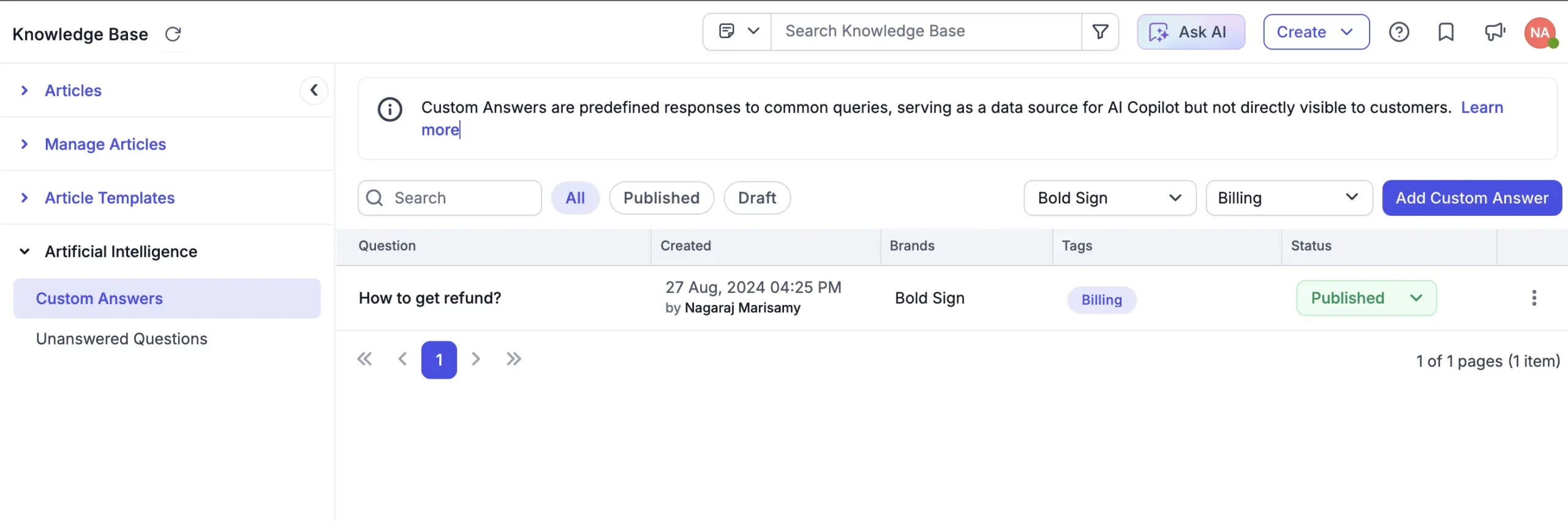
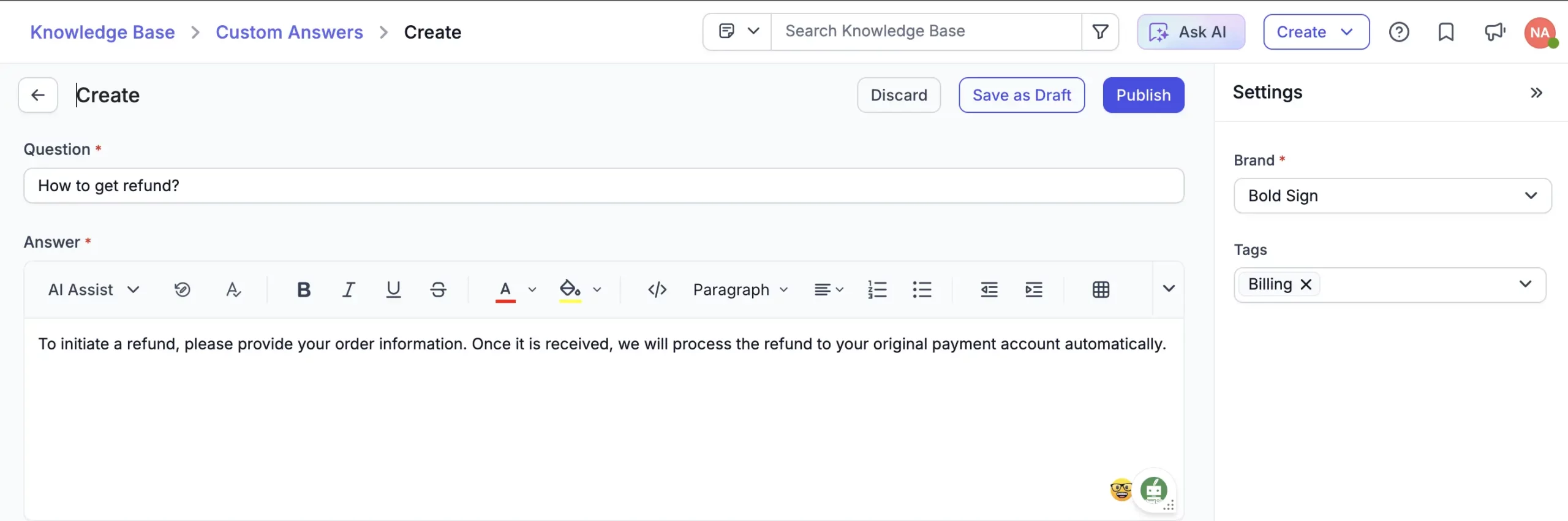
Mobile app
Enhancements in the Design of the Contact and Approval Module
We’ve redesigned the Contact and Approval modules to offer a more intuitive and visually appealing user experience. Enjoy smoother navigation and a modern look that makes managing contacts and approvals easier than ever.
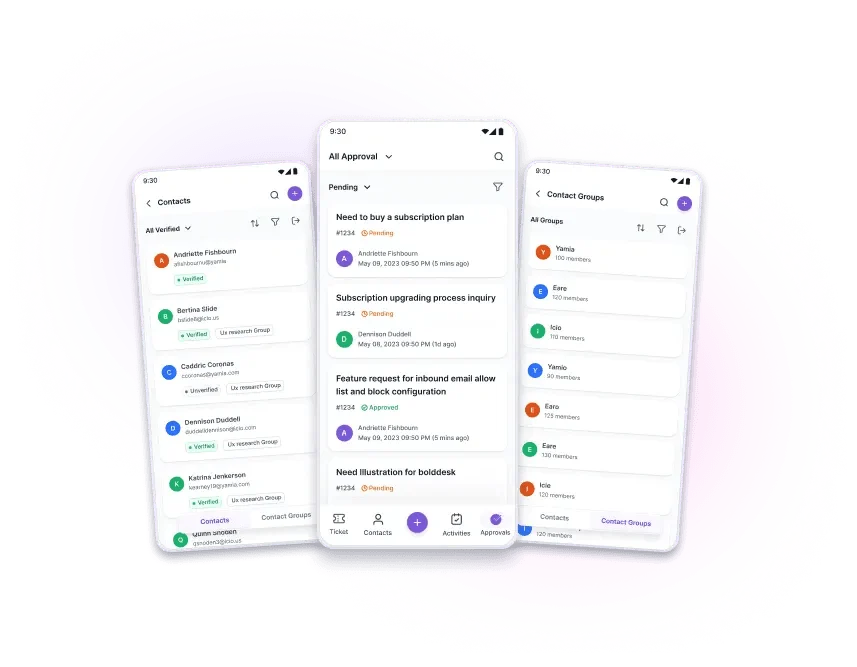
Move tickets from one brand to another
You can now change the brand of a ticket directly from the mobile app using the “Change Ticket Brand” option. This feature, previously available only on the web, is now at your fingertips, making it easier to manage tickets from wherever you are.
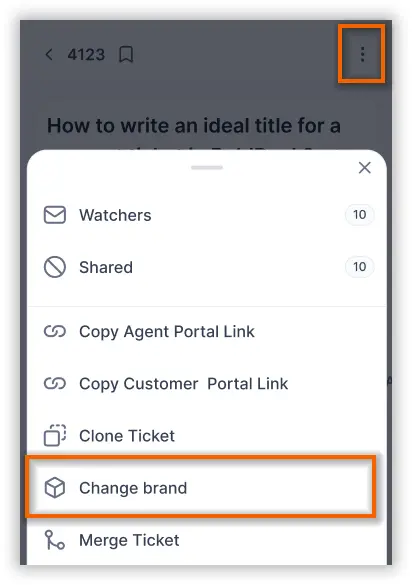
Agent Signatures Support
The Agent Signature feature is now integrated into the mobile app. When an agent opens the reply editor for a ticket, their signature is automatically inserted. Signatures can be set up globally across the brand or individually for each agent via the web application, and they will seamlessly reflect in the mobile app.
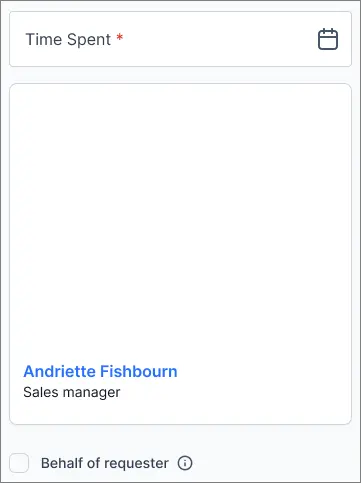
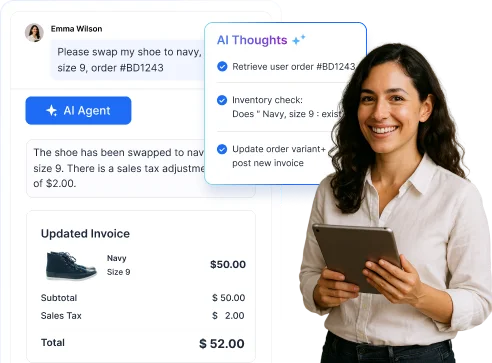


















 Email Ticketing System
Email Ticketing System Shared Inbox Software
Shared Inbox Software Multi Brand Help Desk
Multi Brand Help Desk Internal Help Desk Software
Internal Help Desk Software Trouble Ticketing Software
Trouble Ticketing Software Mobile Help Desk
Mobile Help Desk